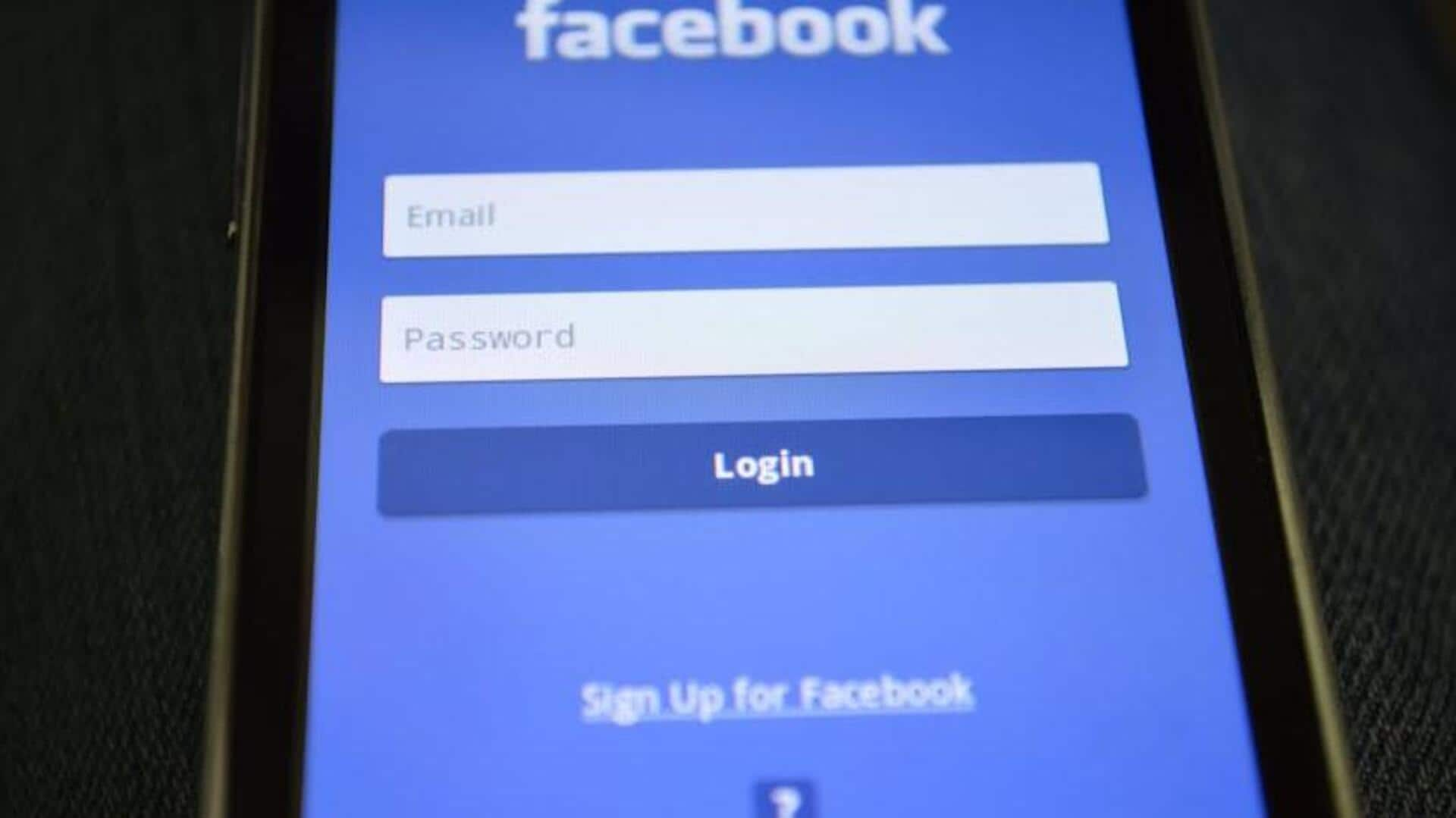
Master Facebook's privacy shortcuts in minutes. Here's how
What's the story
Navigating Facebook's privacy settings on Android can be overwhelming, but the platform also provides some handy shortcuts to make managing your privacy easier. Using these, you can quickly adjust who can see your posts, manage friend requests, and control how your information is being used. Knowing these features is essential to keep your desired privacy level intact while using the app. Here's a quick guide to help you navigate these settings efficiently.
Post visibility
Managing who can see your posts
Facebook lets you control who sees your posts with just a few taps. Simply head over to the privacy shortcuts and select from options like Public, Friends or Only Me for every post. The feature ensures that only the intended audience views your content. Tweak this setting from time to time to keep your desired level of privacy and avoid unwanted viewers from accessing personal information.
Friend requests
Reviewing friend requests
The friend request feature under Facebook's privacy shortcuts lets you control who can send you requests. You get options like Everyone or Friends of Friends. This filters out unwanted requests and makes sure that only people within your network or with mutual connections can reach out to you. Check this setting regularly to keep your friend list manageable and secure.
Ad preferences
Controlling ad preferences
Facebook employs user activity data to customize ads displayed on the platform. With privacy shortcuts, you can control ad preferences by checking what interests you want advertisers to use for targeting purposes. This way, you get more control over the nature of ads appearing in your feed and an improved overall experience as ads match closely with your interests.
Location settings
Managing location settings
Location settings in Facebook let you determine if you want your location data to be shared with the app for personalized experiences such as check-ins or local recommendations. You can access these settings via privacy shortcuts and enable/disable location services according to requirements. This way, you can make sure your whereabouts are shared only when it is really necessary.
Profile visibility
Adjusting profile information visibility
Privacy shortcuts also provide options to control who sees what part of your profile, be it contact information or relationship status. You can customize visibility settings for each section individually - between Public, Friends, or Only Me - to protect sensitive details from being accessed by unintended audiences. At the same time, you still share some things with the ones you trust.