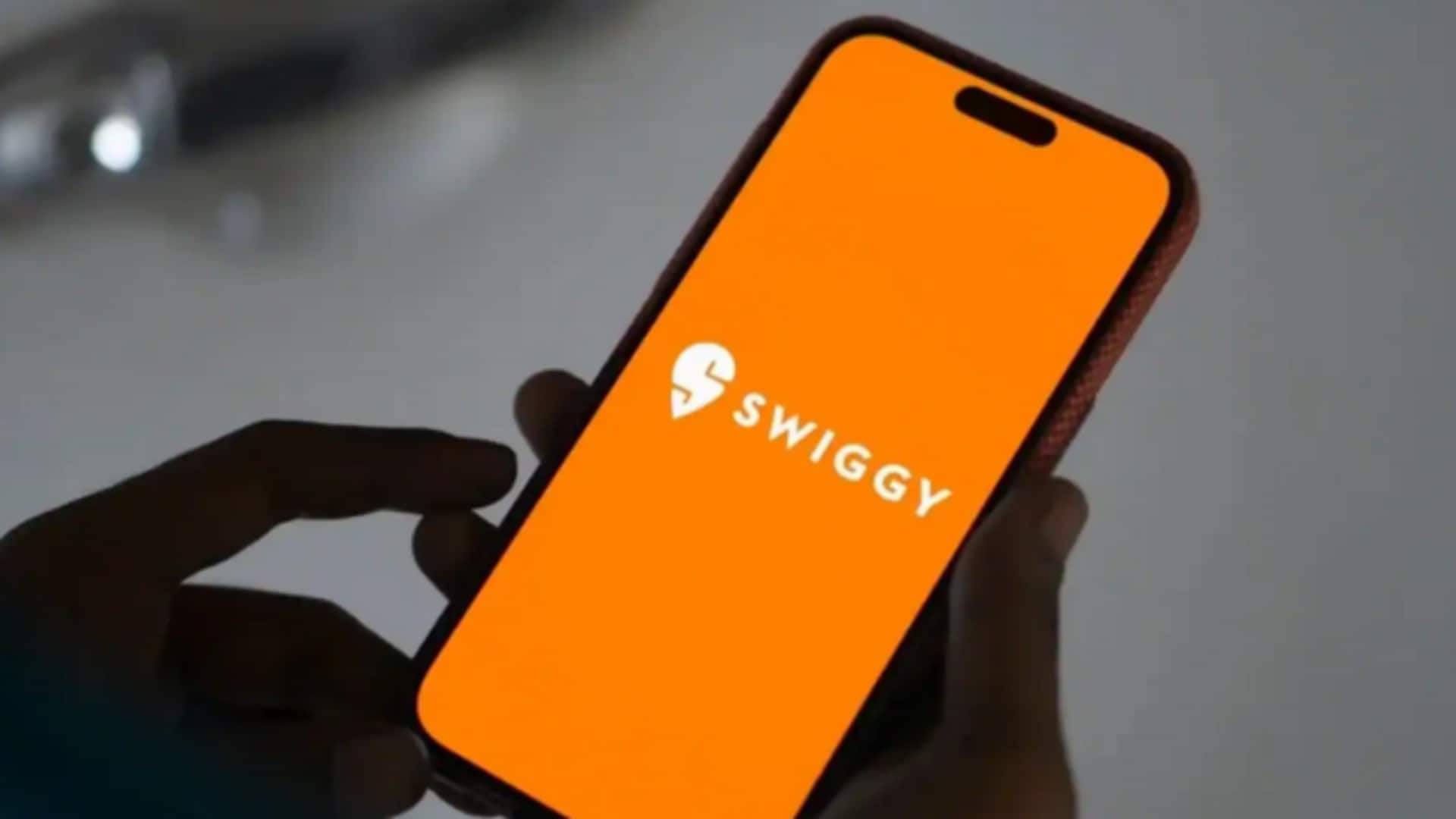
Swiggy cashless payments: A guide for Android users
What's the story
Swiggy, a popular food delivery app, offers a seamless cashless payment experience for Android users. This guide provides a straightforward approach to setting up and using cashless payments on Swiggy. By following these steps, users can enjoy the convenience of ordering their favorite meals without the hassle of handling cash. The process is simple and ensures that transactions are quick and secure, enhancing the overall user experience.
Setup
Setting up your payment method
To start using cashless payments on Swiggy, first open the app on your Android device. Head over to the "Account" section by tapping on your profile icon. From there, choose "Payment Methods." Here, you can add your preferred payment option like credit card, debit card, or digital wallet. Just make sure all the details are entered correctly to prevent any issues during transactions.
Add funds
Adding funds to your wallet
In case you prefer to use Swiggy's wallet feature for payments, adding funds is pretty easy. Just head over to the 'Wallet' section of the app and select 'Add Money.' Enter the amount you want to add and select your payment method. Confirm the transaction details and proceed. Once done, your wallet will be credited with the specified amount, ready to be used for future orders.
Order placement
Placing an order with cashless payment
When you place an order on Swiggy, continue as you normally would by picking items from your preferred restaurant's menu. At checkout, make sure you've selected a cashless payment option under "Payment Options." Review your order summary carefully before confirming it. Once confirmed, you'll get an order confirmation along with an estimated delivery time.
Manage preferences
Managing payment preferences
To manage/update existing payment methods anytime after setup is complete, head back to 'Payment Methods' under 'Account'. Here, you can easily make changes, be it updating card information or switching default preferences between different available options, like cards vs wallets, depending on your preference at a particular moment. This ensures flexibility throughout the usage period without complications occurring unexpectedly later down the line during actual purchase attempts themselves.