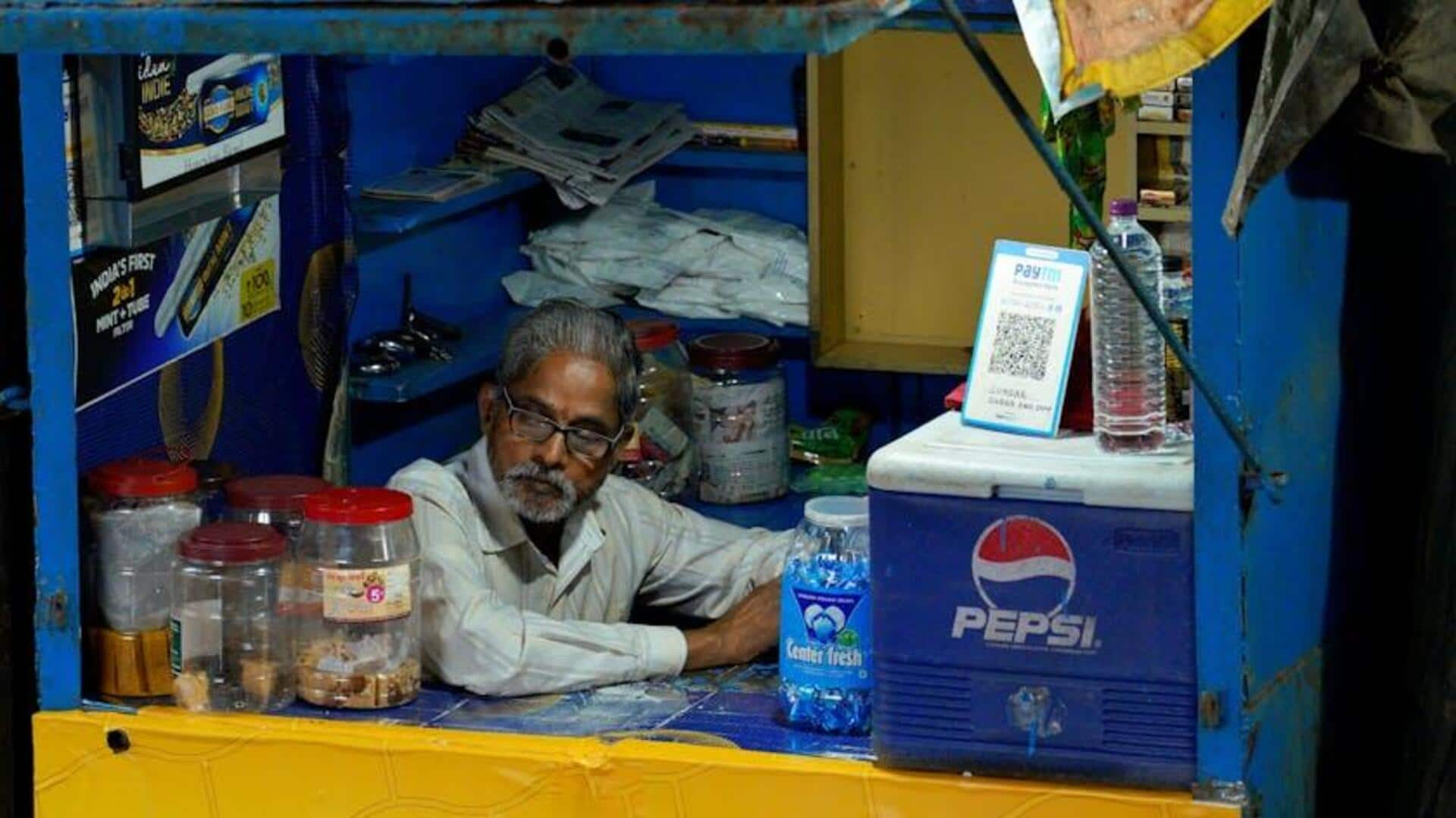
How to use Paytm QR code scanner for offline payments
What's the story
The way we make offline payments has been revolutionized by mobile payment apps, and Paytm is a pioneer in that regard. One of the handiest tools Paytm offers is its QR code scanner, letting you handle payments directly from your Android device with ease. Our article gives you a step-by-step breakdown on how to use this feature, so you can enjoy seamless and secure transactions.
Getting started
Unlocking the power of Paytm's QR code scanner
To start using the Paytm QR code scanner, you first need to make sure you have the Paytm app installed on your Android device. If not, you can easily download it from the Google Play Store. After it's installed, open the app and log in to your account. This initial setup is important because it unlocks all the other features you'll need later.
Scan and pay
Making payments effortlessly
Once you are logged in, go to the Scan and Pay option on the dashboard. This turns on your camera for scanning QR codes. Just point it at the shopkeeper's QR code. After scanning, input the payment amount and choose a payment method such as your Paytm wallet or linked bank account.
Payment confirmation
Finalizing your transaction securely
For UPI-linked bank account payments, you'll input your UPI PIN in the interface. Clicking submit processes the transaction. For other payment methods, simply follow the prompts on the screen. You will receive a confirmation of a successful transaction in the app and through an SMS, indicating the deduction of funds from your account.
Ensuring security
Additional tips for smooth transactions
To avoid problems during transactions, make sure your internet connection is stable and secure. Don't use public Wi-Fi for transactions. Set a strong passcode for your Paytm app and never share it with anyone. Always log out after completing a transaction to ensure your account's security. By following these precautions, you can safely and conveniently use Paytm's QR code scanner for offline payments.