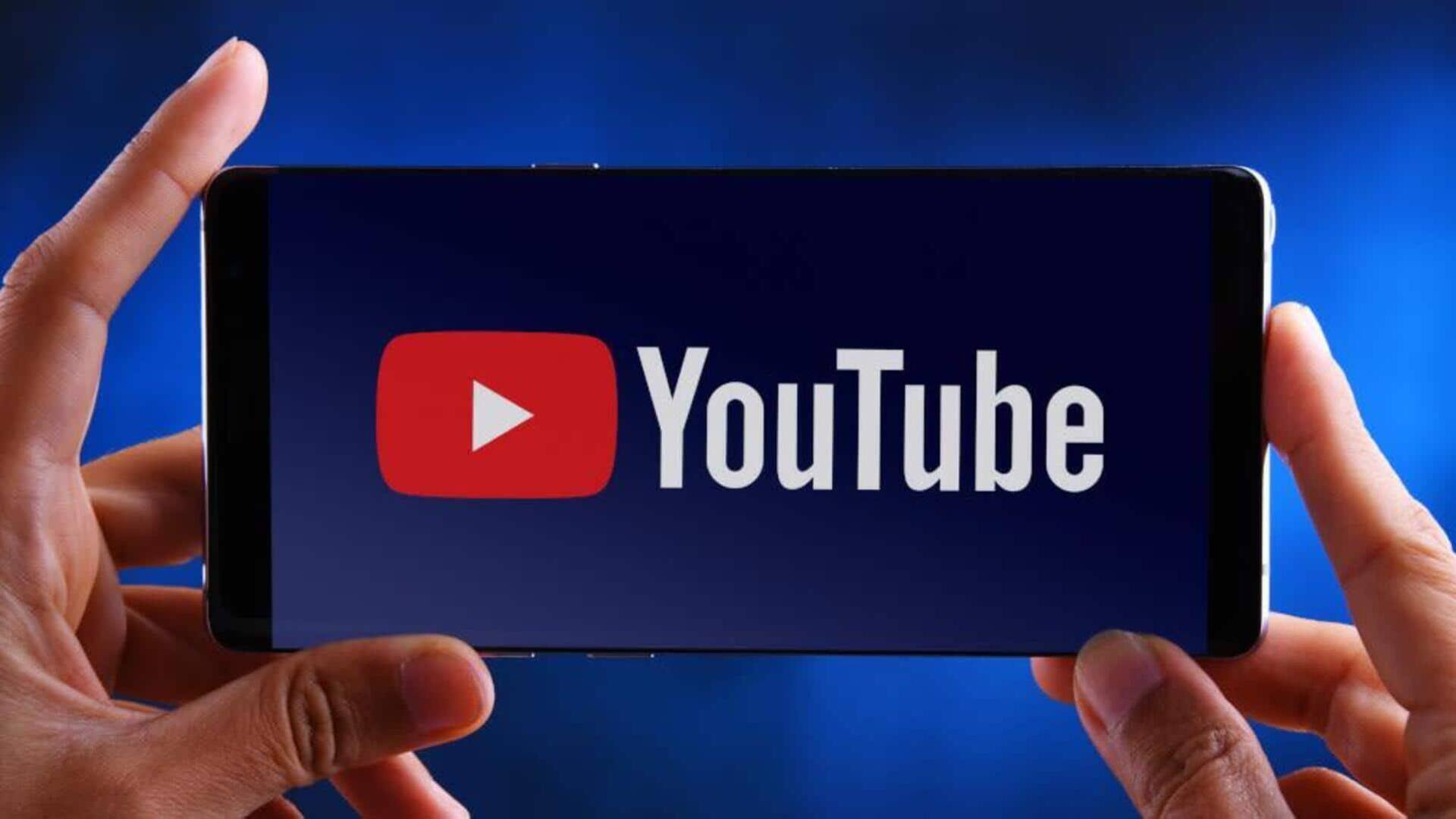
Tired of bad audio on YouTube? Try these fixes
What's the story
Improving audio quality on YouTube can take your viewing experience to the next level. Be it music videos, tutorials, or podcasts, the sound needs to be as clear and crisp as possible. The following article will give you a step-by-step guide to optimize audio settings on the YouTube app. Follow these simple tips and hassle-free enjoy the best sound from your device.
Playback
Adjusting playback settings
To begin enhancing audio quality, head over to the playback settings in the YouTube app. Here, you can tweak video resolution, which indirectly impacts audio quality. Higher video resolutions generally come with better audio tracks. Go for higher resolution like 720p or 1080p or 4K, if available, to have crystal clear sound.
External devices
Using external speakers or headphones
To make the most of your listening experience on YouTube, we recommend using external speakers or headphones. These are usually much better at pumping out quality sound than the speakers of the device itself. However, before using, make sure that your external audio device supports high-quality audio formats. This is important to get the best performance and enjoy richer, immersive audio with your content.
Streaming quality
Enabling high-quality streaming
YouTube also gives an option to stream content in high quality when connected to Wi-Fi. Simply head over to settings and tap on "High Quality on Wi-Fi." This way, you'll have both video and audio streamed at their best possible quality when you're sitting on a stable internet connection.
Device sound
Checking device sound settings
Lastly, dive into the sound settings of your own Android device. Check whether the volume levels are set to your liking and don't forget the equalizer options available in your phone's settings menu. They can be used for further customizing the sound output, adjusting it to match your personal preferences perfectly. This is critical for enhancing the overall audio experience on your device.