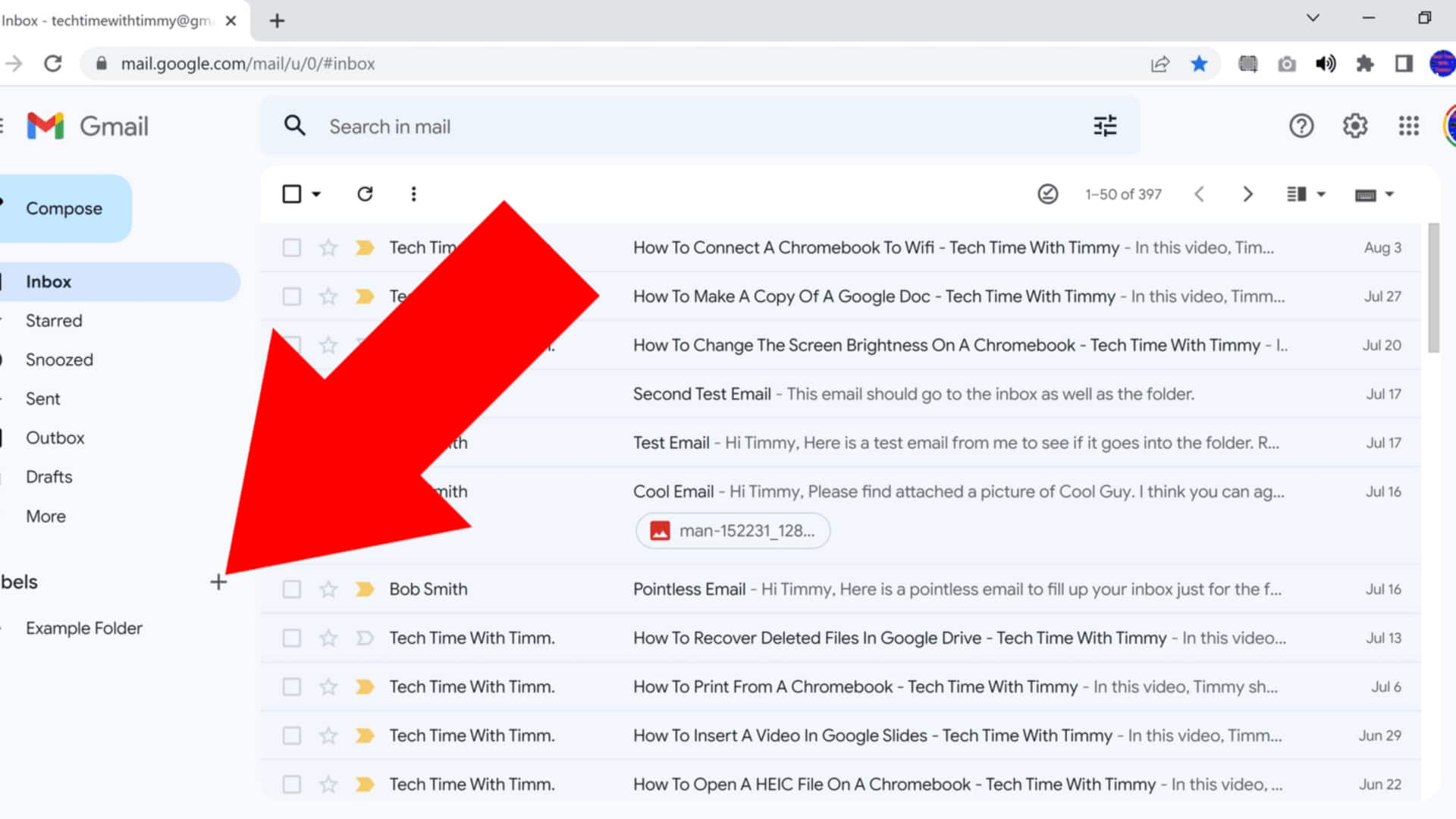
#TechBytes: How to auto-categorize emails in Gmail
What's the story
Gmail has a powerful feature that can automatically categorize your emails, making it easier to manage your inbox. By setting up filters, you can sort incoming messages into different folders based on specific criteria. This way, you can prioritize important emails and keep your inbox organized. Here's a look at how you can use Gmail's filtering system to streamline your email management process.
Filter setup
Creating filters for incoming emails
To create a filter in Gmail, click on the gear icon and select "See all settings." Go to the "Filters and Blocked Addresses" tab and click on "Create a new filter." Here, you can specify criteria such as sender, subject line, or keywords in the email body. Once the criteria are set, click "Create filter" to define actions like moving emails to specific labels or marking them as read.
Label management
Using labels for organization
Labels are an integral part of Gmail's organization system. Once you create a filter, you can apply labels automatically to incoming messages. This way, emails are sorted into categories like work, personal, or newsletters, without manual intervention. You can also create custom labels by clicking on "Labels" in settings and selecting "Create new label." This way, you can further refine how your emails are organized.
Priority Inbox
Prioritizing important messages
Gmail's Priority Inbox feature ensures that important messages are highlighted for you. By enabling this feature in settings under "Inbox type," you can have Gmail automatically sort emails into categories like Important and Starred. You can also adjust which senders are marked as important by reviewing suggestions made by Gmail based on your past interactions with certain contacts.
Spam control
Managing spam effectively
Managing spam is critical to keeping your inbox clean. Gmail automatically filters suspected spam into a dedicated folder, but you can also create custom filters for additional control. By marking certain senders as spam or creating rules that direct unwanted emails straight to trash, you can drastically reduce clutter and ensure that only relevant communications reach you.