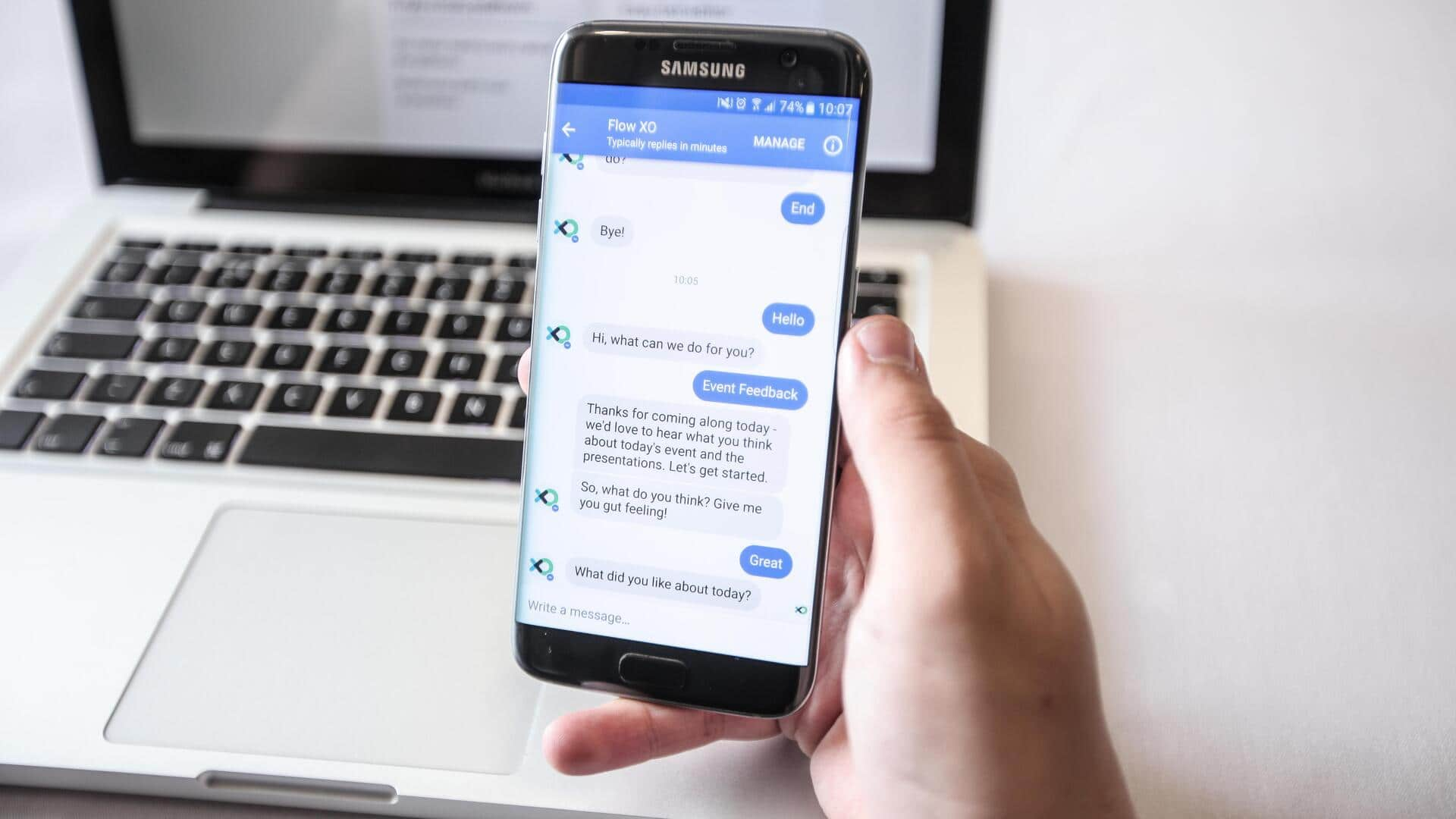
Boost your productivity with handy text shortcuts
What's the story
Smartphone text shortcuts can be a game-changer for anyone looking to save time while typing. These handy tools let you create quick, custom phrases for long texts, which can be a lifesaver when you're on the go. By setting up these shortcuts, you can send messages, emails, or even social media posts in a jiffy. Here's how you can use smartphone text shortcuts to boost your productivity.
Tip 1
Setting up text shortcuts
Setting up text shortcuts is usually simple and intuitive. Most smartphones have a dedicated section in settings where you can add new shortcuts. Just type the phrase you want to save and the corresponding shortcut. Once done, whenever you type the shortcut, your phone will automatically replace it with the full phrase. This way, you can save a lot of time on repetitive typing tasks.
Tip 2
Using built-in suggestions
Many smartphones also provide built-in text suggestion features that learn from your typing habits over time. These suggestions are based on common phrases you use frequently, making it easier to select them quickly without having to type them out completely. This feature is especially useful for frequently used phrases like email addresses or common responses.
Tip 3
Syncing across devices
For those who use multiple devices, syncing text shortcuts across them can be a huge time-saver. If your devices are connected through the same account, like Google or Apple ID, your shortcuts will be available on all devices automatically. This way, you won't have to set them up separately on each device, making it easier to stay productive no matter which device you're using.
Tip 4
Customizing shortcut phrases
Customizing shortcut phrases allows you to tailor them to your specific needs and preferences. You can modify existing shortcuts or create new ones that suit your workflow better. For example, if you often send messages with specific details like location or time, creating a shortcut with those details can save you from repeatedly entering them manually.