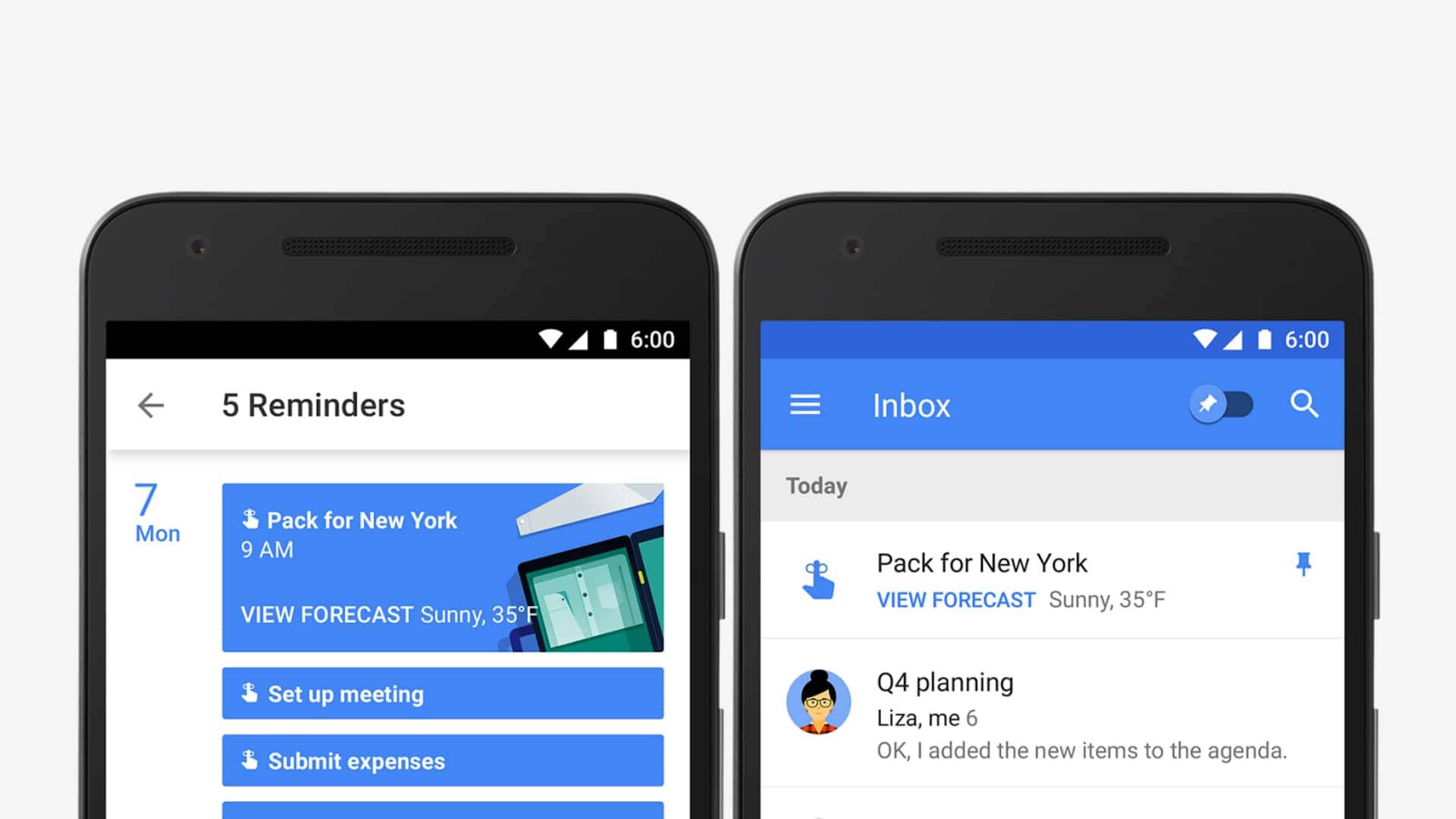
Smart ways to set reminders on Google Calendar
What's the story
Google Calendar is a powerful tool that can help you stay on top of your daily tasks and appointments. By using its reminder features, you can ensure that important activities don't slip through the cracks. This article delves into five smart ways to set reminders on Google Calendar, making it easier for you to manage your time efficiently and stay organized.
Tip 1
Use recurring reminders for routine tasks
Recurring reminders are ideal for tasks that need to be done regularly, be it daily, weekly, or monthly. By setting up a recurring reminder, you don't have to manually enter the same task repeatedly. This way, you can save time and ensure consistency in completing routine activities like paying bills or attending weekly meetings.
Tip 2
Leverage notifications for timely alerts
Notifications are a key part of Google Calendar's reminder system. You can set notifications to alert you minutes, hours, or even days in advance of an event. Customizing these alerts ensures that you get timely reminders about upcoming tasks and appointments, allowing you to prepare adequately and avoid last-minute rushes.
Tip 3
Utilize color coding for priority tasks
Color coding in Google Calendar is a visual cue that helps prioritize tasks at a glance. By assigning different colors to high-priority reminders, you can quickly identify what needs immediate attention. This method simplifies the process of managing multiple tasks by visually distinguishing between urgent and less critical activities.
Tip 4
Integrate with other apps for enhanced functionality
Integrating Google Calendar with other apps like email or project management tools can enhance its functionality. For example, linking it with an email app allows you to receive reminders directly in your inbox. This integration streamlines your workflow by consolidating all necessary information into one platform, making it easier to stay on top of your schedule.
Tip 5
Set location-based reminders for added convenience
Location-based reminders are triggered when you arrive at or leave a specific place. This feature is particularly useful for tasks related to certain locations, such as picking up groceries when you're near the store. By setting these types of reminders, you add an extra layer of convenience, ensuring that location-specific tasks are not forgotten amidst other daily responsibilities.