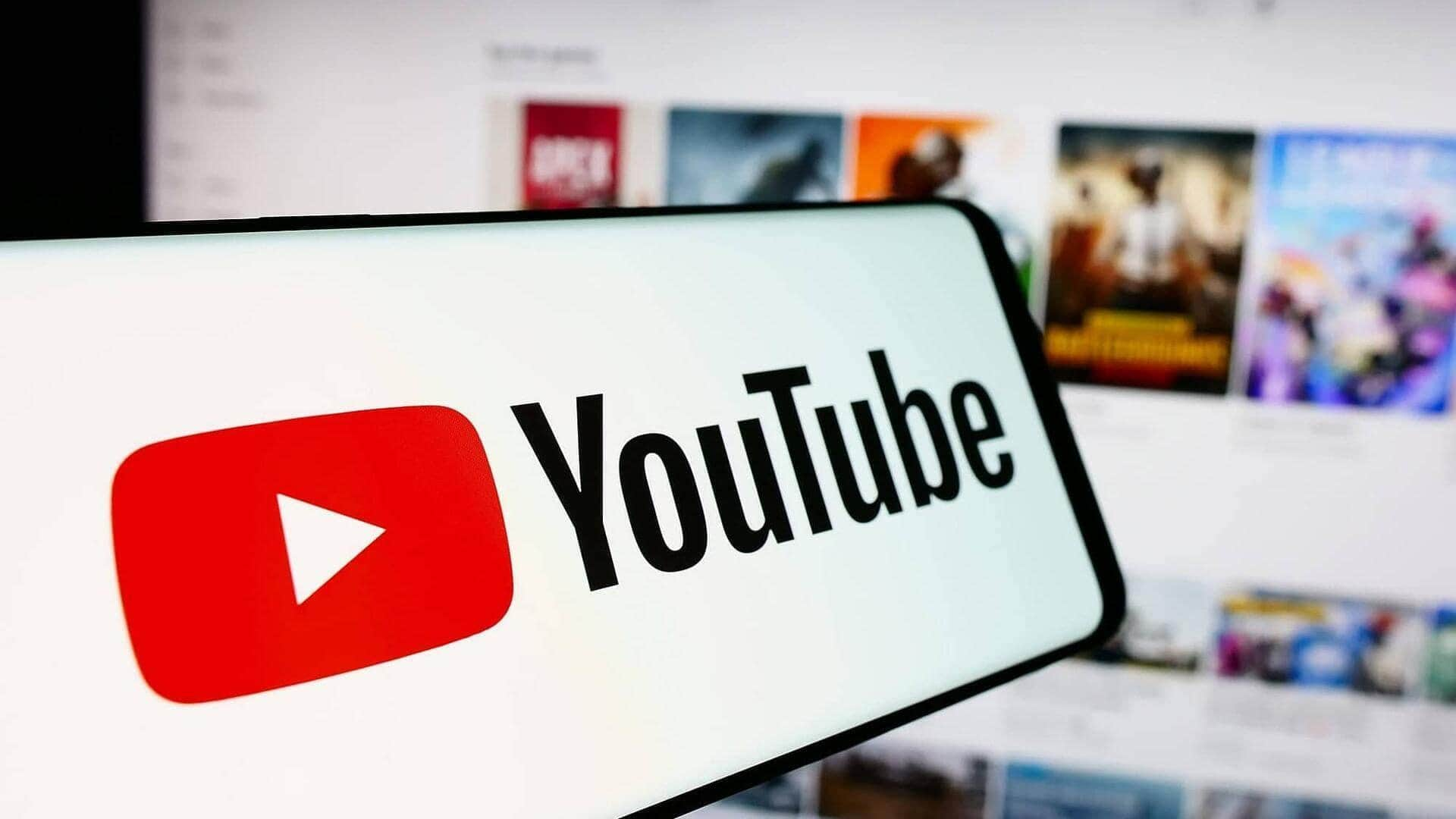
How to customize YouTube subtitles on Android
What's the story
Customizing YouTube subtitles on Android devices can help make your viewing experience a whole lot better, not to mention make content more accessible and easier to understand. Whether you want bigger text, a different color, or a specific language, Android gives you a number of options to customize subtitles according to your liking. Here's how you can modify subtitle settings from your Android itself.
Settings access
How to turn captions on
To get subtitles on YouTube, start by opening the app. Now, go to the watch page of any video. Tap the video player once to show options, then, tap 'cc' icon to turn on captions. To turn off captions, tap again. If you don't see 'cc' icon, then closed captions (cc) aren't available for the video.
Text customization
Adjusting text size and style
Tap your profile picture > Settings > Captions. Once in the 'Captions' section of settings, look for text size and style-related options. Depending on what you prefer, you can go with small, medium, or large text sizes. Plus, there are style options like font type and edge style available, which can help make the text more readable against different backgrounds of the video.
Language options
Changing subtitle language
If you're consuming content in a language other than your own or would like to have subtitles in another language for better understanding, return into 'Captions' settings. Here, you'll see an option saying 'Language'. Tap on it to get a list of available languages for subtitles. Choose your preferred language from this list, so that upcoming videos show captions accordingly.
Color adjustment
Modifying subtitle color and background
For those who need particular color contrasts based on visual preferences or requirements, you can also customize subtitle colors from the same settings menu under "Captions." Select from a range of colors for both text and background that best fit your comfort in viewing, making sure they are clearly visible against whatever video you're watching.