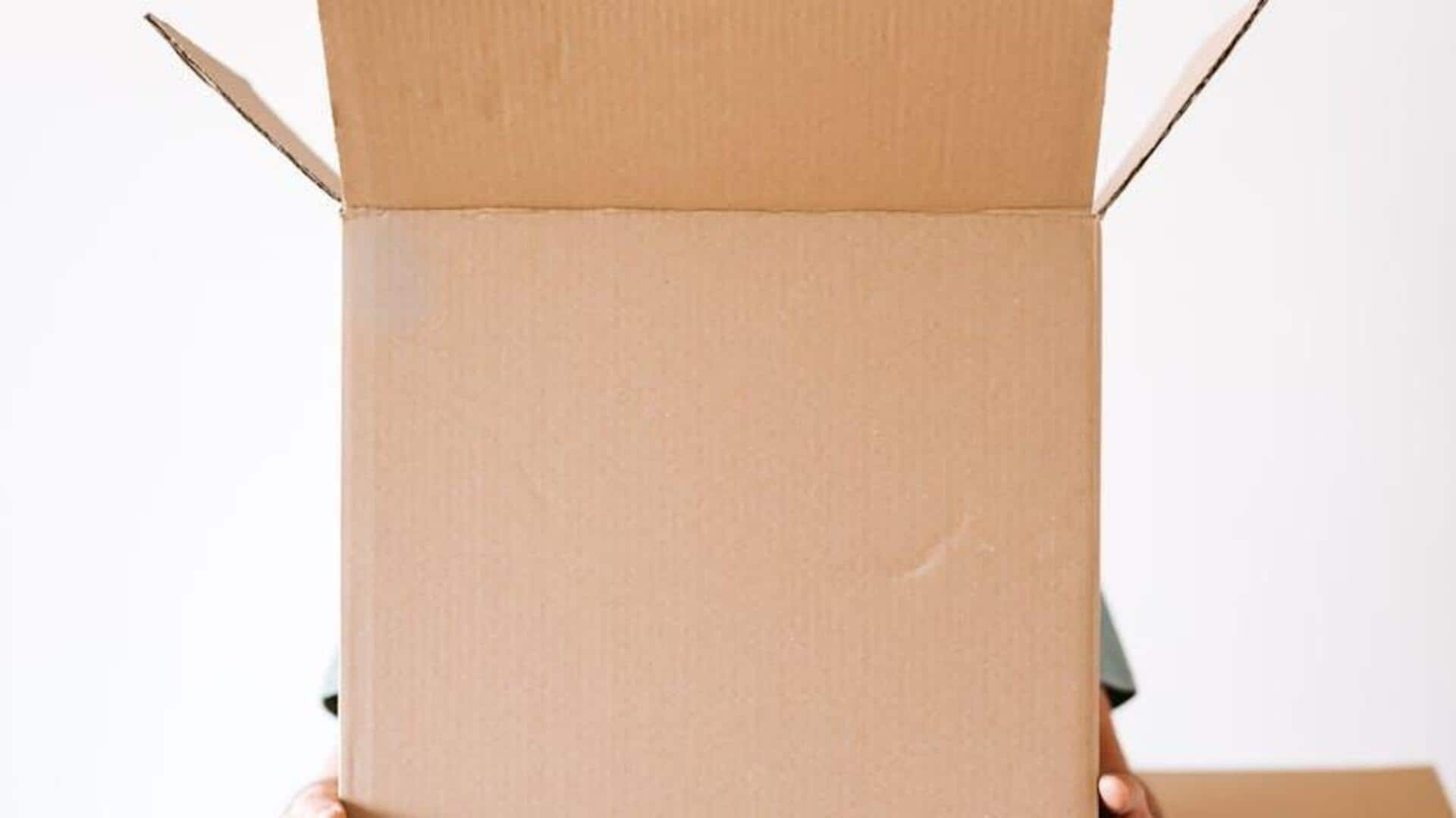
Don't let old addresses ruin your Meesho orders. Here's how
What's the story
Keeping your shipping address updated in the Meesho app is key to getting your orders where you want them. Whether you're moving or want to send someone a surprise gift, it's super important. This step-by-step guide will walk you through how to update your address on an Android, from getting into settings to making sure your changes are saved.
Address section
Accessing your address settings
To start changing your shipping address, launch the Meesho app on your Android device and make sure you're logged into your account. The quickest way to reach the address section is by initiating a dummy purchase. Choose any product and tap the "Buy Now" button. You won't need to finalize this purchase; it merely directs you to the area where you can locate and modify your saved addresses during checkout.
Update details
Editing and saving your new address
At checkout, tap "Change" or "Edit" next to your address. This will display all your saved addresses. Click "Edit" on the one you want to modify. Update the house number, street, city, state, or PIN code to ensure your deliveries arrive at the right place. Click "Continue" or "Save" to confirm your changes. This will update your shipping details in Meesho's system.
Confirmation step
Verifying your updated address
To confirm that your new address is saved and will be applied to future orders, simply navigate back to the address section in Meesho or go for another test checkout. This final verification ensures your updated shipping information is accurately reflected in your account settings, finalizing the process of changing your delivery location on an Android device through Meesho.