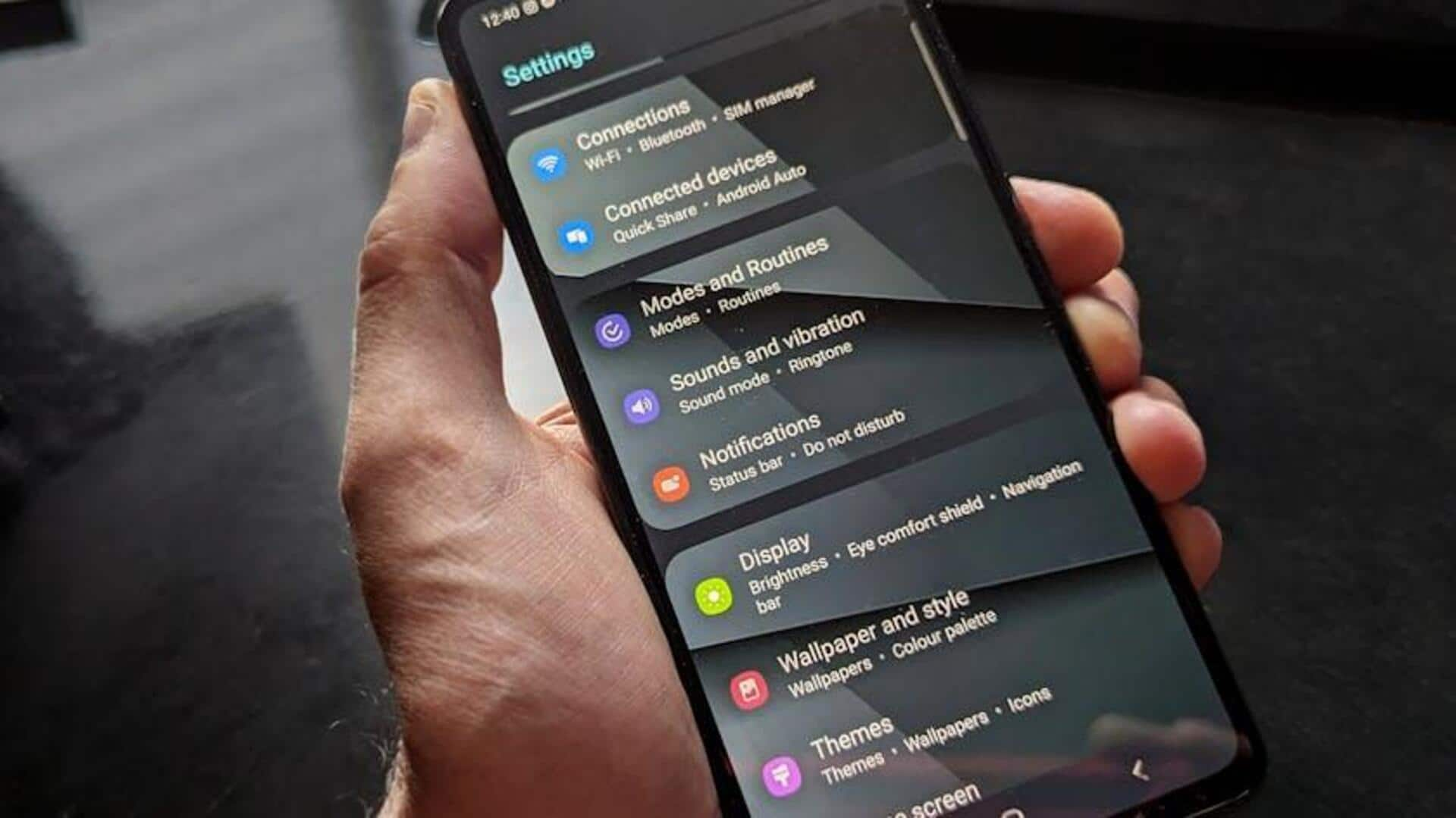
Flipkart deals or spam? Control notifications like a pro
What's the story
Controlling notifications on your Android device for the Flipkart app can greatly enhance your shopping experience by ensuring you stay informed about what's important to you. Whether it's updates on your orders, promotional offers, or other types of alerts, configuring your notification preferences enables a more personalized experience. This guide will provide the necessary steps to access and adjust these settings within the Flipkart app and your device's system settings.
In-app settings
Customizing notifications in the app
To customize notifications within the Flipkart app itself, first open the app and access the menu. Next, choose "Settings" or "Account Settings," then locate "Notifications" or "Notification Preferences." Here, you can turn on or off various notifications like order updates and promotional offers. Plus, you can fine-tune the frequency and type of notifications to your liking.
System settings
Adjusting notifications via device settings
To further fine-tune Flipkart notifications, go to your Android's system settings. Either search for "Notifications" or go to that setting directly. Tap on "App Notifications" or "Notifications," then locate Flipkart in the list of apps. You have the option to block all notifications, choose silent alerts, or prioritize them as per your needs.
Extra tips
Additional notification management tips
Android has a couple of useful features to help you keep alerts under control. You can snooze notifications by swiping them to the side and tapping the clock icon. The Digital Wellbeing tool lets you set app time limits and even block notifications during specific times. By following these steps, you can ensure that you only receive important alerts from the Flipkart app, making your shopping experience even more enjoyable.