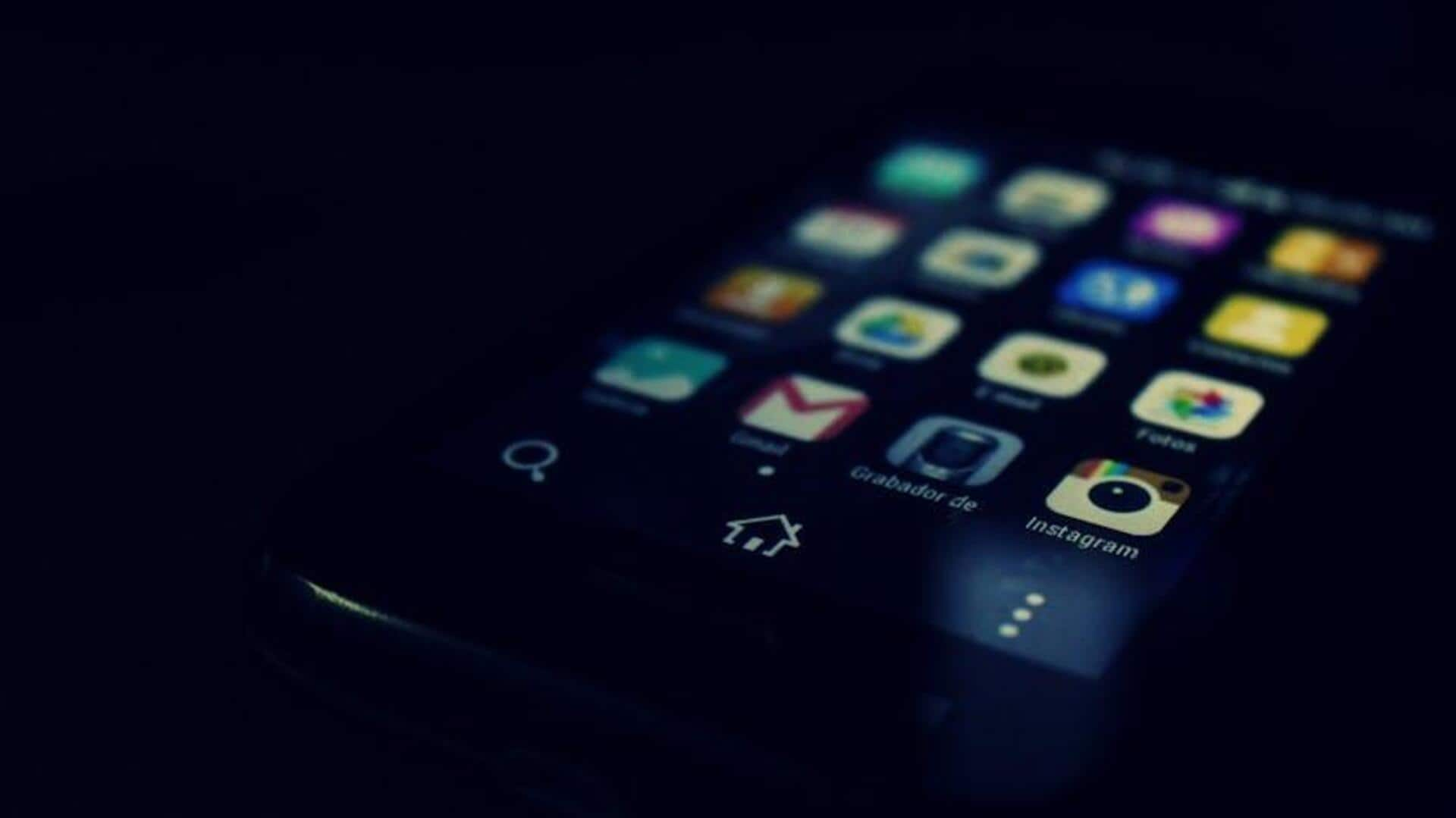
Make your Truecaller pop! Set custom ringtones for every alert
What's the story
Setting custom notification sounds in Truecaller on your Android device allows you to easily distinguish between different alerts, including chat messages and call notifications. Truecaller makes it easy to assign unique sounds to different notifications. Follow this tutorial to set custom tones for each alert type and make your Truecaller experience even better.
Accessing settings
Access and modify sound settings
To start personalizing your notification sounds in Truecaller, first open the app on your Android phone. Locate the hamburger icon or three horizontal lines at the top left corner of the screen and tap on it. This will open a menu where you need to scroll down to find and tap on "Settings." Inside the settings menu, find and tap on "Sounds" to access all sound-related options for notifications.
Changing sounds
Personalize your message tones
Under the "Sounds" category in Truecaller, you will see several options, including "Chat Message." By clicking on it, you will access a list of available notification tones. Browse these tones to select one that you like for your chat messages. Once you choose a tone, it will be set as your new chat message notification sound in Truecaller.
Additional adjustments
Adjust notifications beyond messages
To change call alerts or specific Truecaller notifications, navigate to the Sounds section. For general settings like enabling or disabling alerts, head to your phone's settings menu. Select Notifications or Apps and notifications, locate Truecaller, and adjust notification types as desired. Close the settings menus to apply your selected sounds for different alerts in Truecaller.