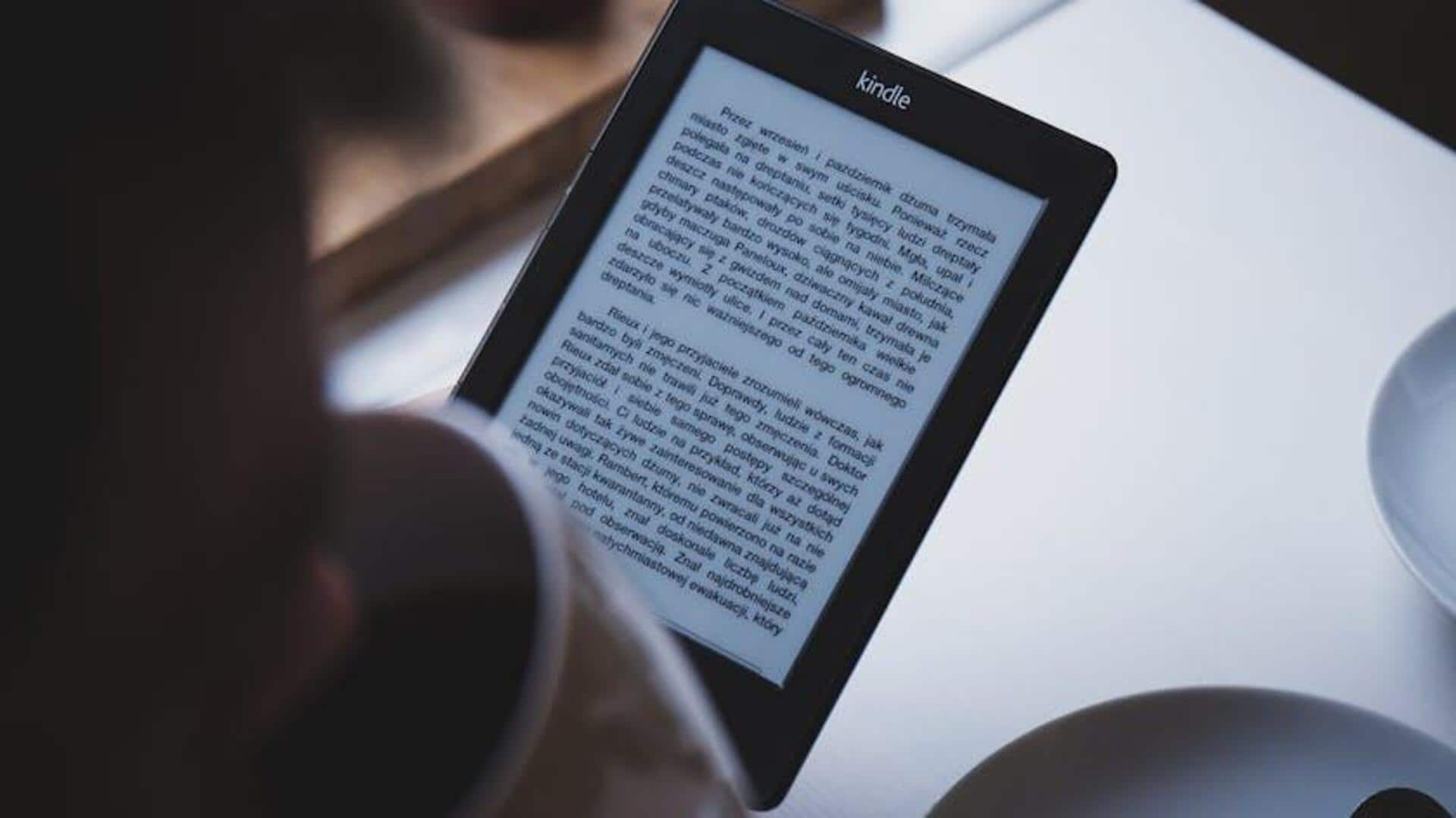
For Android users: Here's how you can use Kindle's text-to-speech
What's the story
Listening to books provides a handy way to consume literature while going about your day. The Amazon Kindle app for Android devices features a text-to-speech function that narrates books for you, turning any quiet moment into a vibrant literary experience. Our guide will show you how to harness this feature, so you can enjoy your favorite Kindle books on the go.
Preparation
Setting up text-to-speech
Before you can use the Text-to-Speech function to listen to your book, you need to ensure the Amazon Kindle app is installed on your Android device. If you don't have it, download it from the Google Play Store. After installation, open the app and choose the book you want to be read aloud from your library.
Activation
Activating and customizing text-to-speech
To enable Text-to-Speech, tap the screen to display the menu. Tap the "Menu" button, then choose "Start Text-to-Speech." First, tweak your device's settings. Head to "Settings," then "General management" or "Language & input," and select "Text-to-speech output." Select "Google text to speech engine" as the default and adjust the voice speed and pitch to your preference.
Listening
Enjoying your book
After turning on Text-to-Speech and customizing settings in the Kindle app, tap "Start Text-to-Speech." Your book will play aloud from the last place you paused. To pause or stop, tap the screen, then select "Stop Reading." For enhanced listening, adjust voice options and speech rate in your device's settings under "General management" > "Text-to-speech output."