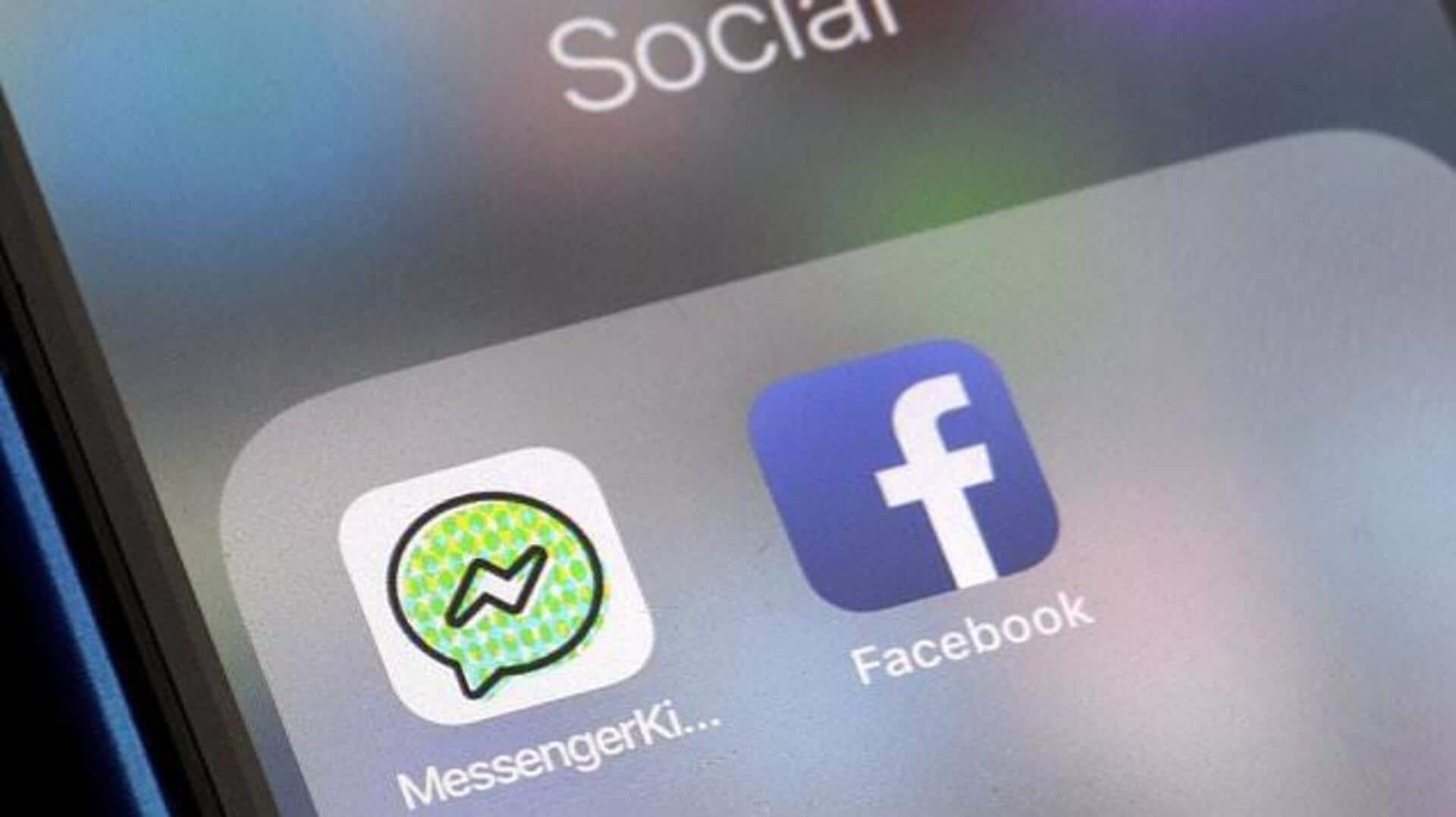
For parents: How to activate sleep mode on Messenger Kids
What's the story
In the modern digital world, setting boundaries for children's tech use is vital. Facebook Messenger Kids offers a handy feature called Sleep Mode, which lets parents schedule downtime when the app is off-limits, helping kids unplug and focus on other activities. This tutorial offers a simple, step-by-step guide for Android device users on how to take advantage of this useful tool.
Download
Setting up for first-time users
Before you jump into the Sleep Mode settings, make sure you've got the Messenger Kids app installed on your kid's Android device. Download it from the Google Play Store, sign in using your Facebook login details, and create an account for your kid by entering their name and other required info.
Parent controls
Managing sleep mode
In order to manage the Sleep Mode feature, you will need to navigate to the Parent Controls via your own Facebook account. On your device, log into Facebook and tap on the menu icon (three horizontal lines). If Messenger Kids is not immediately visible, click on "See More..." and scroll down until you see it. Tap on the Messenger Kids icon to continue.
Setup process
Activating sleep mode
Go to Parent Controls, click on your child's profile, hit "Controls," then "Sleep Mode." Choose the times for weekdays and weekends, hit "Save." It limits messaging, calls, and notifications during chosen hours. A gentle message appears if they try to access it. You can change settings whenever. Having a conversation about this helps teach responsible technology use from a young age.