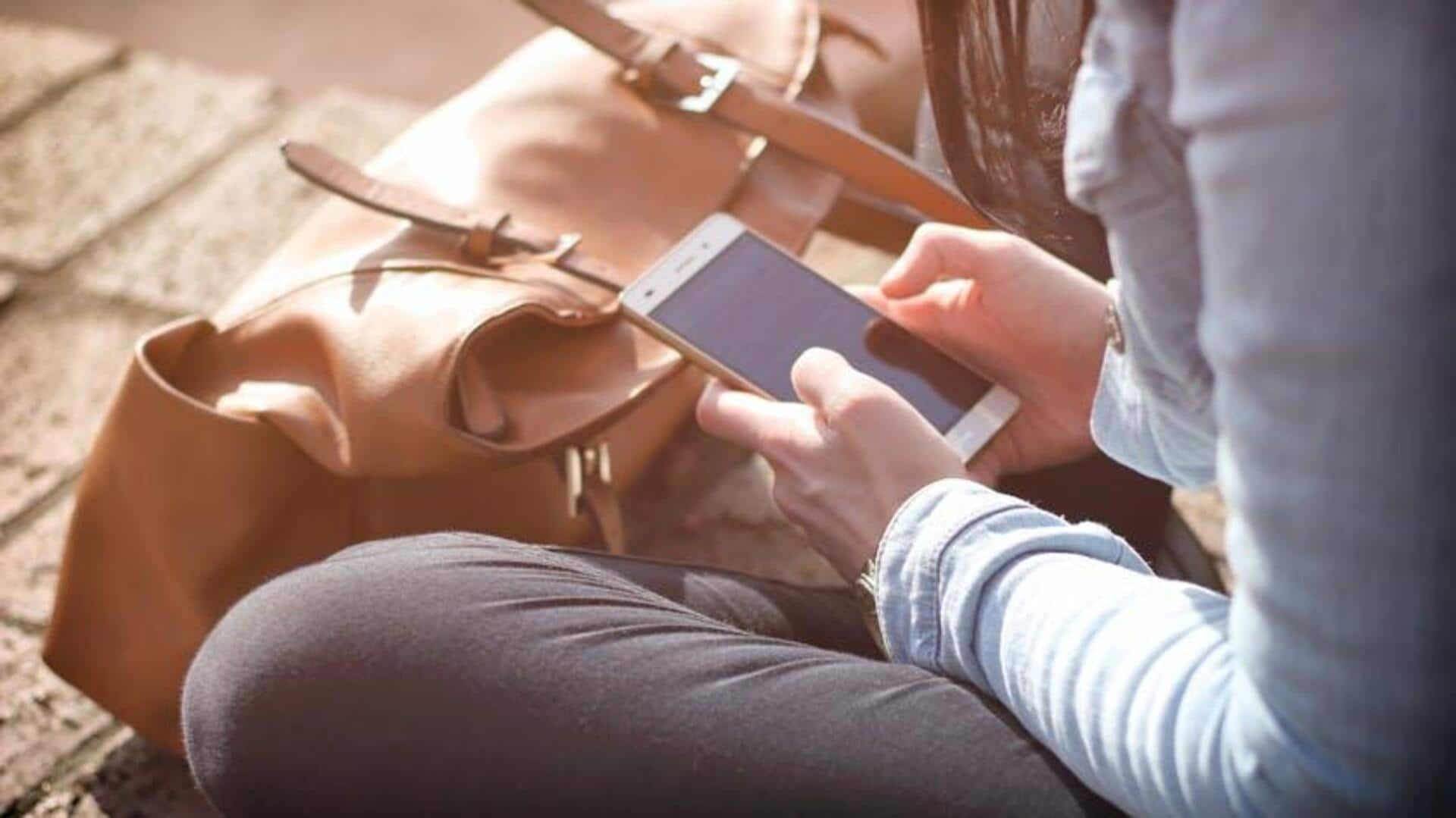
For Android users: How to customize lock screen widgets
What's the story
Customizing lock screen widgets on Android improves user experience by providing quick access to important information and apps. It is this level of personalization that makes our devices so much more functional and tailored to our liking. By adjusting these widgets, you can streamline your day-to-day tasks, increase productivity levels, and ensure efficient interaction with your device. Here's how to do the same on Android.
Tip 1
Accessing widget settings
To start customizing your lock screen widgets, first, head over to the settings menu on your Android device. Depending on your particular model and software version, head over to the "Display" or "Lock Screen" section. There, you'll find options related to lock screen customization. This is where you can enable/disable widgets and select which ones appear when your phone is locked.
Tip 2
Selecting preferred widgets
Once in the widget settings menu, scroll through the options to choose the widgets that you feel would work best for you. Popular options are weather updates, calendar events, and music controls. Think about what information you need most frequently at a glance and prioritize those widgets for easy access without having to unlock your phone.
Tip 3
Arranging widget layout
After you've picked your favorite widgets, order them in a sequence that makes sense for fast navigation. Most Android devices let you drag and drop widgets to different positions on the lock screen. Play with different arrangements until you find one that feels intuitive and efficient for daily use.
Tip 4
Adjusting widget permissions
Some widgets may need specific permissions to work properly on the lock screen. Make sure that each widget has been granted required permissions such as location access for weather or calendar access for events. You can check these settings from each app's permission menu under 'Settings' > 'Apps' > [App Name] > 'Permissions'.