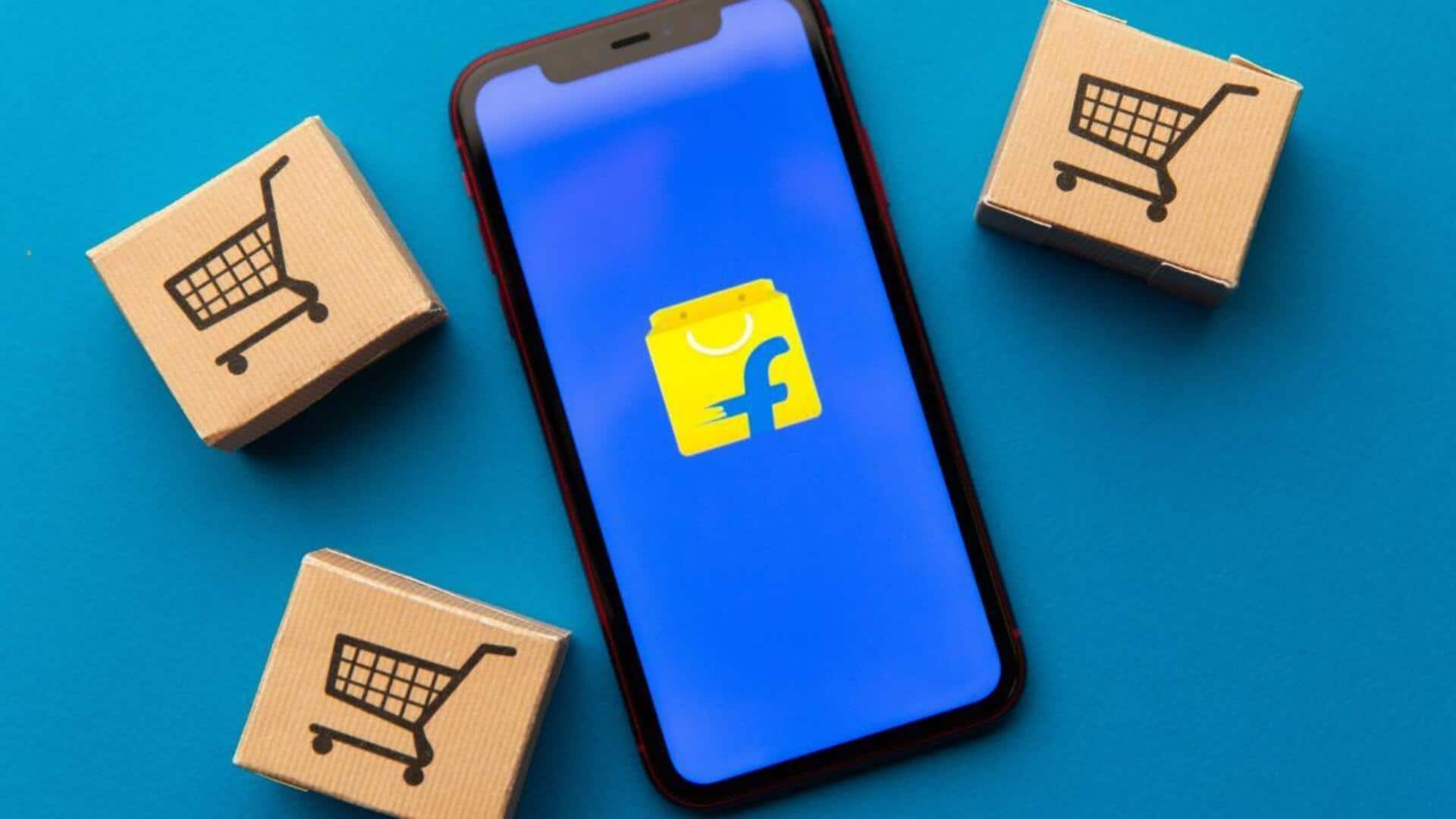
How to manage bulk purchases on Flipkart
What's the story
Managing bulk purchases on the Flipkart app for Android devices doesn't have to be overwhelming. With the right strategy, you can easily navigate the shopping process like a pro. This guide will show you the ropes of handling multiple items or large quantities with ease, ensuring a seamless experience from browsing to checkout. Read on to discover how to make your bulk purchasing journey a breeze.
Add to cart
Efficiently adding products to your cart
The first step in bulk purchasing is getting all your items into the cart. Simply search for each item you want to buy in bulk. Click the "Add to Cart" button for each product. If you want multiple quantities of any item, select the quantity before adding it to the cart. Do this for all the items you want in your cart.
Manage cart
Streamlining your shopping cart
After you've added everything, tap the cart icon to review your selections. This screen lets you see everything you've picked at a glance. Now, double-check the quantities of each item and adjust as needed—either by adding more for bulk needs or deleting any you don't want. This step is key! You want to make sure your order is perfect before moving on.
Checkout process
Finalizing your bulk purchase
After modifying your cart, click the checkout button. Select or input a shipping address. Select a payment method and apply any coupons. Review items, quantities, and prices for accuracy before placing your order. By strategically using wishlists and hunting for deals, you can streamline and save on your bulk purchases on Flipkart.