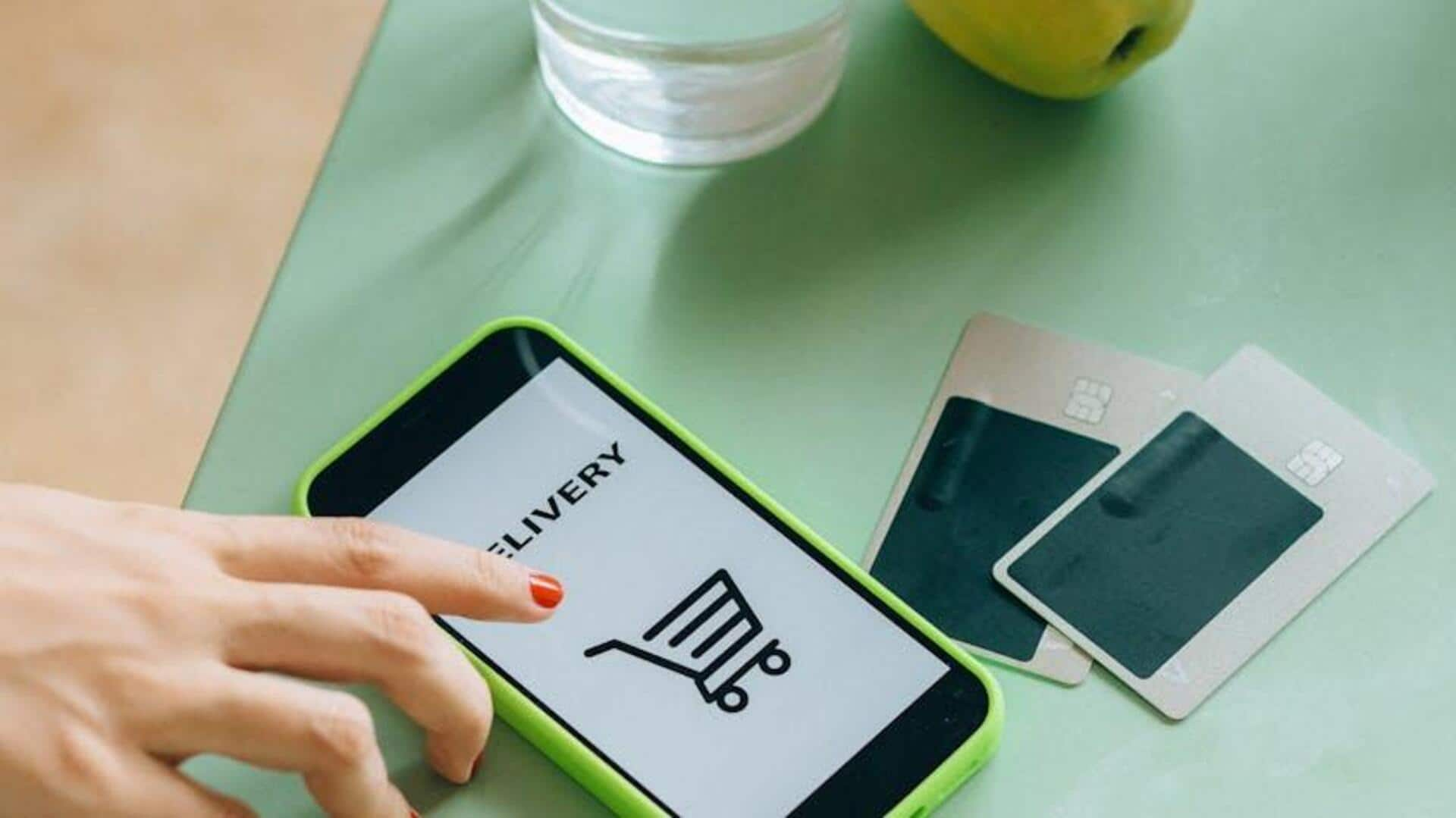
How to order groceries on Paytm? Try these steps
What's the story
Getting your groceries ordered has never been easier, thanks to digital platforms like Paytm. By collaborating with the Open Network for Digital Commerce (ONDC), Paytm now enables users to buy groceries from local shops directly through its app. This step-by-step guide is for Android device users who want to take advantage of this feature. Follow these steps for a seamless and stress-free shopping experience!
Access ONDC
Accessing ONDC on Paytm
To start ordering groceries, simply open the Paytm app on your Android device and log in. Accessing the ONDC option is easy. Use the search bar and type "ONDC," or go to the "Paytm se ONDC" section on the homepage. Voila! You're now connected to a world of local grocery stores and their offerings.
Order groceries
Selecting and ordering groceries
Search the ONDC - Grocery category and add items to your cart. Review your cart, modify quantities, and choose your delivery address. Enter coupon codes for discounts. Select a payment method: credit or debit cards, net banking, UPI, or Paytm Wallet. Confirm your purchase by entering your PIN. You can contribute to the local economy, avail transparent pricing and secure transactions.
Shop local, save big with Paytm
Support local stores on Paytm
Paytm's partnership with ONDC lets you buy groceries directly from nearby stores, helping support local businesses. Explore the vast selection of fresh products at competitive prices, all from your smartphone. Once you're in the ONDC Grocery section, simply browse, select your items, and choose from a variety of payment options. With Paytm's secure and quick checkout, enjoy local shopping at your fingertips, with fast delivery and real-time order tracking. Make a difference today by supporting your neighborhood stores!