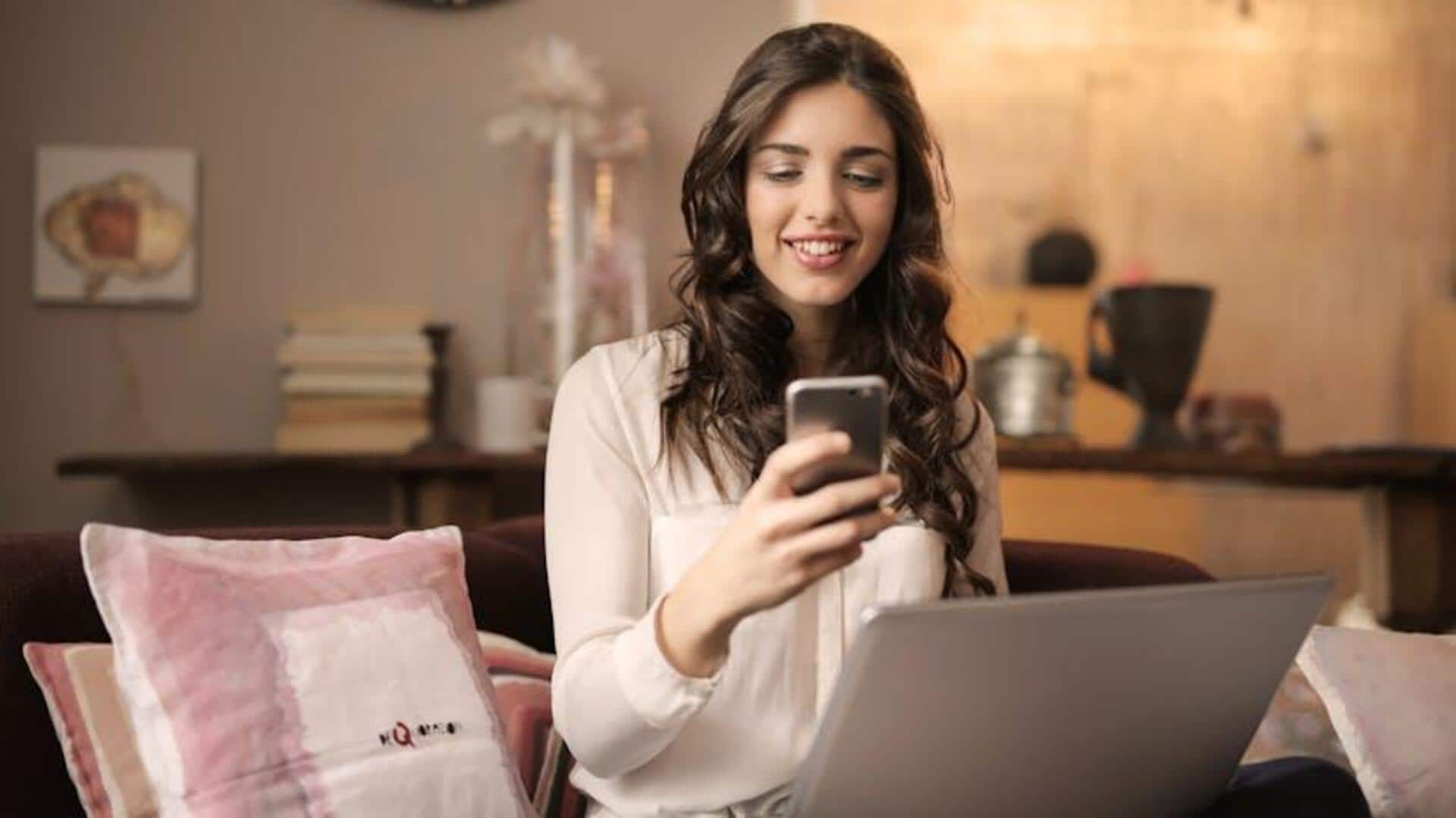
How to scan documents with your smartphone
What's the story
Scanning documents has become a lot easier with smartphone apps. These apps convert your phone into a portable scanner, making it easy to digitize papers on the go. Be it for work or personal use, these apps can save you time and effort by eliminating the need for bulky scanners. Here are some tips to help you choose the right app for your scanning needs.
Tip 1
Consider image quality
When selecting a scanning app, image quality is paramount. Look for apps that offer high-resolution scans, preferably up to 600 DPI. This ensures that the text is clear and readable when printed or shared digitally. Some apps even offer features like automatic edge detection and perspective correction, which enhance the quality of scanned documents.
Tip 2
Check for OCR capabilities
Optical Character Recognition (OCR) is a game-changer for scanned documents. It converts images of text into editable text files. If you need to edit or search through scanned documents, an app with OCR capabilities is a must. Most modern scanning apps come with this feature, making it easier to work with digital documents.
Tip 3
Evaluate storage options
Storage options are also important when choosing a scanning app. Some apps provide cloud storage integration, allowing you to save your scans directly to services like Google Drive or Dropbox. This not only saves space on your device but also provides easy access from anywhere with an internet connection. Others may offer local storage solutions if you prefer keeping your data on-device.
Tip 4
Review sharing features
Sharing features can make it easier to send scanned documents quickly and easily. Look for apps that support multiple sharing options, such as email attachments or direct uploads to social media platforms. Some even offer batch processing capabilities, letting you scan multiple pages at once and share them as a single file.
Tip 5
Assess cost versus functionality
While many scanning apps are free, some offer premium features at a cost. Assess whether the additional functionalities justify any expense by considering your specific needs. For instance, if you frequently work with large volumes of documents requiring advanced editing tools or enhanced security measures, investing in a paid version may be worthwhile for you.