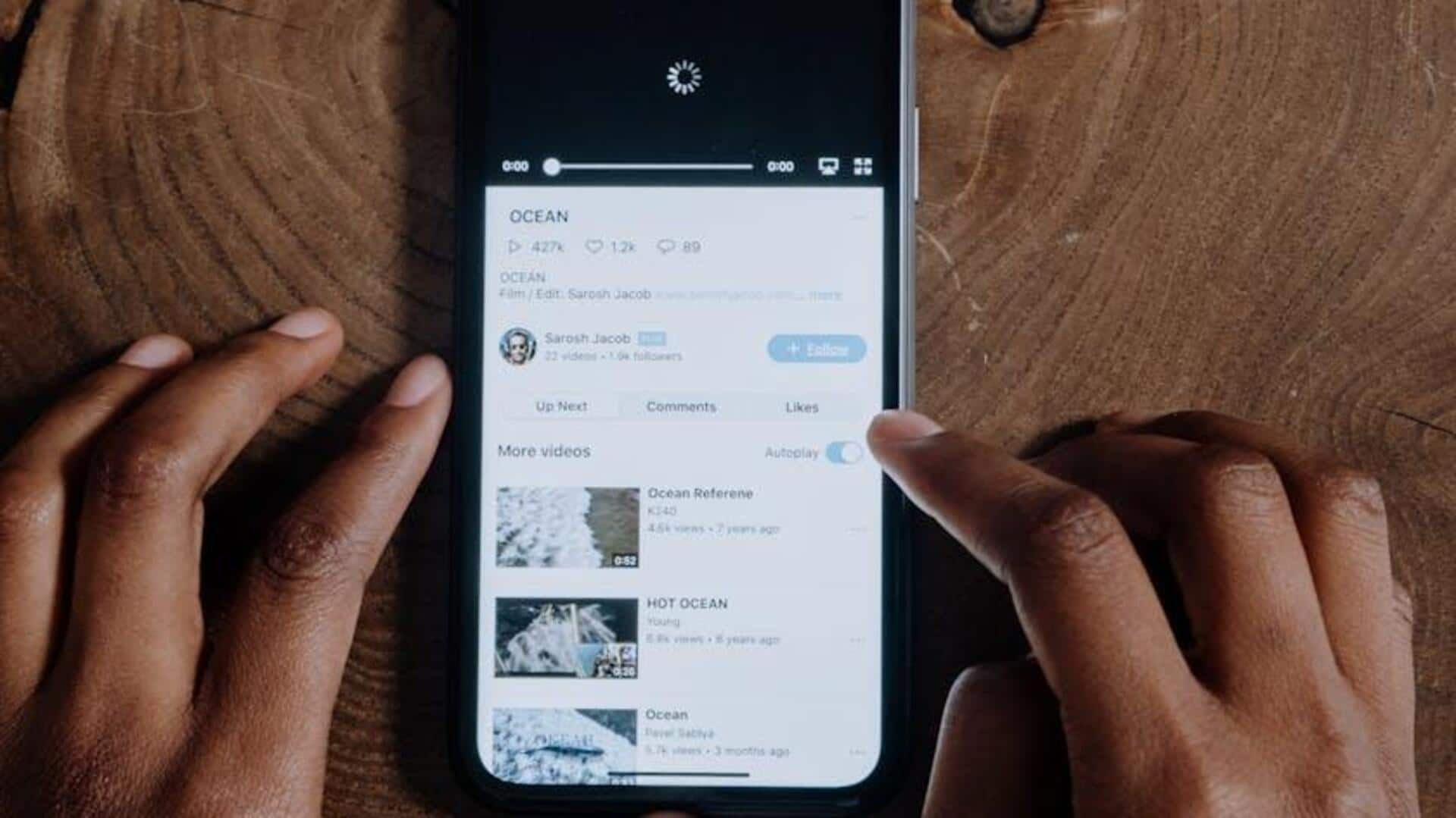
Switch to 'dark mode' on YouTube and protect your eyes
What's the story
Say goodbye to blinding white screens and hello to smoother scrolling! Dark Mode on YouTube for Android is your ticket to a better binge-watching experience—saving your eyes from glare and your battery from draining. With just a few taps, you can unlock this sleek, night-friendly setting that's perfect for late-night streaming marathons. Ready to go dark and look cool doing it? Here's how to switch up your YouTube vibe and boost your screen time comfort.
Profile and settings
Accessing dark mode settings
First, launch the YouTube app on your Android device and tap on your profile icon situated at the top right corner of the screen. A dropdown menu will open. Now, click on the settings cogwheel icon to enter your account settings. This step is important because it takes you to the place where you can manage and personalize various aspects of your YouTube experience.
Theme selection
Changing app appearance
Within settings, go to the "General" tab and locate the Appearance option. Clicking on this will reveal three theme options: Light theme, Dark theme, and Use device theme. Choosing Dark theme will instantly implement a darker background for your YouTube app. If you like automatic changes according to your device's settings, select Use device theme to synchronize the app's appearance with your system's theme settings.