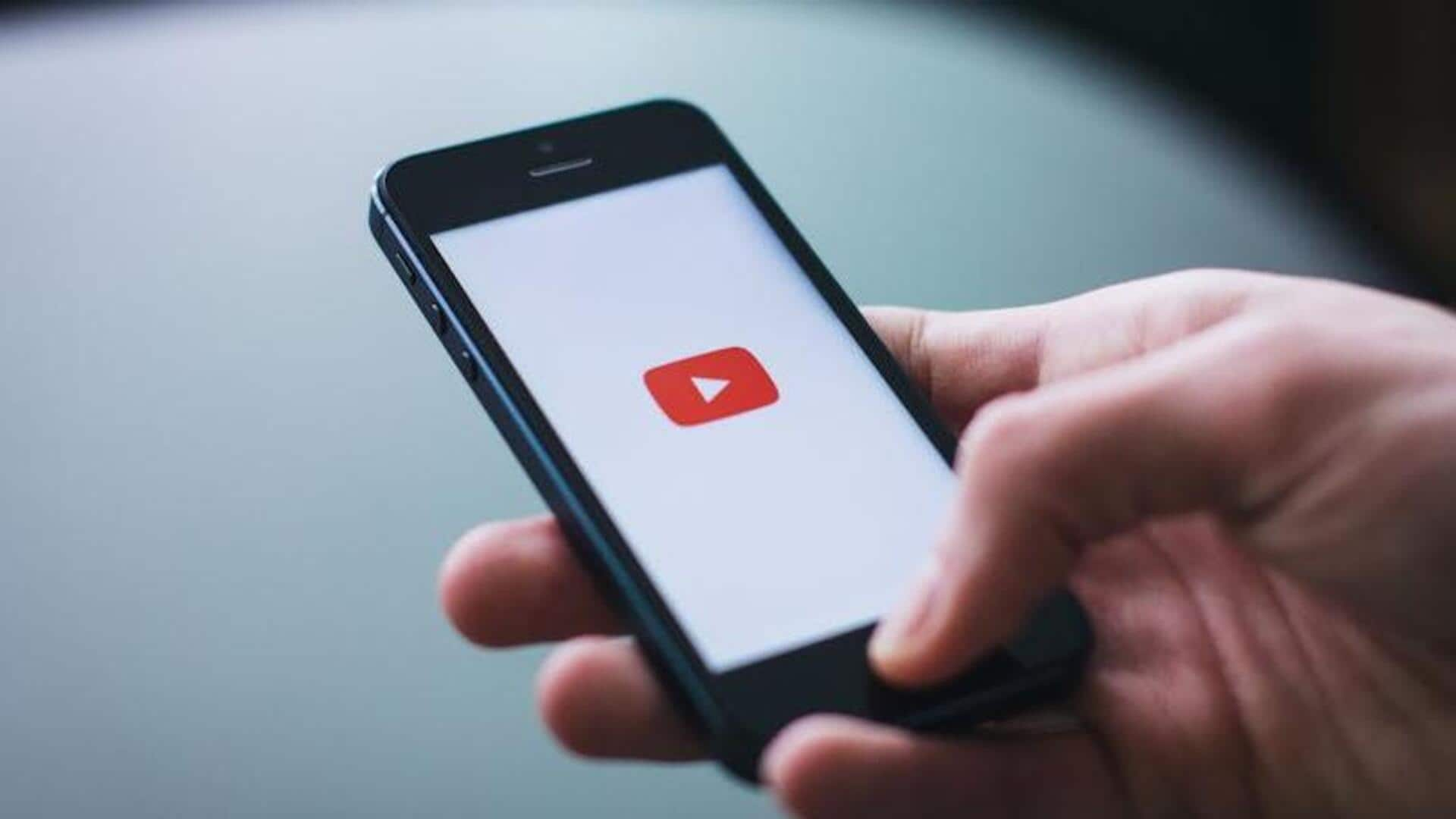
How to enable dark mode on YouTube: Simple steps
What's the story
The YouTube Android app features a dark mode option, which not only minimizes eye strain but also conserves battery life on OLED devices. This tutorial offers a clear and concise walkthrough on how to enable dark mode on your YouTube app. With just a few easy steps, you can enhance your viewing experience, making it more comfortable and enjoyable, particularly in low-light settings.
Settings access
Accessing the settings menu
First, launch the YouTube app on your Android device. Tap on your profile icon in the top right corner of the screen. This will open a menu where you need to tap on "Settings." The settings menu presents you with a range of options to personalize your app experience.
General navigation
Navigating to general settings
Once inside the settings menu, locate and select "General." This area houses a plethora of options pertaining to the app's overall functionality. You need to head here because this is the place where the magic happens! The dark mode option resides here, waiting to be activated. This feature not only provides a comfortable viewing experience by minimizing eye strain but also helps save battery life on OLED devices.
Dark mode activation
Enabling dark mode option
Under the general settings, find "Appearance" or "Dark theme," depending on your version of the app. Click on that, and choose "On" or flip the switch if it's presented that way. Voila, no more blinding white screens! You'll be greeted by a soothing dark interface instead.
Verification process
Verifying dark mode activation
Go back to any other part of the YouTube app interface, such as the home screen or trending section. Verify that all elements have transitioned from light backgrounds to darker tones. If everything looks good in dark mode, you're all set! You have successfully activated dark mode.