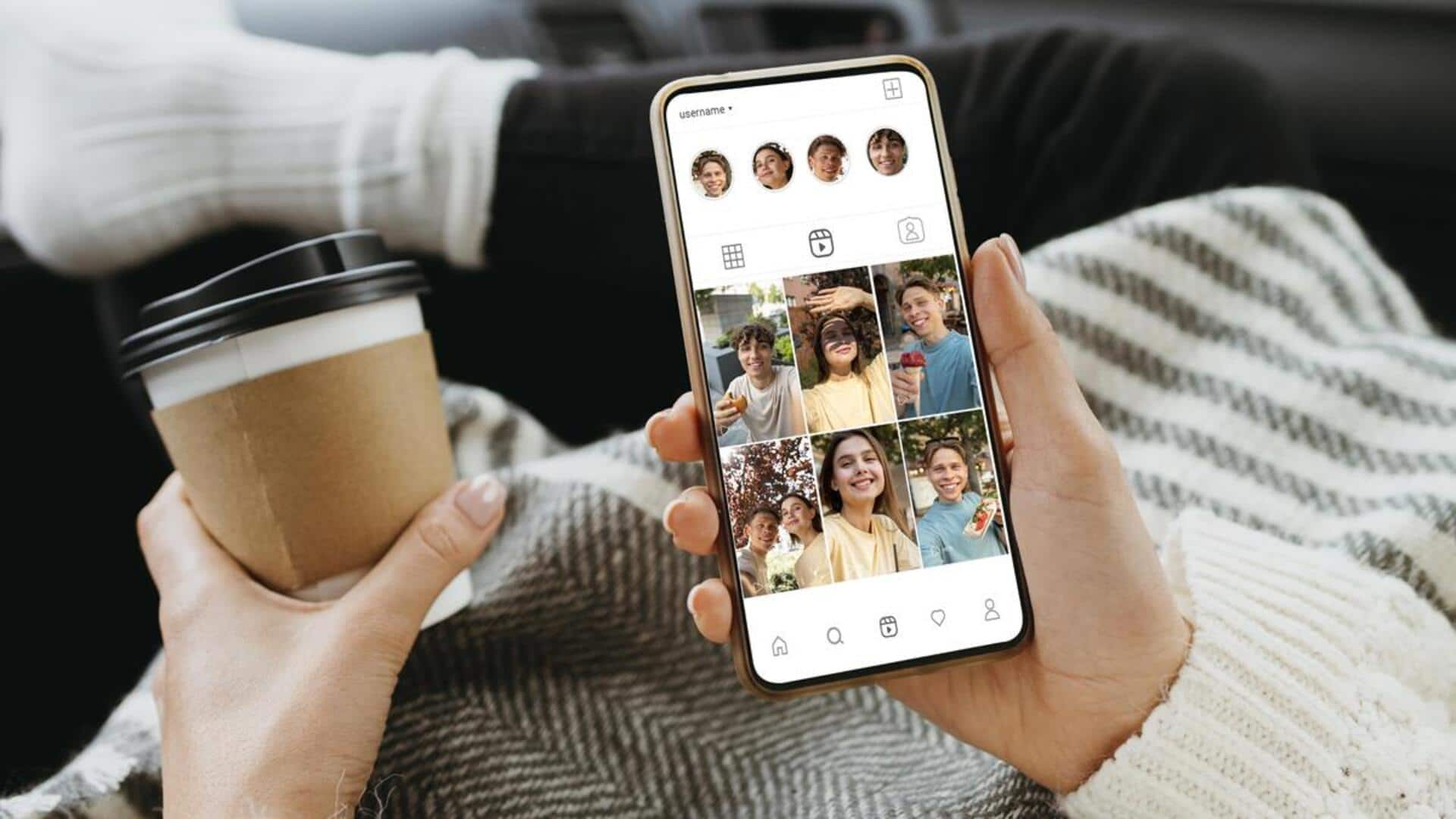
Want better photos on Instagram? Try these steps
What's the story
Improving photo quality on Instagram can significantly impact how your content is perceived. Fortunately for Android users, there are ways to optimize photos both before and after capture, ensuring they look their best on the platform. From tweaking camera settings to using AI tools for post-upload enhancements, this guide provides essential tips to effectively boost your Instagram photo quality.
Camera setup
Optimize your camera settings first
Before you start clicking away, make sure your Android device's camera settings are fine-tuned for the best results. Simply open your phone's camera app and head to the settings menu, typically represented by a gear icon. Set both picture and video resolutions to the maximum. Turn on HDR mode, if available. It helps capture more detail in high-contrast scenes, ultimately improving the quality of your photos.
Manual control
Focus on manual adjustments
Getting sharp photos isn't always as simple as point and shoot. By tapping on your screen where you want the image to be sharpest, you can manually set the focus point. And, look for the EV (exposure value) setting, usually indicated by a plus/minus symbol, and adjust it until you achieve a well-exposed shot. These manual adjustments can make a world of difference in photo clarity.
Native Capture
Capture using native camera app
To get better-quality images, always use your phone's native camera app (not Instagram's in-app camera) to take photos and videos. The native app typically has more sophisticated features and settings, which result in higher-quality pictures. After capturing your shots with the native camera app, you can then directly upload them to Instagram.
Pre-upload edits
Edit before uploading
If you want to further improve your photos before posting them on Instagram, try using third-party editing apps such as VSCO or Snapseed. These apps offer a plethora of advanced editing tools, enabling you to fine-tune sharpness, clarity, color balance, and more. Spending a few minutes to edit your photos with these apps before uploading can significantly enhance their quality.
Data settings
Turn off data-saving features
Instagram's data-saving features can reduce photo quality when uploading content; disabling these settings can ensure high-quality uploads. To do that, open Instagram, go to your profile, tap three horizontal lines (menu), click on Settings, Account, Data Usage, and turn off "Use Less Data." This change prevents Instagram from overly compressing photos during upload.
AI enhancement
Leverage AI enhancement tools
If your uploaded photos still look blurry or lack detail even after trying the steps mentioned above, you can use an AI enhancement tool like HitPaw VikPea to fix them after upload. Simply download the app, upload your blurry photo, choose a suitable AI model for enhancement, preview the results, and export if you're happy with the improvements made by AI technology.
App updates
Keep your app updated
Keeping your Instagram app updated is key to getting the best photo and video quality. Updates often come with optimizations that significantly improve upload quality, among other things. To update, go to the Google Play Store, search for Instagram, and see if there are any updates. If there are, update your app. This small step can have a big impact on how your content looks on the platform.