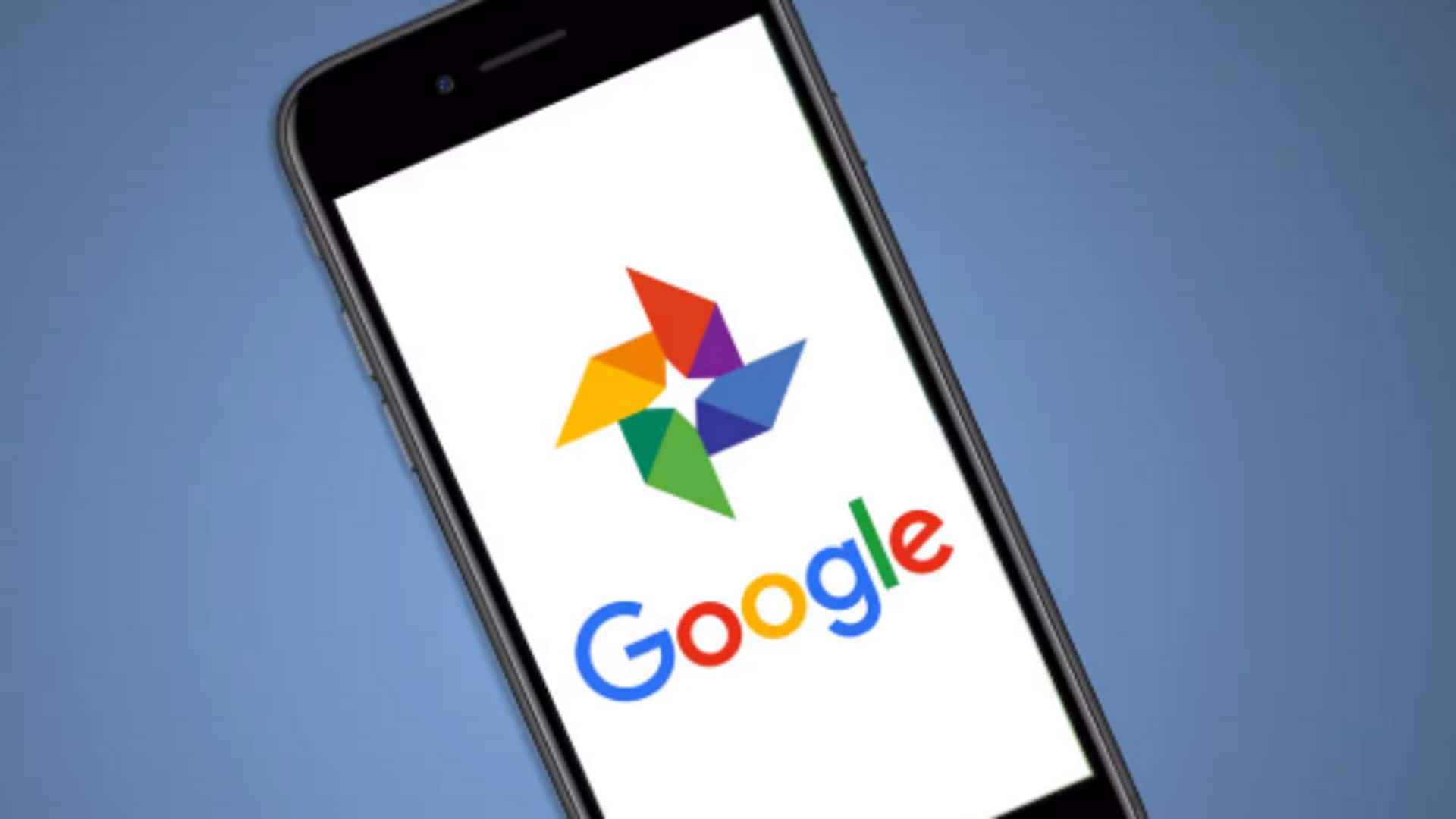
Google Photos 101: How to view images by date
What's the story
Sorting photos by date in Google Photos can simplify your photo management process, allowing you to find particular memories more easily. The option comes particularly handy for organizing massive groups of images. By knowing how to properly sort your photos, you can make the most of this popular photo storage service. Let's take a look at how you can sort photos by date in Google Photos.
App access
Accessing the Google Photos app
To start sorting your photos by date, first open the Google Photos app on your device. Ensure that you are logged into the right account where your photos are stored. Once inside the app, head over to the 'Photos' tab at the bottom of the screen. This section shows all of your uploaded images, videos in the order of when they were uploaded.
Search feature
Using search functionality
Google Photos provides a powerful search capability to find images on several parameters, including dates. To use this feature for sorting, tap on the search bar at the top of the app interface and enter a particular date or time range. The app will then show all the concerned photos clicked in that period.
Sorting choices
Sorting options available
Within Google Photos, you already have some options to sort images by date. By default, photos are sorted chronologically from newest to oldest under the "Photos" tab. However, you could also look at your albums sorted by creation or modification dates from album settings under each individual album's menu options.
Album creation
Creating albums for specific dates
For those who like more personalized organization techniques than the automatic sorting capabilities provided within Google Photos itself—creating albums dedicated only to specific days or events may also prove useful! Just select pictures of any particular day or event you want, click "Add To," and select the "Album" option before naming the new collection accordingly!