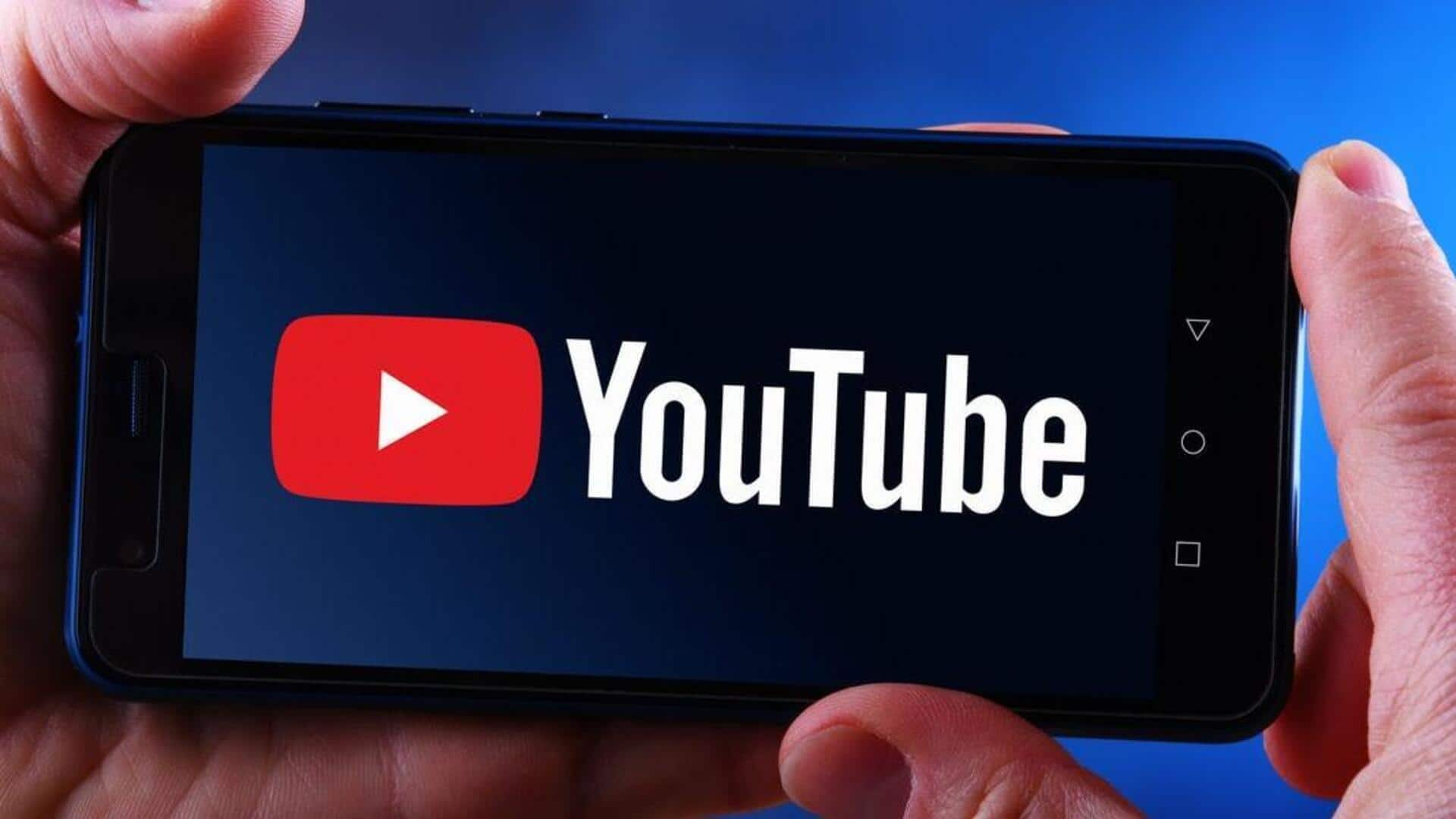
How to enable YouTube's incognito mode on Android
What's the story
YouTube's Incognito Mode provides Android users a way to browse videos without leaving a trace in their watch history. This makes the feature particularly handy for those who want to keep things private while exploring content. By switching to this mode, you can ensure your search and watch activities aren't recorded, giving you a more private viewing experience. Here's how it works and how you can use it on your Android device.
Activation
Activating Incognito mode
To enable YouTube's Incognito Mode on Android, launch the YouTube app and tap on your profile picture at the top right corner. From the given options, select "Turn on Incognito." Once enabled, you'll see your profile icon switching to an incognito symbol, which would mean you are now browsing privately.
Limitations
Limitations of Incognito mode
While Incognito Mode protects from watch history being recorded within the app, it doesn't hide activity from internet service providers or network admins. Plus, subscriptions and notifications still remain off limits in this mode. These are important caveats to note if you are considering incognito browsing for privacy.
Exit process
Exiting Incognito mode
Exiting out of YouTube's Incognito Mode is pretty simple. Just tap the incognito icon on the top right corner of the screen and opt for "Turn off Incognito." This will bring you back to your regular account view, where all the regular features will be available again.
Benefits
Benefits of using Incognito mode
Utilizing YouTube's Incognito Mode on Android is a smart move for anyone looking to maintain secrecy while researching on sensitive topics or trying something new. The feature makes sure such activities don't affect personalized recommendations. Plus, it keeps the watch history on shared devices clean, so that users who access the same device don't get confused. It greatly improves user experience while browsing through varied content on YouTube.