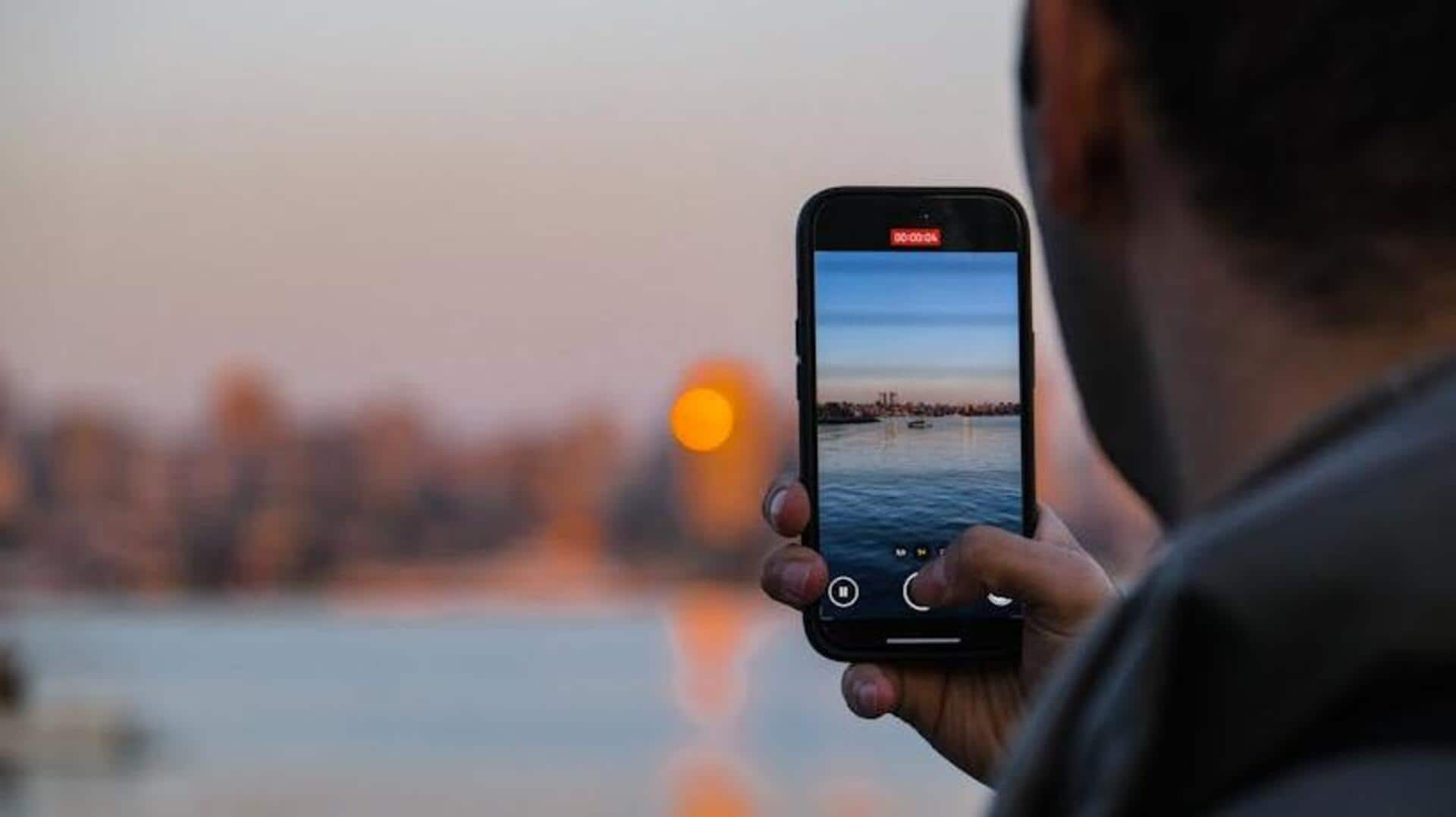
How to create GIFs from videos
What's the story
Creating GIFs from videos can be a pretty easy job with proper tools and techniques. GIFs are loved for the way they express emotions, reactions, and short bits of information in a fun, engaging manner. From capturing a memorable movie scene to creating an animated tutorial, converting video clips into GIFs can be done seamlessly with some simple steps.
Software selection
Choose the right software
Selecting the right software is critical for producing quality GIFs. There are plenty of free and paid options out there, but all of them can be useful depending on how you want to use the GIFs. Some good options are Giphy, Ezgif, and Photoshop. They all have something unique to offer, from editing capabilities to frame rate adjustment and size optimization.
Video trimming
Trim your video clip
Before converting a video into GIF, make sure to trim it down to the right length. Most programs let you define specific start and end points within the video clip. Keeping your GIF short makes sure it stays engaging without losing quality or becoming too large in size. Ideally, go for clips that are somewhere between two to six seconds long.
Frame rate adjustment
Adjust frame rate and resolution
Adjusting the frame rate is crucial for striking a balance between quality and file size while creating GIFs. A higher frame rate produces smoother animations but increases file size considerably. On the other hand, reducing the frame rate makes animations less smooth but makes files smaller and easier to share online. Play around with different settings until you find an optimal balance to suit your needs.
File optimization
Optimize file size for sharing
Once you've created your GIF, it's important to optimize its file size for seamless sharing on social media or messaging apps. This way, it loads quickly and is accessible across devices without compromising on quality. Cutting out unnecessary frames can preserve the GIF's look during compression when uploaded online, making them more accessible worldwide.