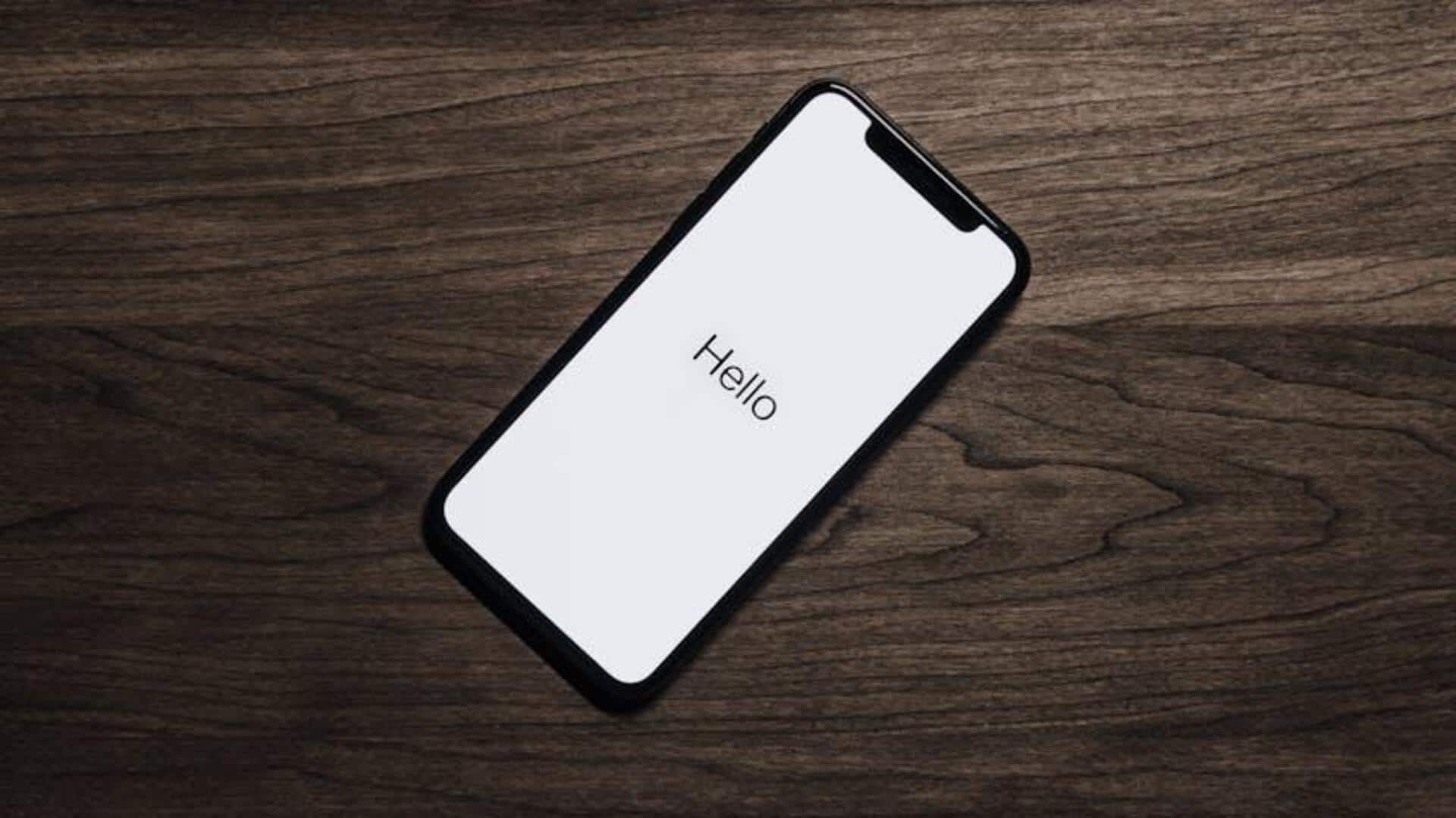
How to manage app permissions on iOS devices
What's the story
Managing app permissions on iOS devices is important to keep your privacy and security intact. With so many apps asking for access to personal data, it's important to know how you can manage these permissions. Using a few simple steps, you can keep your information secure and still get the best out of your apps. Here's how to manage app permissions on iOS devices.
Tip 1
Reviewing app permissions regularly
Regularly reviewing app permissions is key to keeping a check on your data. Users should check from time to time which apps have access to sensitive information like location, contacts, photos, etc. By heading over to the settings menu and tapping on 'Privacy', you can see and modify permissions for every app. This way, only trusted apps get access to critical data and nothing else.
Tip 2
Limiting location access
Limiting location access is an effective way to enhance privacy on iOS devices. Users can choose between three options: "Always," "While Using the App," or "Never." Opting for "While Using the App" lets apps access location data only when they're actively being used, reducing unnecessary tracking. Tinkering with these settings ensures apps don't track your location in the background without you even knowing.
Tip 3
Controlling microphone and camera access
Controlling microphone and camera access is critical for protecting personal privacy. Users should check which apps have permission to use these features by heading over to the settings menu under "Privacy." Ideally, you should grant microphone and camera access only when necessary, so that no unauthorized recordings/images are captured without consent.
Tip 4
Managing contacts and calendar permissions
Managing contacts and calendar permissions is a great way to keep your personal connections and schedules confidential. You can choose which apps are permitted to access them by digging through settings under "Privacy." Allowing permission sparingly keeps sensitive contact details secure while giving essential apps like messaging or scheduling tools limited access when required.
Tip 5
Utilizing screen time restrictions
Using screen time restrictions provides another level of control over app permissions on iOS devices. By placing limits on certain categories or individual apps under screen time settings, users can limit usage according to their preferences or needs. These could be work-life balance targets or parental control for their kids' device usage habits. This way, you can manage overall digital wellbeing with privacy concerns at once.