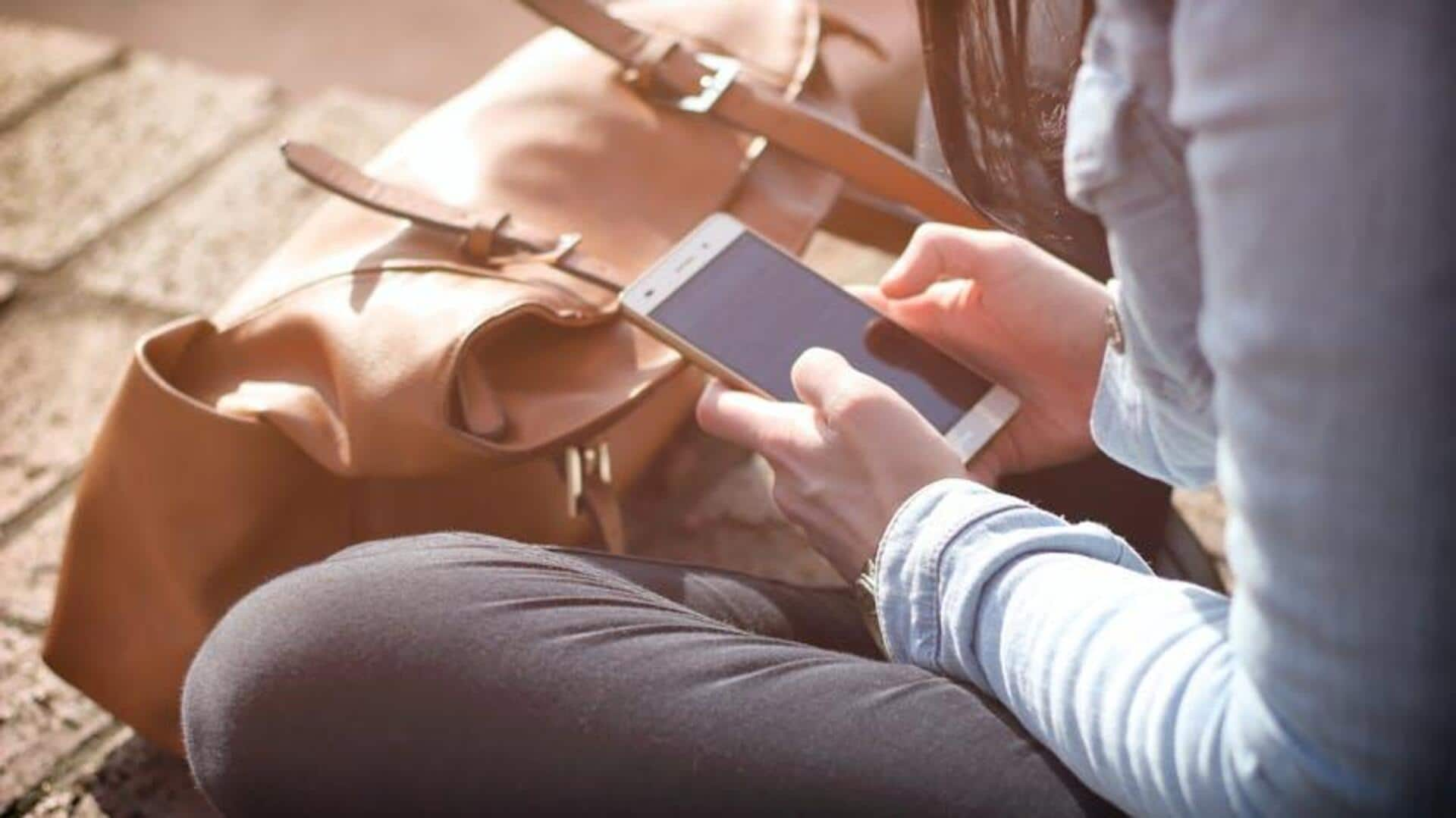
How to streamline PDF annotations on your phone
What's the story
Annotating PDFs on mobile can be quite a tedious job if you don't have the right tools and techniques. But, considering the growing dependence on mobile for work/study, optimizing this process is a must. Here, we take you through some practical ways to simplify PDF annotations to highlight, comment, and share insights straight from your smartphone/tablet.
Tip 1
Choose the right annotation app
Selecting an appropriate app is key to efficient PDF annotation. Look for apps that provide a user-friendly interface with features like highlighting, underlining, and note-taking. Some even offer cloud integration for easy access across devices. Consider those supporting various file formats to avoid compatibility issues. Reading reviews and trying out free versions can help in making an informed decision.
Tip 2
Utilize cloud storage solutions
Cloud storage solutions serve as the key to handle annotated PDFs in a more efficient way. By keeping documents in the cloud, you can access them on any device at any time. There is no need to move files manually from one device to another. Services like Google Drive or Dropbox provide seamless integration with most annotation apps, saving changes automatically and sharing effortlessly.
Tip 3
Customize annotation tools
Customizing annotation tools as per your own preference can make a world of difference in terms of efficiency. Most apps let you tweak settings like pen thickness, color schemes, and text size for annotations. Tuning these options helps in forming clear and well-organized notes in PDFs. Trying out different settings until you find what's best for you can save time on future annotations.
Tip 4
Leverage voice-to-text features
Voice-to-text features are gaining popularity in mobile apps for their convenience. With voice commands instead of typing, users can annotate PDFs on the go, while multitasking, or when typing isn't an option. Many contemporary smartphones offer good voice recognition software that works seamlessly with annotation apps.
Tip 5
Organize annotations efficiently
Efficiently organizing annotations makes sure you can pull them out later easily. Creating folders (on the basis of topic or project) in your app keeps documents sorted systematically and not scattered randomly in storage space. This space (within your device's memory capacity limits) fills up over time. If not taken care of, it can lead to frequent clean-ups, periodically, by deleting useless files (not needed anymore after being used once already).