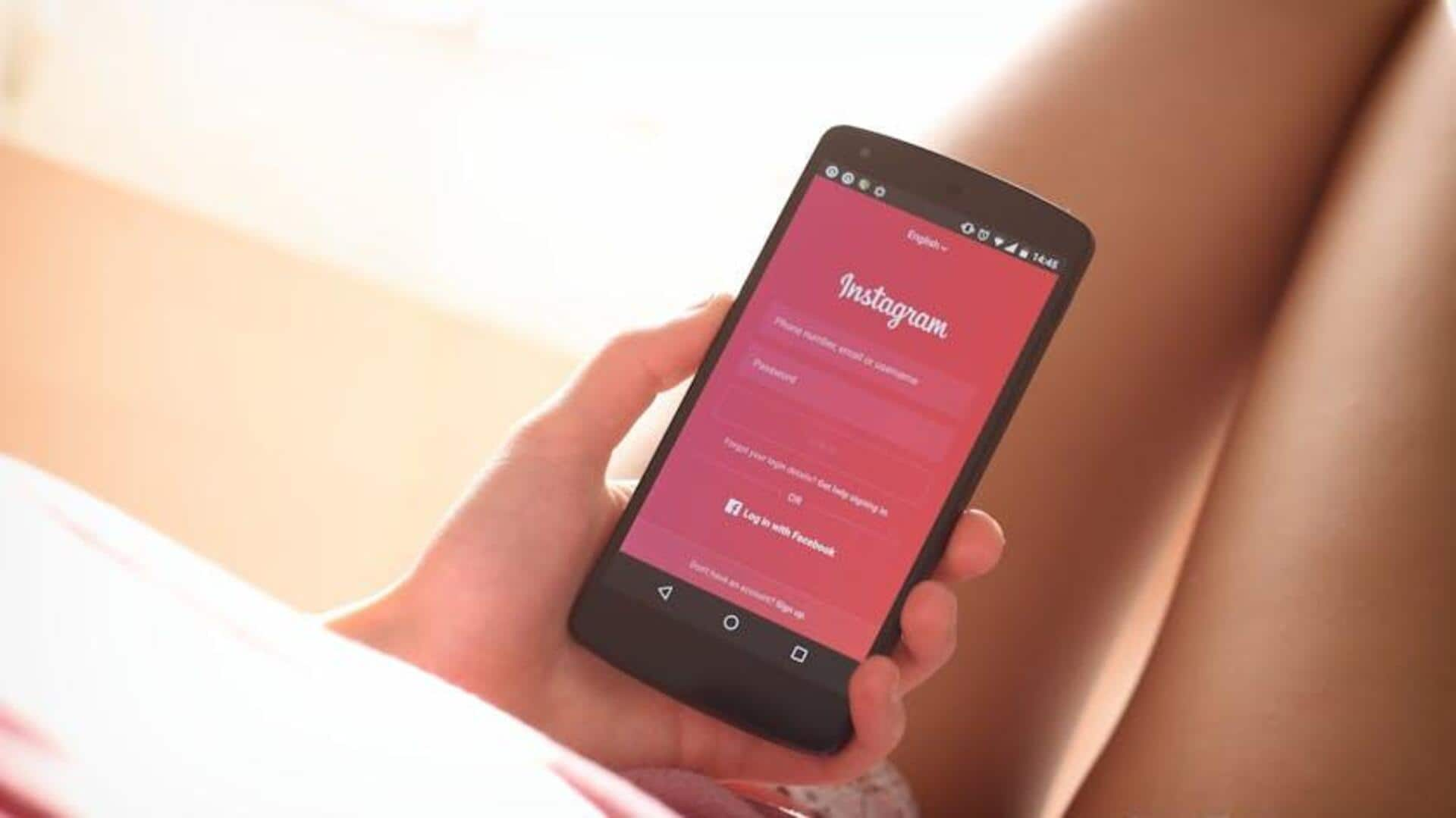
Tired of trolls? Here's how to use Instagram's restrict
What's the story
Instagram's "Restrict" feature provides a subtle way to limit interactions from users without the harshness of blocking them. This tutorial offers a comprehensive step-by-step guide for Android users on how to use this feature, addressing different methods including comments, direct messages, user profiles, and settings. By restricting someone, their comments and messages become hidden, fostering a more positive and comfortable social media environment.
Step-by-step
Restricting users made easy
To restrict someone on Instagram with an Android, you have four options. Press and hold a comment, then select "Restrict." In direct messages, tap the "i" icon and choose Restrict. On their profile, tap the three-dot menu and select Restrict. Or, in settings under Privacy, go to Restricted Accounts, find the user, and tap Restrict next to their name.
Aftermath Insights
Understanding post-restriction effects
After you restrict someone, their comments will only be visible to the two of you. You'll still receive notifications, but you can choose whether their comments are publicly visible. Their messages will be sent to "Message Requests," so you can read them without sending read receipts. Restricted users won't be able to see when you're online or instantly see your reactions to their stories. To undo, simply click "Unrestrict."