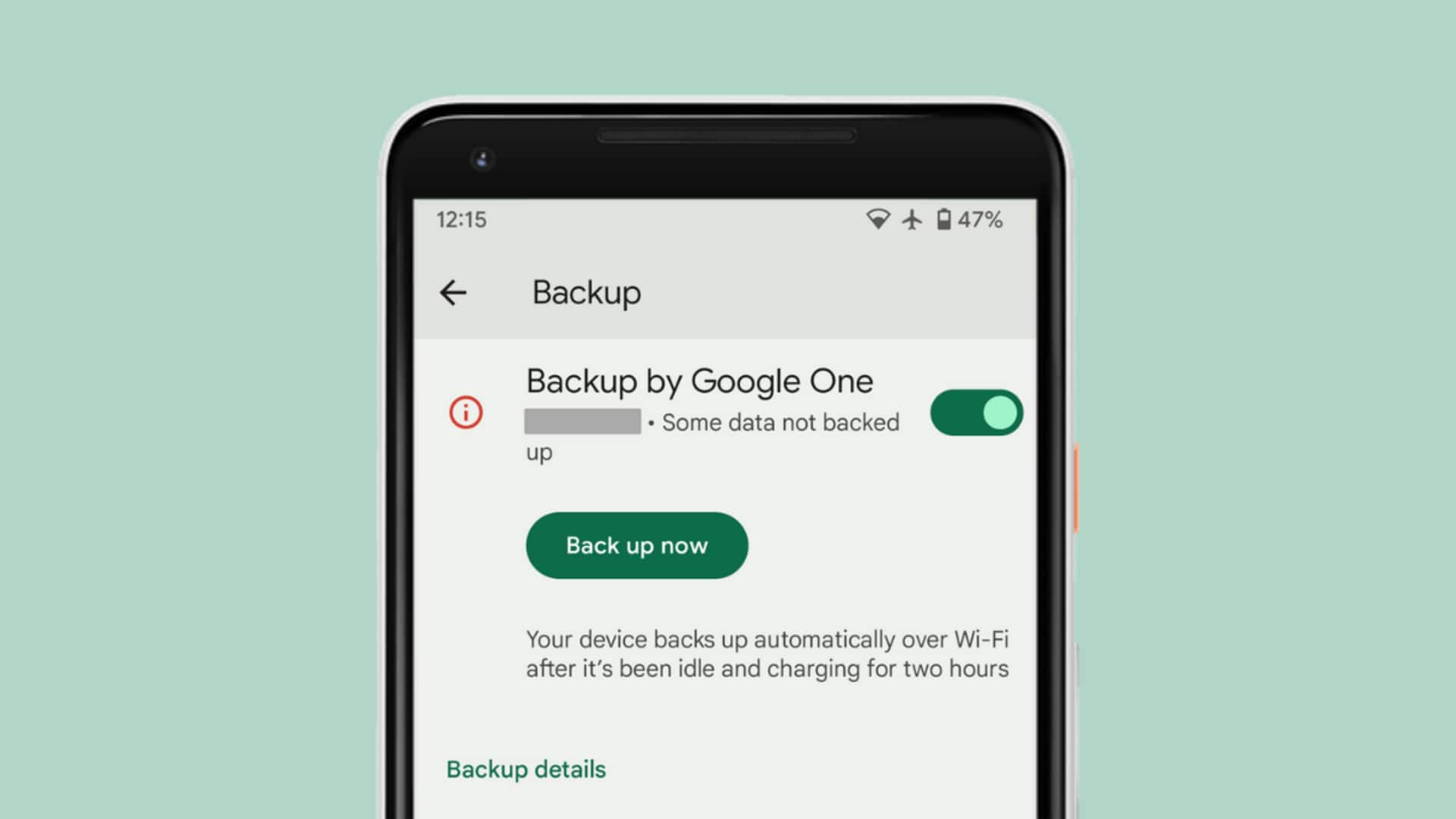
How to automatically backup photos on your Android device
What's the story
Backing up photos on Android devices can be a hassle, especially if you have a ton of pictures. But with the right tools and techniques, you can automate the process and never lose a precious memory. In this article, we will look at practical ways to automatically back up your photos. These methods are easy to set up and will keep your memories safe without any manual effort.
Tip 1
Use Google Photos for automatic backup
Google Photos is an amazing service that automatically backs up your photos and videos from your Android device. Just install the app and sign in with your Google account. You can enable backup in the settings menu by choosing the "Back up and sync" option. This way, every new photo or video will be uploaded to your Google Drive storage, keeping them safe and accessible from any device.
Tip 2
Leverage cloud storage services
Apart from Google Photos, there are other cloud storage services like Dropbox and OneDrive that provide automatic photo backup on Android. Just install their respective apps and sign in with an account. Most of these services have an option to automatically upload photos from the device's gallery or camera roll. This way, the images are stored securely in the cloud without any manual intervention.
Tip 3
Utilize device settings for backups
Android devices also have built-in options for backing up data, including photos. Head to Settings > System > Backup to enable this feature. If enabled, your device will automatically back up app data, call history, contacts, and more to your Google account. While this may not specifically target only photos, it does ensure that some important data is backed up without any extra steps.
Tip 4
Schedule regular backups with apps
There are several third-party apps available on the Play Store that let you schedule regular backups of your media files. Apps like Helium or Titanium Backup can be configured to run at specific intervals or when connected to Wi-Fi networks. This way, you can ensure that all new media files are backed up regularly without having to remember to do it manually every time.