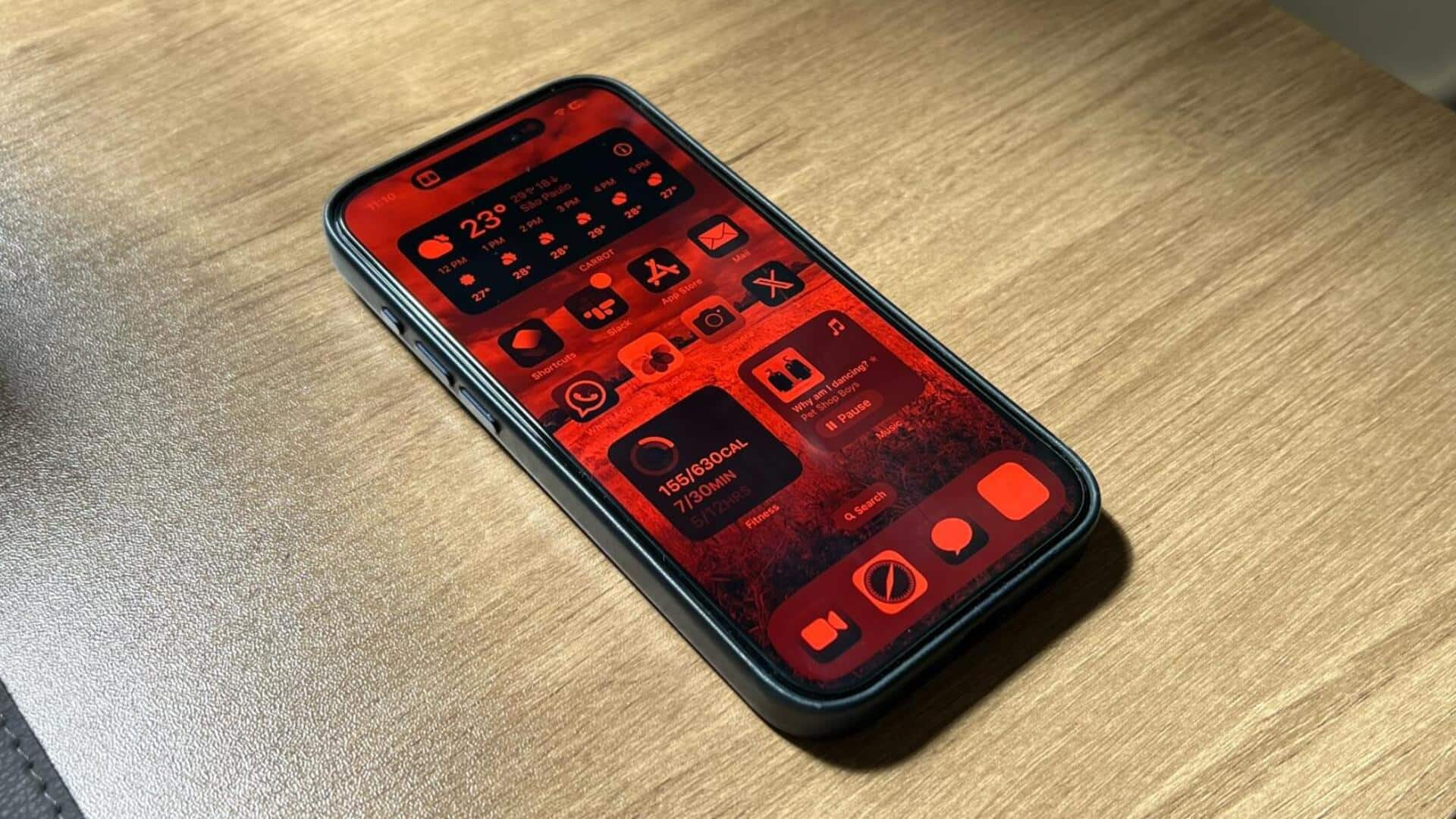
This iPhone setting can help you sleep better at night
What's the story
Dave Asprey, the "Father of Biohacking," has revealed a unique trick for iPhone users who have trouble sleeping because of their devices. The trick involves changing the color of the screen to red, a technique he says biohackers use to keep their phones from waking them up at night, Asprey told The New York Post. The strategy focuses on reducing blue light exposure that can disrupt sleep.
Sleep disruption
Blue light disrupts sleep
The problem of blue light disrupting sleep is well-known. According to Asprey, our internal clock, or circadian rhythm, indicates when it's time to wake up and when to wind down. However, the blue light from phones and other screens can disrupt this by suppressing melatonin production, a hormone that makes you tired. This disruption makes it difficult for people to fall and stay asleep.
Alternative approach
Red light as a solution
Asprey recommends changing the iPhone screen to red to avoid this issue. Unlike blue light, red light has longer wavelengths that our eyes perceive as darker. Some studies even indicate it may stimulate melatonin production instead of suppressing it, potentially enhancing sleep quality. This is especially relevant considering nearly 90% of Americans reportedly use a screen in bed before falling asleep most nights, according to a Sleepopolis survey.
Study findings
Red light therapy improves sleep quality
Research backs Asprey's claims about the sleep benefits of red light. A study found that female athletes who underwent red light therapy for 30 minutes a night for two weeks had better sleep, higher melatonin levels, and improved performance in endurance exercises than a placebo group. There is also evidence that red light may help preserve night vision and reduce grogginess after waking up.
Step-by-step guide
How to activate red light mode
To activate red light mode on iPhone, users will have to follow a series of steps. They will have to open 'Settings,' tap on 'Accessibility,' head over to 'Display & Text Size,' select 'Color Filters,' and toggle color filters on. Then, they should pick "Color Tint" as their filter and scroll down to slide intensity and hue all the way to the right. This will change the screen color to red, reducing blue light exposure and potentially improving sleep quality.