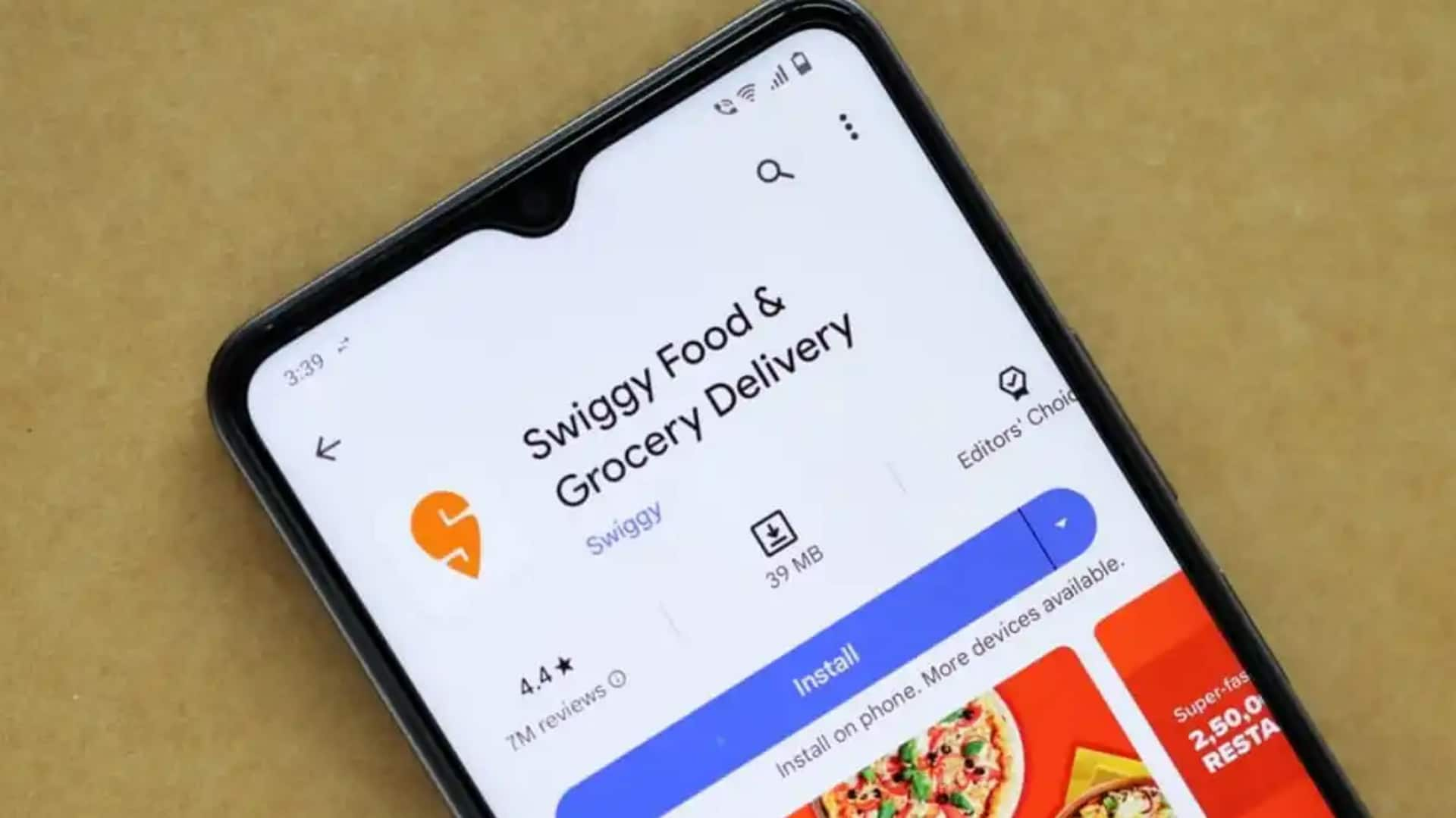
Check reviews, order better: How to read reviews on Swiggy
What's the story
Choosing the right restaurant on Swiggy can significantly enhance your culinary journey. Relying on customer reviews is a trusted way to gauge a restaurant's quality. This guide will teach you how to navigate and interpret these reviews on the Swiggy app for Android, ensuring you make a smart decision before you place an order.
Access reviews
Finding and reading reviews made easy
After you download and open the Swiggy app, search for the restaurant you want to review. Click on it from the search results to go to its profile page. On this page, you'll see "Reviews" or "Ratings," which displays an average rating from all reviews and focuses on customer feedback.
Read detailed reviews
Dive deeper into customer feedback
In the "Reviews" section, you'll find a goldmine of customer feedback, complete with star ratings and comments on everything from taste to packaging, delivery time, and service quality. These insights paint a picture of what you can expect from the restaurant. Pay attention to recurring praise or criticism for specific dishes or services. These patterns suggest consistent strengths or weaknesses.
Filter options
Enhancing your review experience
Certain versions of the Swiggy app let you filter reviews by recency or star ratings. This feature, while not present in all versions, is handy for quickly locating recent feedback or gaining insight into extreme ratings. Authentic customer feedback is your secret weapon in choosing where to order your next Swiggy meal.