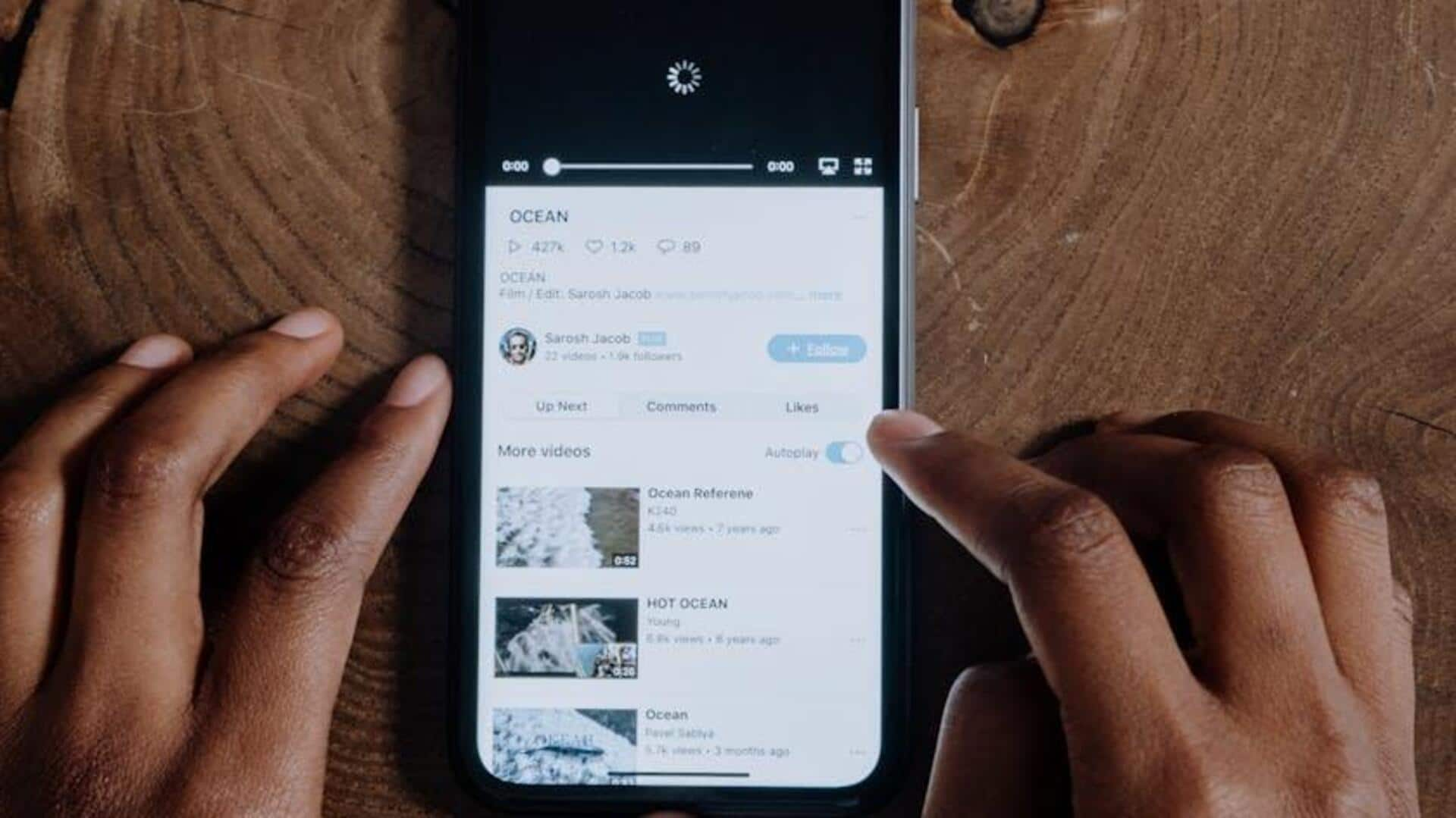
For Android users: Here's how you can manage YouTube channels
What's the story
By muting or unmuting specific channels, you can take control of your YouTube feed and enhance your viewing experience on your Android device. This process allows you to customize your feed, ensuring that you only see content that is relevant and interesting to you. Whether you're looking to mute a channel temporarily or block it more comprehensively, the steps outlined below will guide you through the process smoothly.
Mute steps
Muting unwanted channels
To mute a channel, follow these steps: Open the YouTube app on your Android device. Navigate to the home screen or use search to find the channel's video. Tap the three vertical dots next to the video or channel name. Select "Not interested" or "Don't recommend channel." This action will stop videos from this channel from appearing in your feed and recommendations, helping to declutter your viewing experience.
Block method
Blocking channels for a cleaner feed
To go the whole hog, block a channel directly from its page. Open the YouTube app and go to the channel's page. Tap the three vertical dots or menu icon and select "Block channel." This removes all content from the channel in your feed and recommendations, giving you a cleaner YouTube experience.
Unmute steps
Reintroducing channels into your feed
To unmute a previously silenced channel, simply open the YouTube app and search for an option to undo "not interested" actions on videos from that channel. If the option isn't available, manually view, like, or comment on their videos. This will indicate your renewed interest in the channel, effectively lifting the mute on their content in your feed.