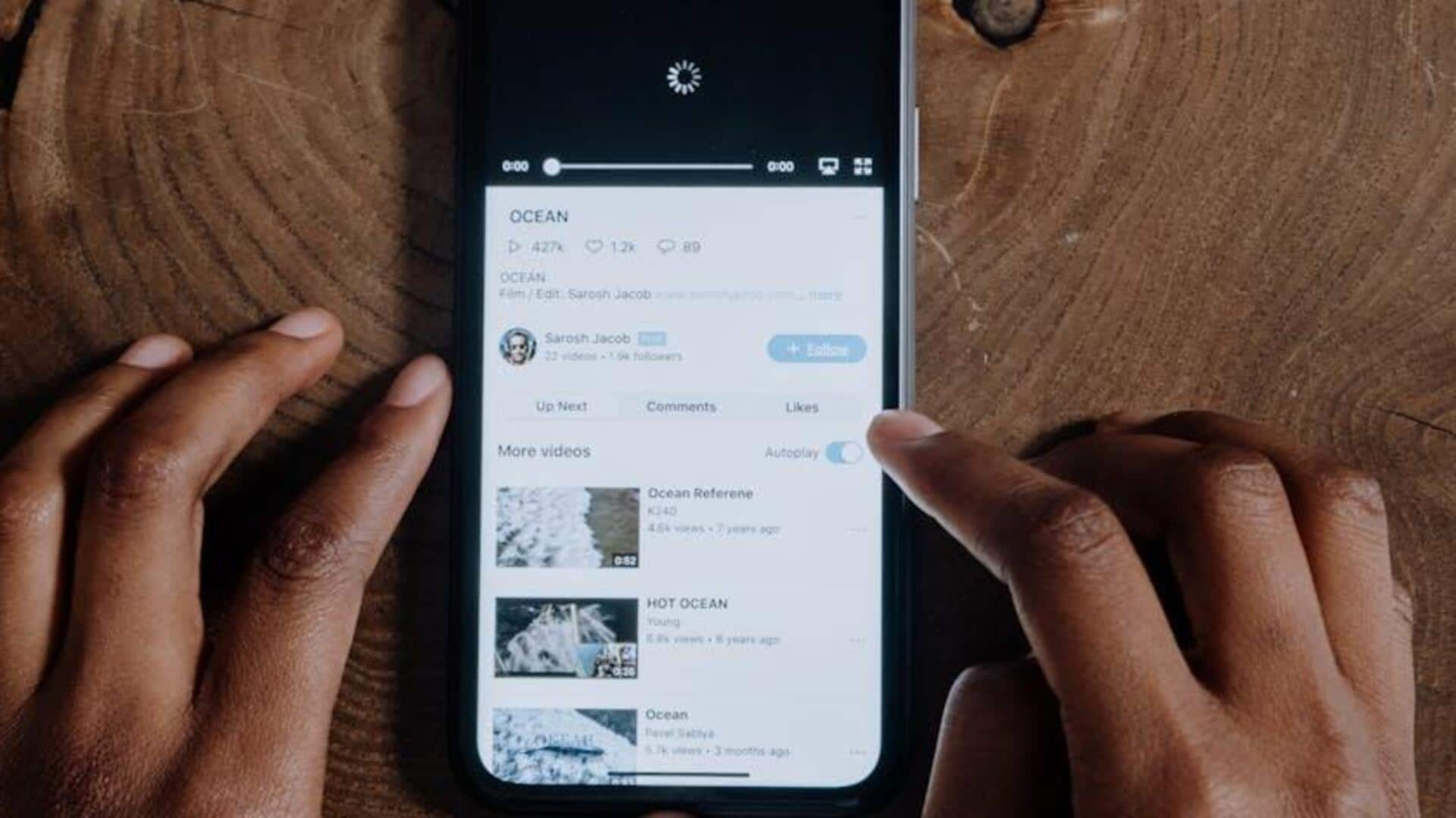
For Android users: How to manage 'Liked Videos' on YouTube
What's the story
Keeping the privacy settings of your liked videos on YouTube managed helps ensure your viewing preferences remain private. This guide offers a step-by-step breakdown for Android device users to adjust these settings with ease. Whether you want to make all your liked videos private or remove specific likes for extra privacy, these steps will help you navigate YouTube's privacy settings efficiently.
Privacy settings
Adjusting your liked videos privacy
Open the YouTube app and click on your profile picture in the top right corner. Choose "My Channel" or "Your Channel," and then click on the Settings gear icon. Scroll down to "Privacy" and look for "Keep all my liked videos private." Switch it on. When it's blue, it means your liked videos are hidden from others.
Additional steps
Alternative ways to enhance privacy
To further protect your privacy, adjust settings directly in the YouTube app. Tap your profile picture, choose "Settings," then "Privacy" or "History & Privacy." Toggle "Keep all my liked videos private." To remove specific likes, go to "Your Data in YouTube," select "Manage your YouTube Watch History," choose "Video Likes and Dislikes," and delete the desired video. Enabling Incognito mode also prevents liked videos from being saved or publicly displayed.