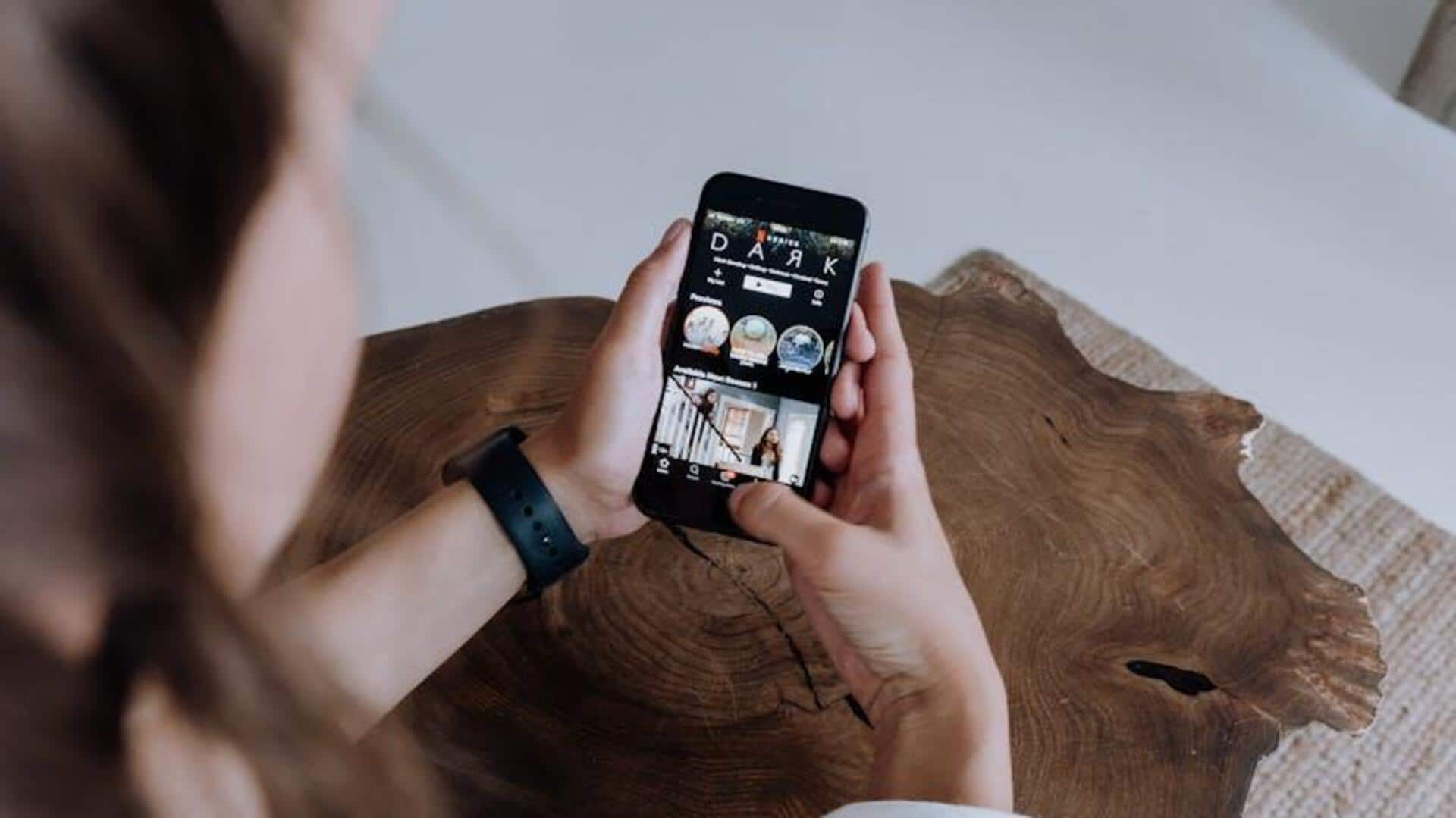
Turn your Android into a binge-watching beast with Auto-Play
What's the story
JioCinema provides a smooth and enjoyable viewing experience, particularly for those who love binge-watching TV shows. Its "Auto-Play Next Episode" function ensures that the next episode in the series starts automatically as soon as the current one ends. This tutorial will teach you how to enable this feature on Android devices so that you can enjoy your favorite series without any interruptions.
Download and launch
Getting started with JioCinema
To start with, if you do not have JioCinema installed on your Android device, go to the Google Play Store and download it. It is important to note that you can only access the app's content if your device is connected to a valid Jio network. After installation, open JioCinema and sign in, if prompted.
Auto-play feature
Enjoy continuous viewing
After opening JioCinema, go to the TV shows tab and click on your show. Select the season and episode to start playing it. The best part is the next episode automatically starts playing when the current one ends. You don't have to go back and search for the next episode—JioCinema takes care of it all.
Additional tips
Managing your viewing experience
JioCinema auto-plays the next episode for a seamless viewing experience, with no option to disable it. To pause or stop auto-play, simply pause the video or exit the app. Use "Dock Player" for multitasking and add shows to "My List" for easy access. Experience uninterrupted entertainment on your Android device with these features.