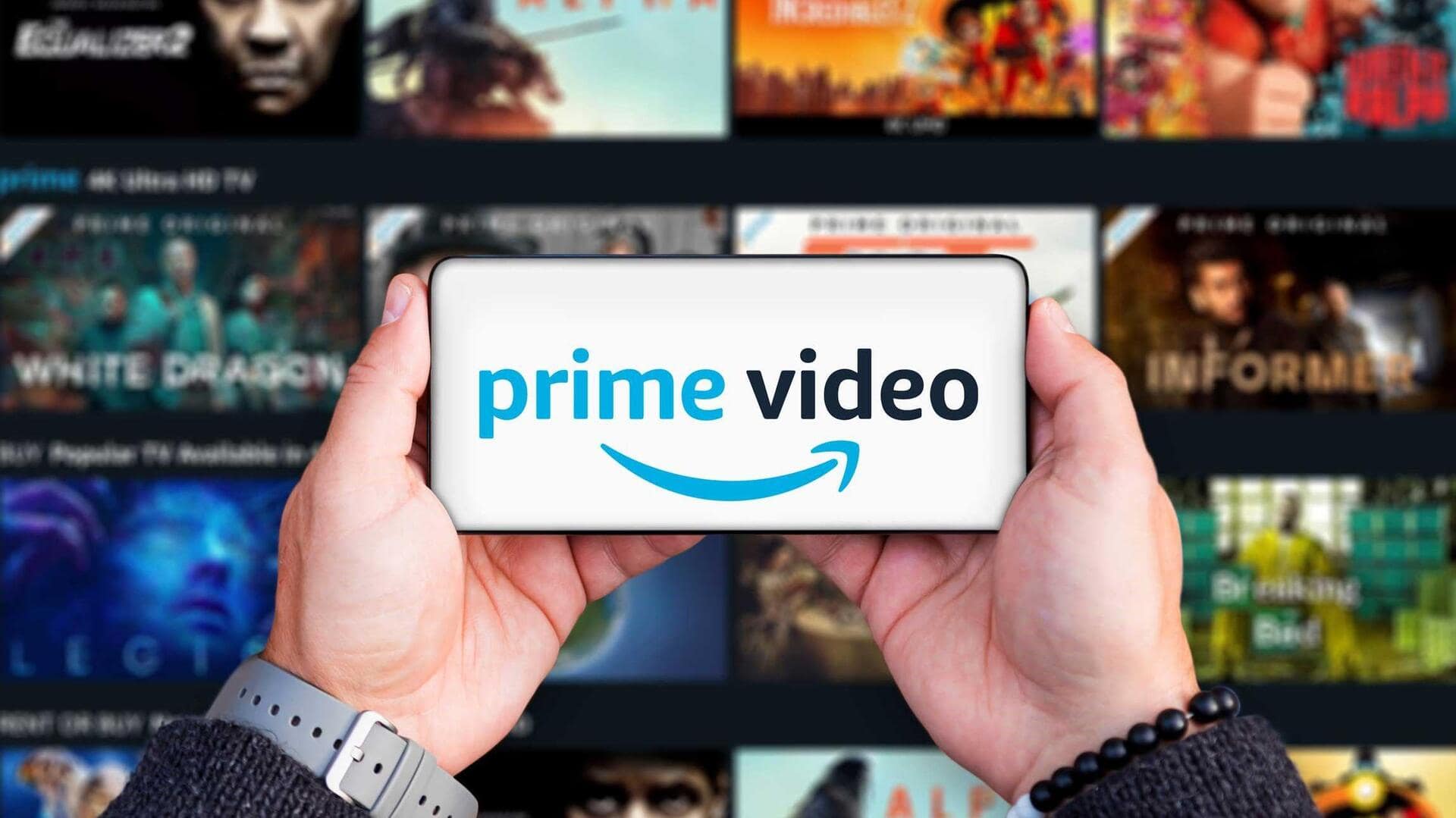
How to clear your Amazon Prime Video history in seconds
What's the story
Deleting your viewing history on Amazon Prime Video is a great way to refresh your recommendations and maintain privacy. Although the Prime Video app doesn't natively support watch history deletion, you can easily do it through a web browser on your Android device. Follow this guide to learn how to effectively clear both your search and watch histories.
Clear search
Clear your search history easily
Deleting your search history in the Prime Video app is easy. Open the app, navigate to "My Stuff," or tap the profile icon. Next, click on "Settings" and select "Clear video search history." Hit "Yes" in the pop-up to confirm. Voila! All your past searches are instantly wiped from the app.
Watch history
Delete watch history step by step
To delete your watch history, open a web browser on your Android and go to amazon.com. Make sure it's the desktop version, then log in. Head to Prime Video, click the gear icon for "Settings." Click "Watch History" to view your watched titles. Remove each by clicking "Delete from Watch History." For "Continue Watching," click "Edit," remove titles, and click "Done." Refresh the app to see the changes.