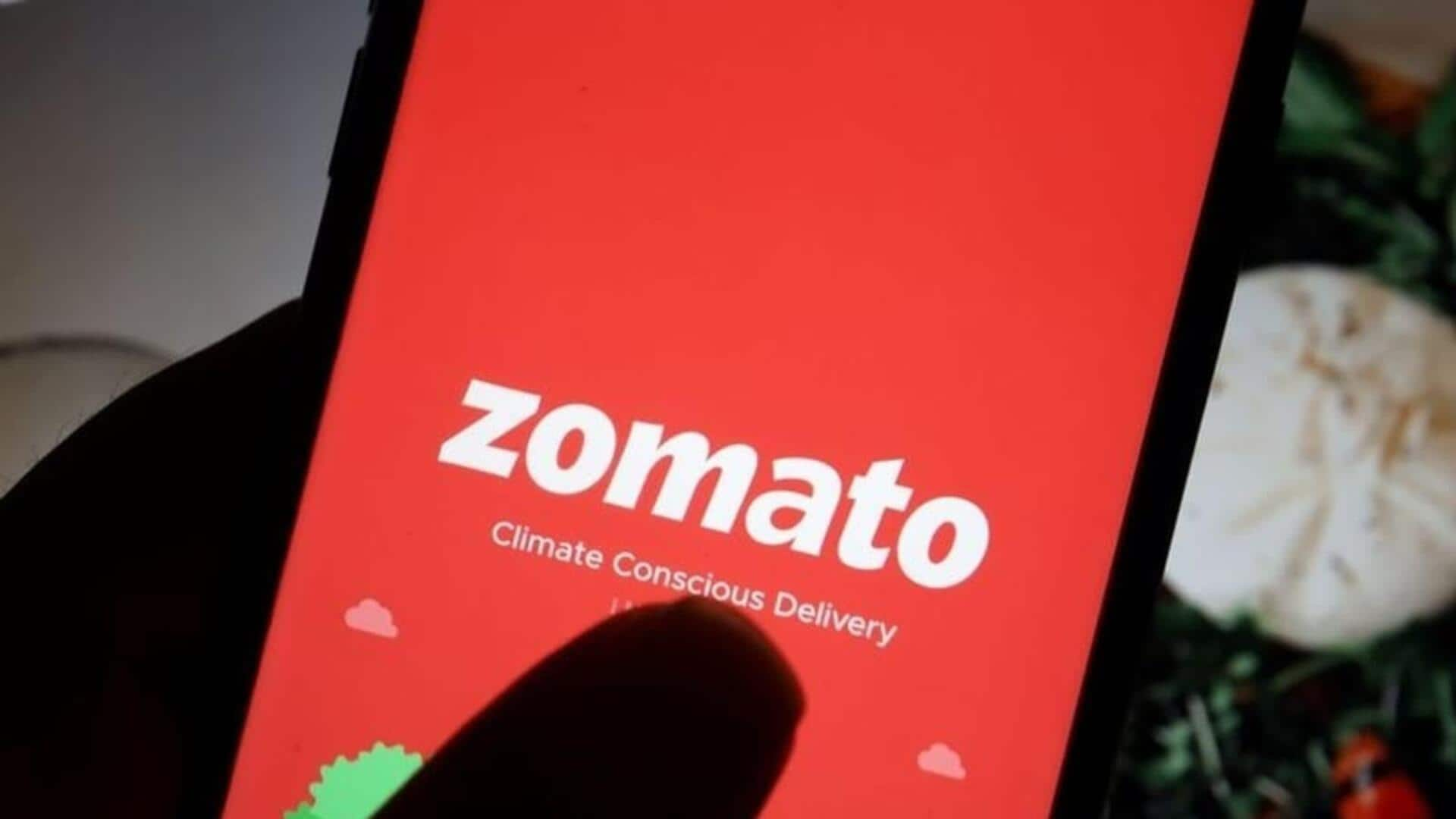
How to compare restaurants on Zomato? Try these steps
What's the story
With a plethora of choices, selecting the perfect restaurant for dining out can become overwhelming. Enter Zomato. This well-known food and restaurant review app features a Restaurant Comparison option, assisting users in making the best choice. Our guide provides a step-by-step tutorial on how to utilize this function on Android devices. Say goodbye to dining indecision and hello to your ideal meal experience!
Search basics
Begin with basic searches
Begin by launching the Zomato app on your Android device. Utilize the search bar at the top of the interface to search for restaurants by name, cuisine type, or location. The app offers powerful and convenient auto-suggestions, allowing you to easily refine your selection without inundating you with excessive options.
Filter results
Refine your choices
After performing a simple search, you can narrow down your results using Zomato's filter section. This tool lets you choose various parameters like location, type of food, cost, etc. Unlike Swiggy, these filters are displayed vertically along the side in an expandable list format. This layout is less intrusive and more intuitive to navigate.
Decision making
Compare and decide
Browse through individual restaurant pages to check ratings, price range, operating hours, and most importantly, read reviews. Zomato's algorithm is pretty good at weeding out fake reviews, so that's a plus. And, don't forget to check out blog posts for more detailed reviews and insights. Armed with all this info, you can now pick the restaurant that ticks all your boxes. Happy dining!