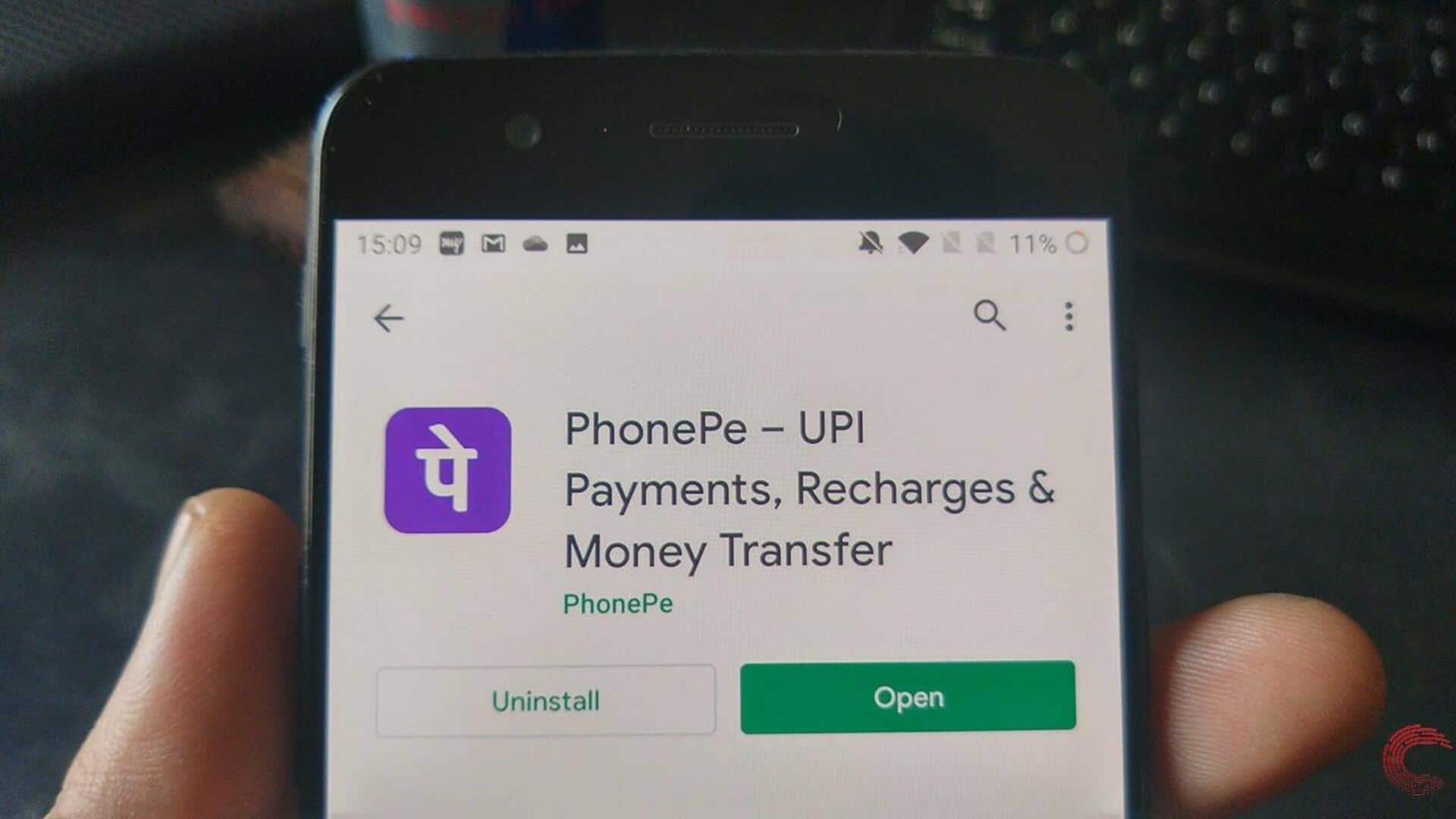
How to 'Pay Bills' through PhonePe
What's the story
Paying bills is a monthly necessity for us all, and thanks to digital payment platforms like PhonePe, this task can be quick and efficient. One of the key features PhonePe offers to Android users is the Compare & Pay Bills option. This function streamlines the process of managing multiple bills. This article provides a step-by-step guide on how to use this feature.
Bill selection
Navigate and select your bill
After you have installed and set up PhonePe on your Android, open the app and head to the home screen. Locate the Bill Payments section and click on it. You will see different bill types like electricity, water, gas, etc. Select the bill type you want to pay by clicking on it from this list.
Comparison
Enter details and compare
After choosing your bill type, input all the required details, like account number or consumer number, in the given fields. If you have multiple bills to compare, like electricity bills of different months, now is the time to compare them side by side in the app. Check all the details entered carefully to ensure that you are making the payment for the right bill.
Payment confirmation
Confirm payment
Compare and select your bill, then check the details before proceeding to payment. Choose your preferred payment method (UPI, debit card, credit card, or net banking) on PhonePe. Input the required details (UPI PIN or card info). Confirm your payment and wait for the confirmation message to verify the successful transaction.