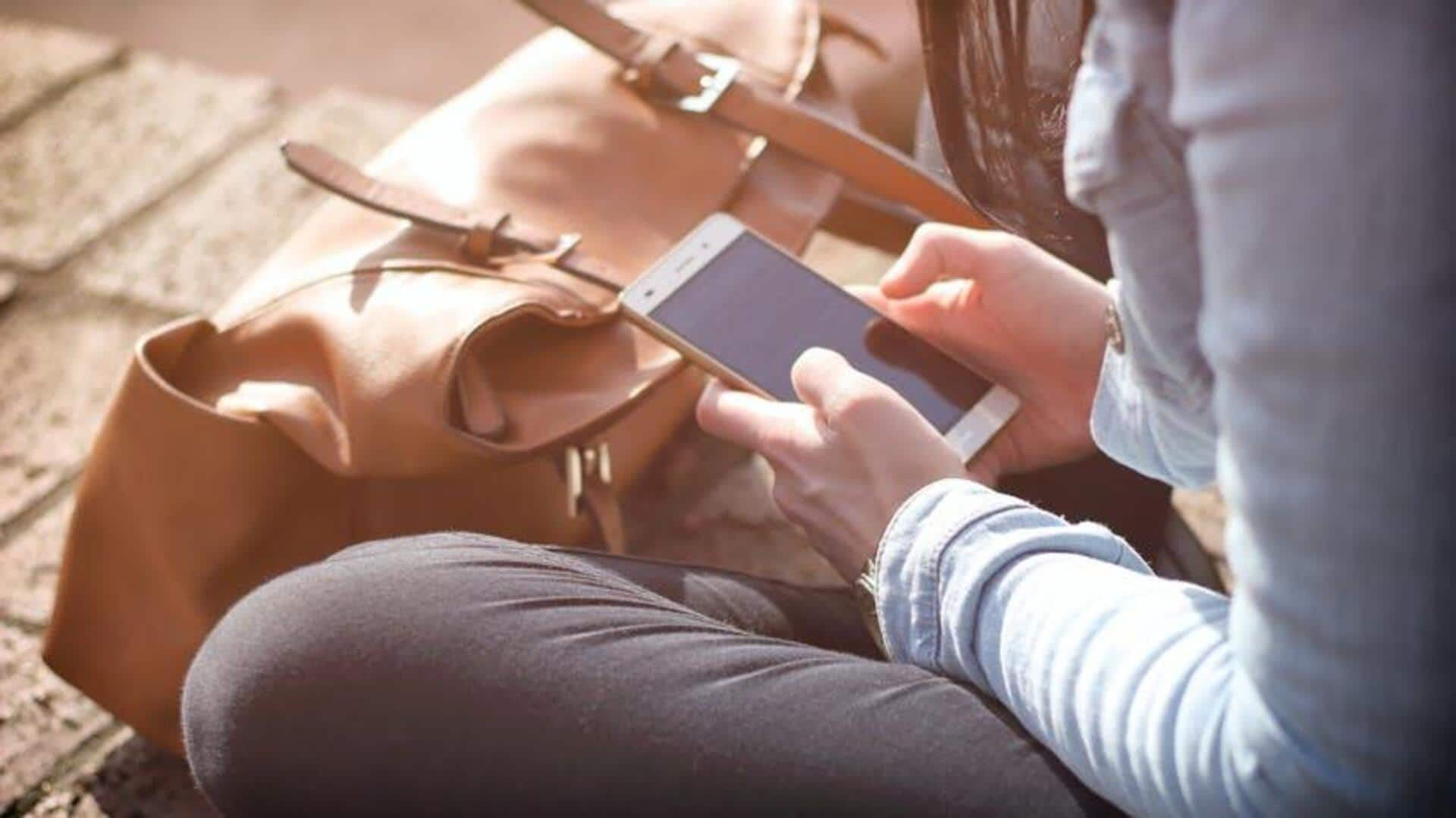
How to quickly record a screen on any device
What's the story
Screen recording has become an integral part of our lives and has proven to be a handy tool to capture anything happening on your device. Be it creating tutorials, saving video calls, or documenting a software issue, knowing the right way to record your screen can come in handy. Here are some easy ways to quickly record screens on different devices without fancy setups or equipment.
Tip 1
Using built-in tools on Windows
Windows has built-in tools such as the Xbox Game Bar for screen recording. Just press the Windows key and G button at the same time. This will open the Game Bar overlay, where you can start recording by clicking on the record button. It's a pretty simple trick, requires no additional software and works perfectly for most basic screen recording requirements.
Tip 2
QuickTime Player for Mac users
Mac users can take advantage of QuickTime Player to record their screens easily. Open QuickTime Player from your Applications folder and then click on "New Screen Recording" from the File menu. A small control panel will show up with options to start recording right away or customize settings like audio input and screen area selection.
Tip 3
Recording on Android devices
Android devices running version 10 and above come with a built-in screen recorder, which can be accessed through quick settings. Just swipe down from the top of your screen to open quick settings and tap on "Screen Record." You might have to add this option manually if it's not visible by default. This tool lets you capture video and audio directly from your device.
Tip 4
iOS screen recording feature
iOS devices have an integrated screen recording feature built into Control Center. You'll just have to enable it by heading over to Settings > Control Center > Customize Controls and adding "Screen Recording." After that, swipe up (or down on newer models) from any screen to access Control Center and tap the record button to start capturing your display activities seamlessly.