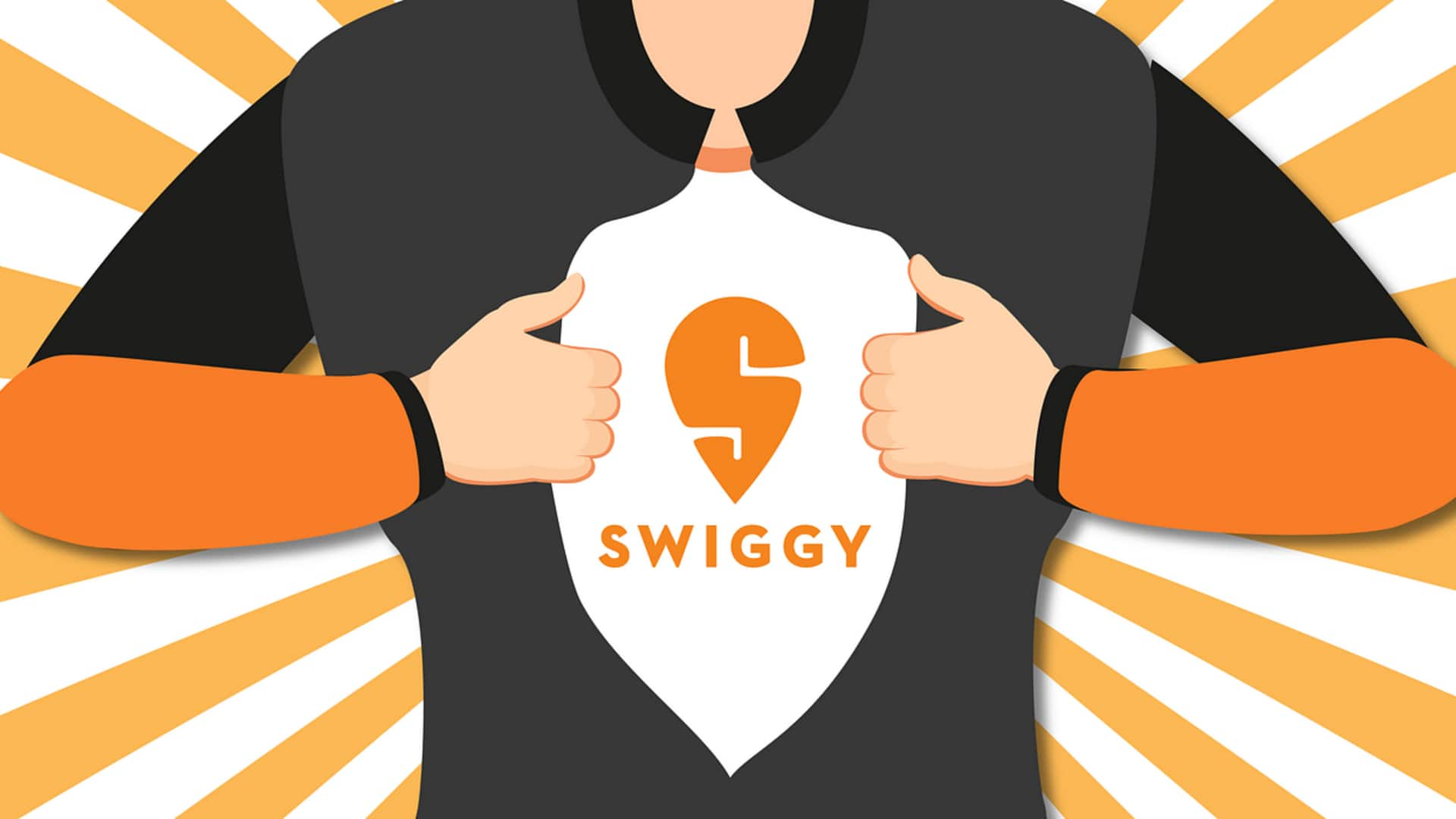
How to save multiple addresses on Swiggy for Android
What's the story
Ordering food has never been easier, thanks to apps like Swiggy that bring your favorite meals directly to your doorstep. And, if you're an Android user, Swiggy offers the additional convenience of saving multiple delivery addresses. Our step-by-step guide will walk you through the process, making your ordering experience even smoother and faster by eliminating the need to re-enter address details for every order.
Setup process
Setting up your account and addresses
After downloading Swiggy from the Google Play Store, sign in or register with your email and password. To add delivery addresses, tap "My Account" or "Profile," select "Addresses" or "Saved Addresses," and tap "Add New Address." Manually enter locations like Home or Work, or use GPS for an accurate current location.
Ordering made easy
Placing orders with saved addresses
With multiple addresses saved as Home or Work, placing an order is a breeze. Simply browse restaurants, add your favorites to your cart, and choose a saved address at checkout. This eliminates the need to waste time and re-enter address details for every order. Plus, Swiggy allows you to add a recipient's contact info for orders going to family or friends, further streamlining the process.