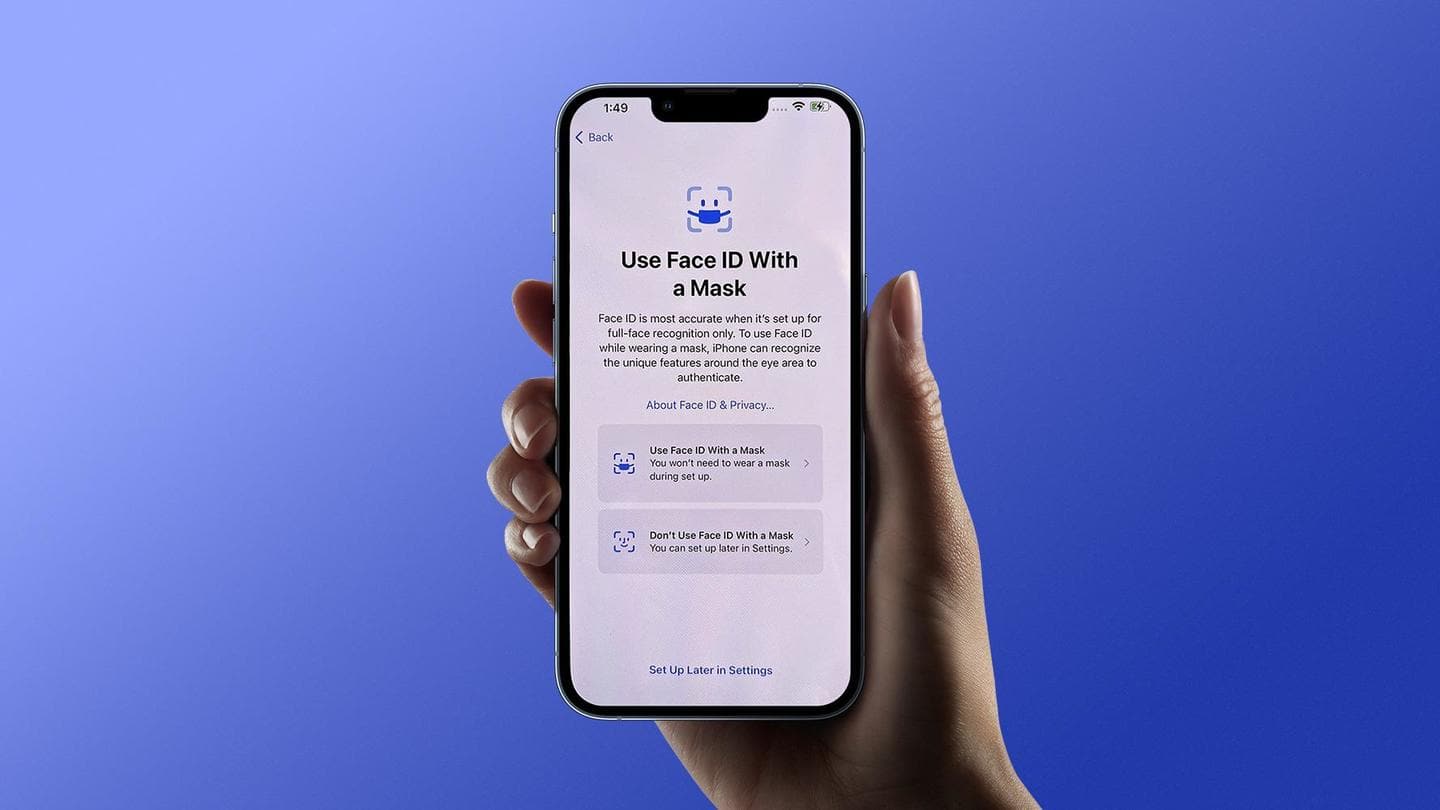
How to use Face ID with mask feature on iPhones
What's the story
With the newly-released iOS 15.4, Apple has finally introduced the ability to unlock your iPhone using Face ID while keeping a mask on—a feature users have been waiting for several months now. According to the Cupertino-based tech giant, an eligible iPhone can "recognize the unique features around the eye" to authenticate and unlock your device while you are wearing a mask.
Context
Why does this story matter?
If you have tried to unlock your iPhone with a mask on, you know it is impossible for Face ID to authenticate your face. Until now, the solution was to either manually enter the numeric or alphanumeric passcode or pull your mask down for authentication or use an Apple Watch to unlock the connected iPhone. But with iOS 15.4, things have changed for better.
Simple steps
How to use Face ID with a mask feature?
The Face ID with a mask feature is only available for the iPhone 12, 12 mini, 12 Pro, 12 Pro Max, 13, 13 mini, 13 Pro and 13 Pro Max. Update your device to iOS 15.4 and go to Settings > Face ID & Passcode > Face ID With a Mask. Now select Use Face ID With a Mask option and register your face.
Limitations
Face ID with a mask doesn't work with sunglasses
After you have registered your face, you can also add your look with glasses. According to Apple, "using Face ID while wearing a mask works best when it's set up to recognize each pair of glasses you wear regularly." In fact, you can add multiple pairs of glasses in case you change them frequently. However, Face ID with a mask doesn't work with sunglasses.
No relief
What if you own one of the older iPhone models?
Apple has not revealed why Face ID with a mask feature is not available for older iPhones with Face ID technology. According to 9to5Mac, it is "a more resource-intense process than a traditional Face ID scan" and hence, Apple might be limiting it to newer-model iPhones. People with older iPhones can still unlock their devices with a mask on by using their Apple Watch.