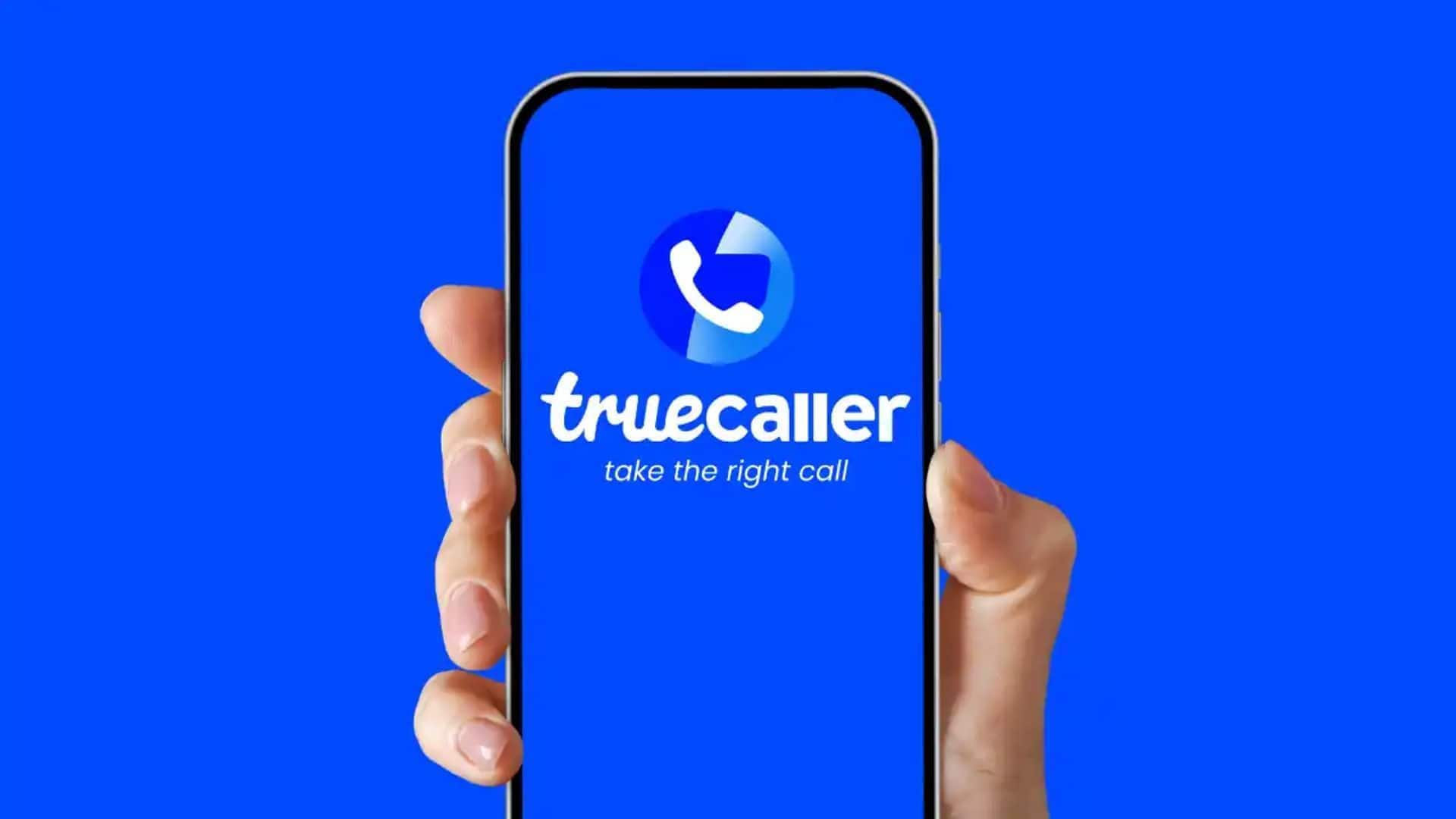
Step-by-step guide to optimizing Truecaller experience on Android
What's the story
Truecaller is one of the most used apps to identify unknown callers and block spam calls. But, optimizing its interface and settings on Android can make your experience more pleasant and efficient. With this guide, we'll walk you through some handy steps to customize the Truecaller interface and make sure it falls in line with your exact requirements.
Caller ID
Customize Caller ID settings
To tweak the caller ID settings, head over to the app's settings menu and go to 'Caller ID'. Here, you can choose how incoming calls are shown on your screen. You can either go for a full-screen caller ID or a minimized one that shows up as a pop-up. Tinkering with these settings lets you decide how much information you want to see during an incoming call.
Block list
Manage block list effectively
Managing your block list is critical for keeping unwanted calls at bay. Access this feature from the 'Block' section in settings. You can add numbers manually or enable automatic blocking of known spam numbers. Keeping this list updated regularly makes sure only the desired contacts reach you, keeping spammers at bay.
Notifications
Personalize notifications preferences
Personalizing notification preferences goes a long way in managing alerts efficiently. Simply head over to "Notifications" under settings and tweak which notifications you want to receive from Truecaller. You can choose to be notified for missed calls, messages, or updates from contacts using Truecaller. Tailoring these alerts ensures you're only interrupted by important notifications.
Data usage
Optimize data usage settings
Next, optimizing data usage is critical if you want to save mobile data while using Truecaller. In the "Data Usage" section of settings, toggle options such as Wi-Fi-only updates or restrict background data usage when not connected to Wi-Fi. These tweaks go a long way in cutting down the excess data consumption without sacrificing functionality.
Contact details
Update contact details regularly
Keeping contact details updated improves the efficiency of communication through Truecaller. Just head over to "Contacts" in the app and make sure all entries have the right names and number associated with them. Keeping things updated prevents any confusion during calls or messages by maintaining the right information across all interactions within the app.