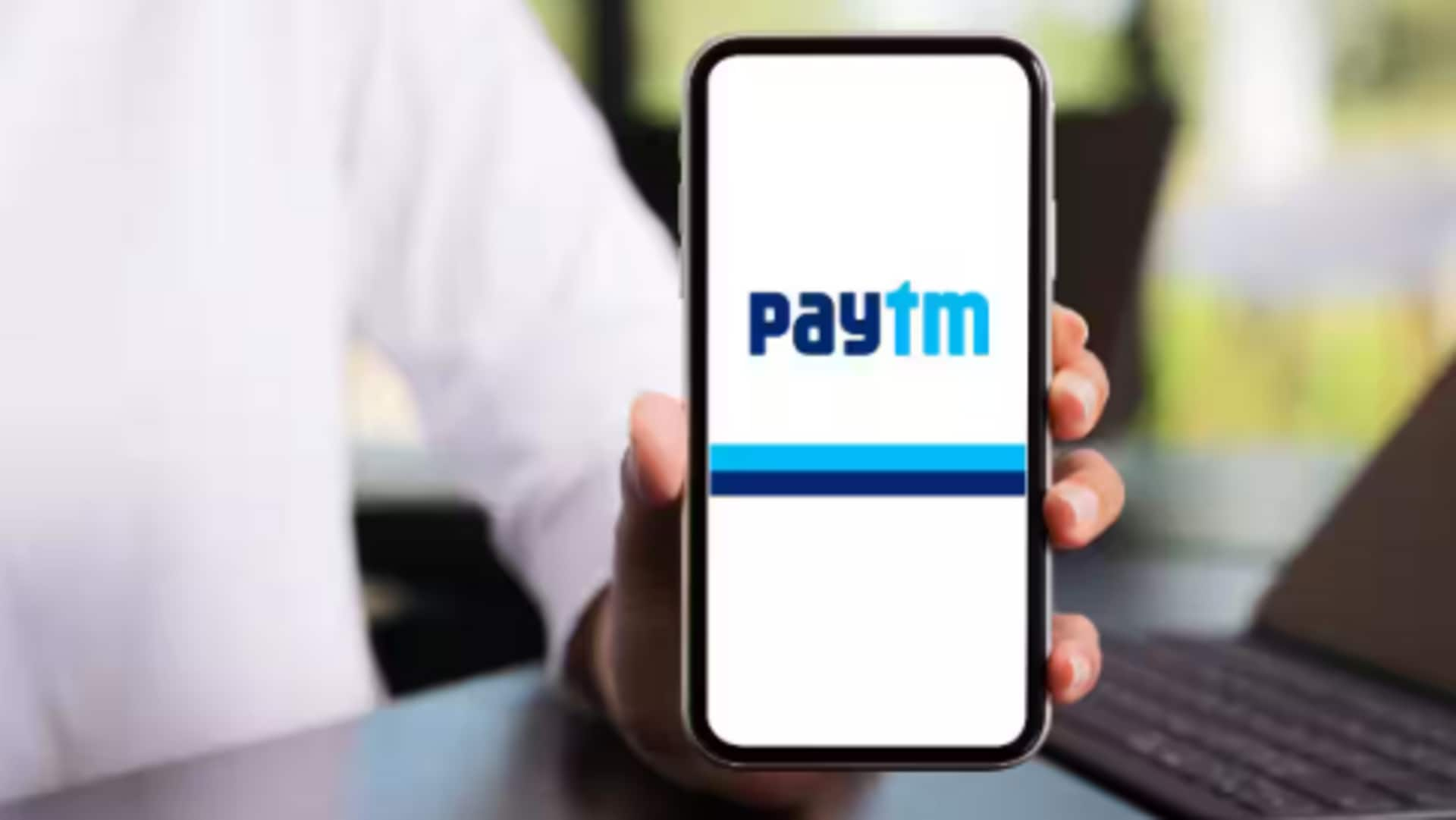
For Android users: How to pay electricity bill using Paytm
What's the story
Paying electricity bills has become easier than ever with digital platforms such as Paytm. For Android users, the deal is pretty simple and can be accomplished in a few easy steps. However, to make things easier for you, we're here with a step-by-step guide to walk you through the process of paying your electricity bill using Paytm app on Android. Following these steps, you can ensure timely and hassle-free bill payments.
App installation
Download and install Paytm app
To get started, download the Paytm app from Google Play Store if it's not already installed on your device. Simply open the Play Store, look up for "Paytm" and tap on "Install." Once installed, open the app and sign in with your credentials or create a new account if you don't have one.
Bill payment access
Navigate to electricity bill payment section
Once you log into the app, find and tap on "Recharge and Bill Payments" from the home screen. Here, you will see an option saying "Electricity". Tapping on this will take you to a new page for electricity bill payments. Here, you can select the electricity provider from a list. This is an important step to continue with the bill payment process seamlessly.
Provider selection
Select your electricity provider
Once you enter the electricity payment section, you'll be asked to choose your state/region from a dropdown. This will help in identifying your electricity provider. After that, you'll need to enter your unique consumer number or account ID as specified by the provider. It is recommended to double-check this information for correctness before proceeding to make the payment, for a smooth experience.
Payment confirmation
Enter payment details and confirm
Once you've entered all details related to your account, go through them carefully before heading to payment options. Select a preferred payment method like debit card, credit card, net banking or UPI linked with Paytm Wallet. Confirm all details once again before tapping on "Pay Now" to complete the transaction.
Transaction receipt
Receive confirmation of payment
Upon successful payment through any method of your choosing (within seconds or minutes, depending on your network speed), get an SMS/email confirmation on your registered accounts. Plus, you also get a transaction receipt under the "My Orders" section from inside the app itself. This way, you have a record for the future reference needs that may come up later down the line, without any hassle at all!