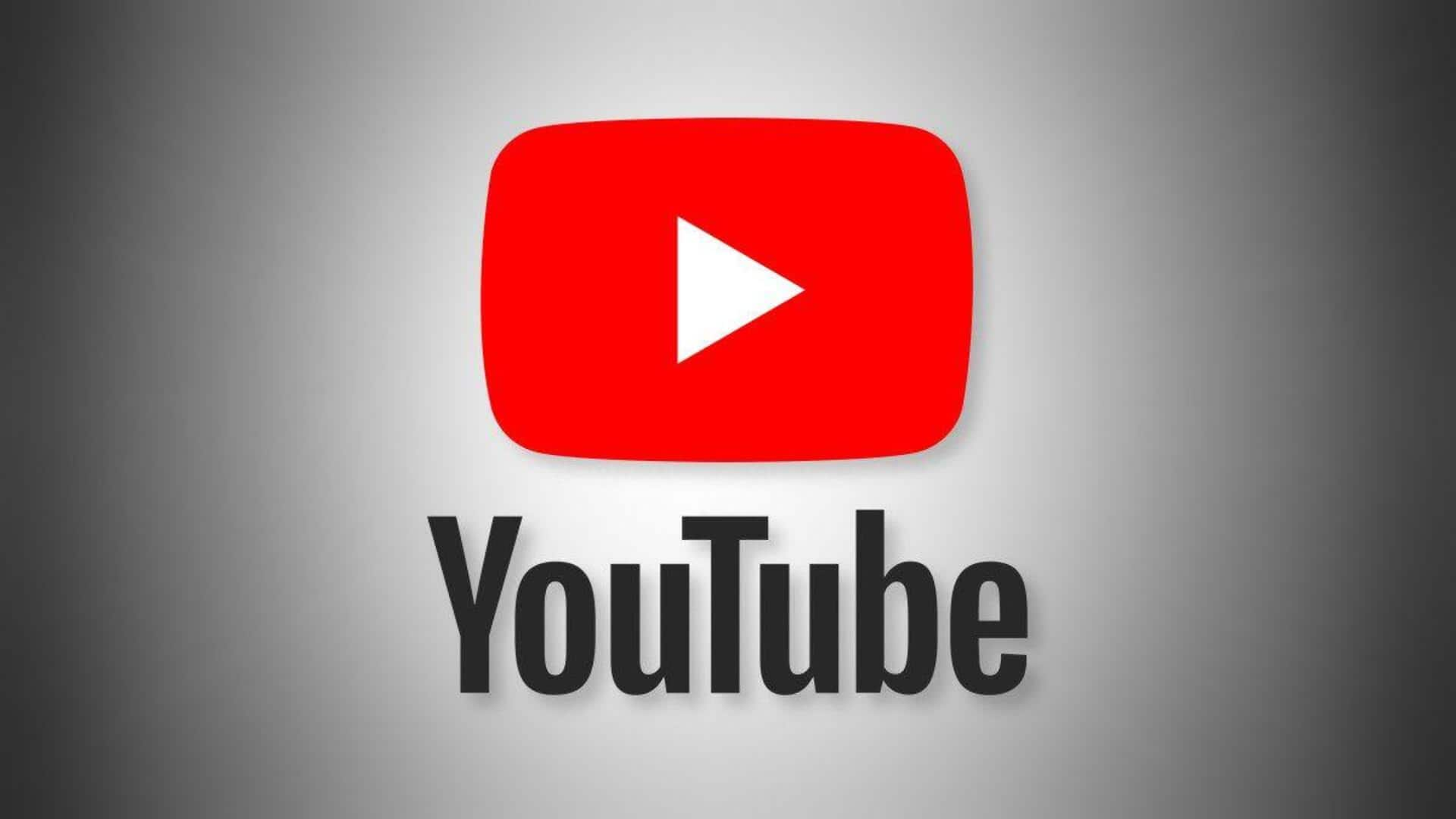
5 tips to navigate the YouTube app using gestures
What's the story
Navigating the YouTube app on Android can be made a whole lot easier with gesture controls. They let you perform actions quickly without depending too much on buttons or menus. If you master these gestures, you'll improve your viewing experience and save precious time while diving into content. Here's how you can use Android gestures in YouTube app effectively.
Tip 1
Swipe to switch videos
Swiping left or right on the video screen would let you switch between videos in your playlist or recommendations. This gesture would save the trouble of returning to the main menu and make exploring content seamless. It would be especially helpful when you're going through a bunch of videos or when you want to skip a video quickly without disrupting your viewing flow.
Tip 2
Pinch for fullscreen mode
To go fullscreen, just pinch outward on the video screen. The gesture would give you an easy way to maximize your viewing area without having to tap on additional buttons. On the flip side, pinching inwards would take you out of fullscreen and return you to the standard view. Using this gesture, you can quickly adjust your screen size as per your liking.
Tip 3
Double-tap for fast forward/rewind
Double-tapping on either side of the video screen lets you fast forward/rewind by 10 seconds per tap. The feature proves useful while revisiting certain parts of a video or efficiently skipping ahead without having to deal with progress bars manually. Getting a hang of this gesture ensures you navigate through long videos effortlessly and accurately.
Tip 4
Slide up for volume control
Sliding up/down along the right edge of your device's screen will adjust the volume level while watching a video. The gesture provides quick access to volume control without having to rely on external buttons or menus, giving you an uninterrupted viewing experience. It comes especially handy when you want to adjust sound levels discreetly while playing a video.
Tip 5
Slide down for notifications access
Sliding down from anywhere at the top of your device's screen while watching videos in fullscreen mode within the YouTube app itself opens up notifications. This gesture can be used for multitasking capabilities, like checking messages, without having to interrupt your video watching experience.