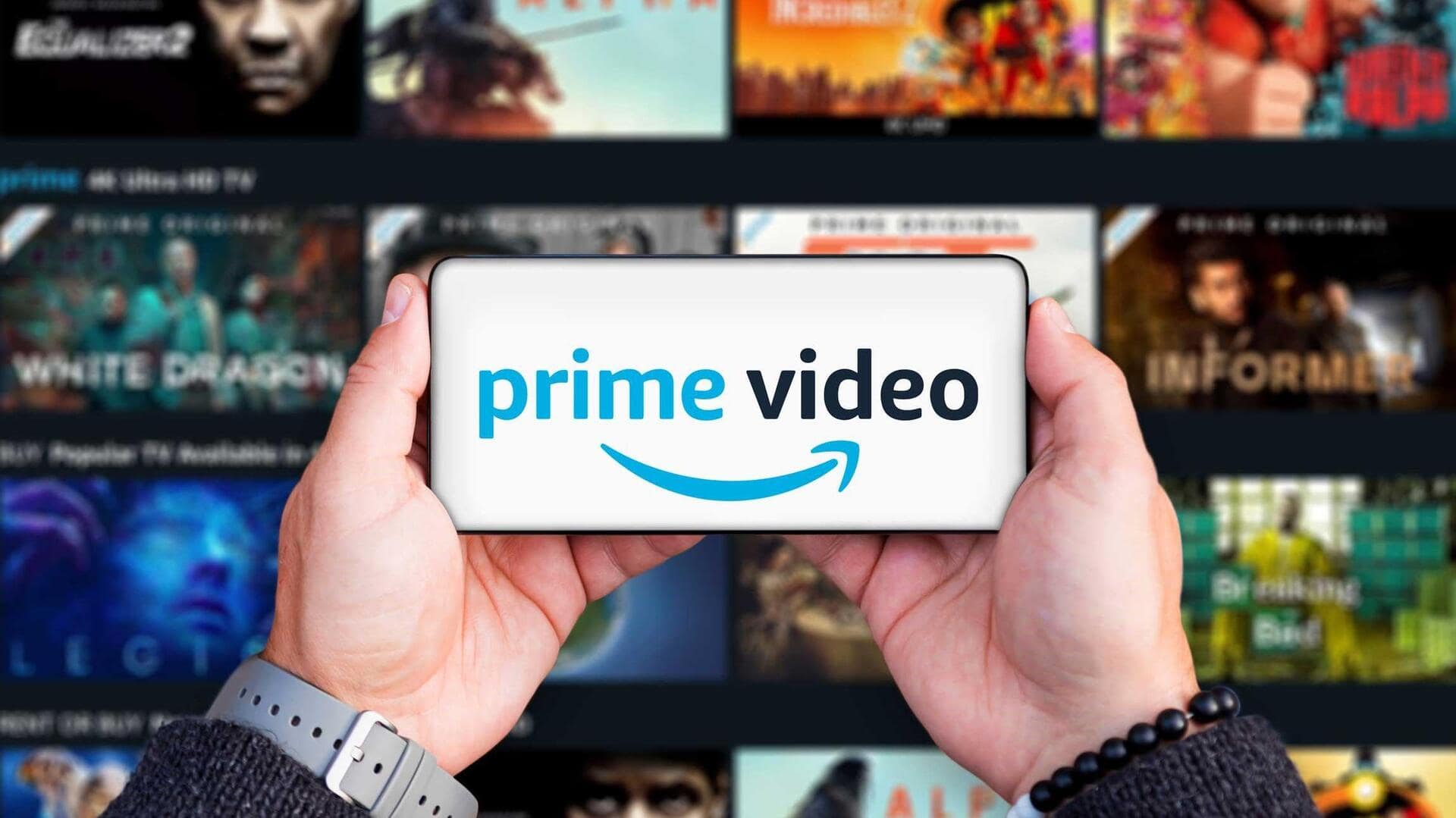
This is how you can adjust brightness on Prime Video
What's the story
Controlling video quality settings in the Amazon Prime Video app on your Android device is crucial for maximizing your viewing experience. Whether you're aiming to conserve data or indulge in high-quality streaming, fine-tuning these settings will allow you to strike the perfect balance according to your internet connection and preferences. This guide provides a step-by-step breakdown of the process.
Settings menu
Accessing stream and download settings
Launch the Amazon Prime Video app and sign in. Tap the profile or menu icon at the top right to access a dropdown menu. Select "Stream & Download" to locate settings for streaming and downloading content. This allows you to customize your viewing experience according to your preferences and internet connection.
Quality options
Customizing your viewing experience
In the "Stream and Download" settings of Amazon Prime Video for Android, streaming options span from "Data Saver" to "Highest Quality." Enabling "Use highest quality on Wi-Fi" ensures optimal streaming without consuming mobile data. For downloads, selections like "Always Ask," "Data Saver," and up to "Best" provide control over data usage and storage. These adjustments improve your streaming and downloading experience by aligning them with your internet capabilities.