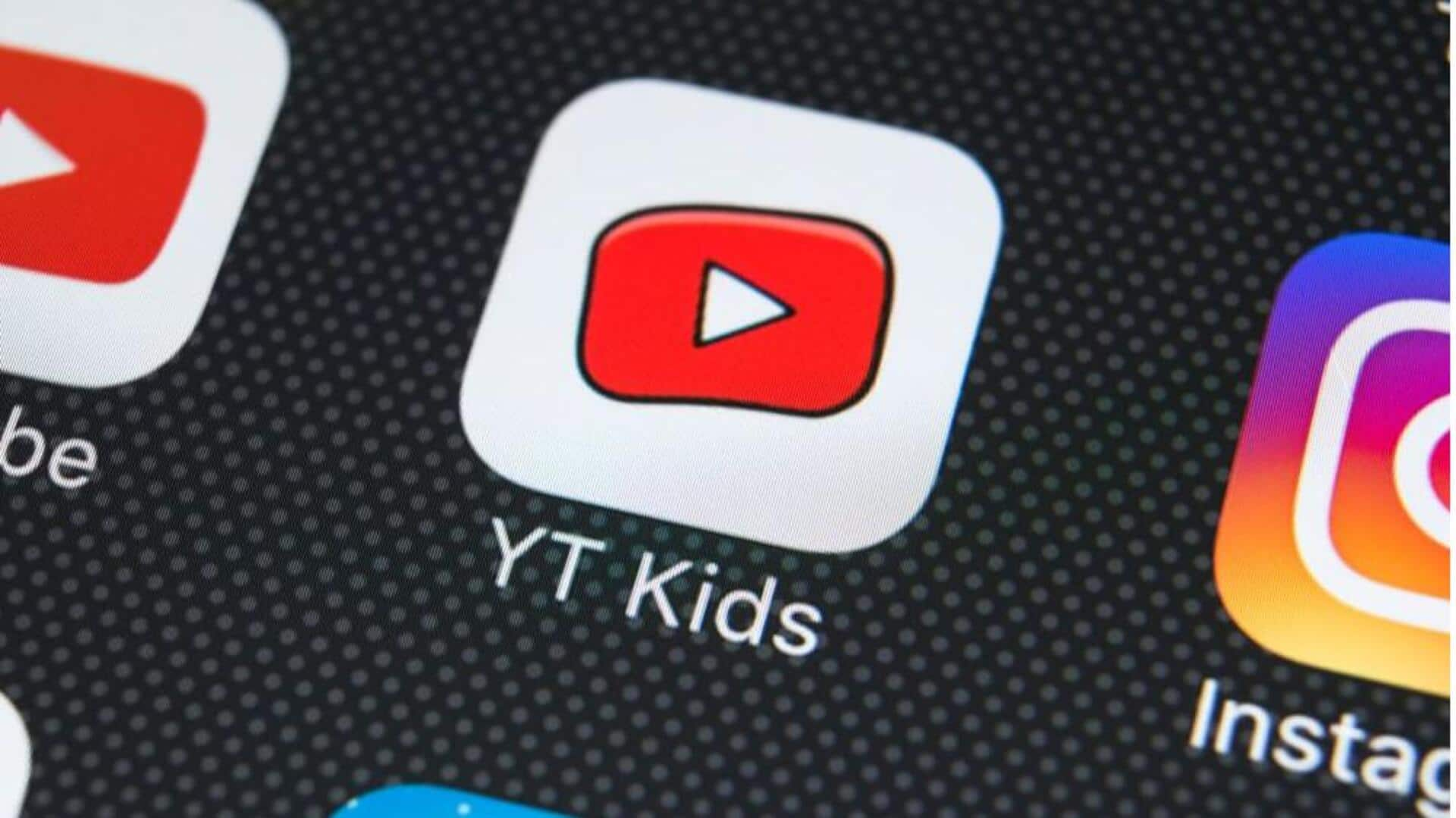
This is how you can keep kids safe on YouTube
What's the story
Keeping our children safe on digital platforms is super important. While YouTube Kids offers a more kid-friendly environment, setting up and managing parental controls is key to ensuring the content they access is appropriate for their age and aligns with your comfort level. This guide will walk you through setting up and managing parental controls on Android devices, so you can feel more secure about your child's digital experience.
Family Link setup
Setting up YouTube Kids with Family Link
Download Google Family Link from the Play Store, and set up a child's Google Account. It's a 15-minute process. Then, create a YouTube Kids profile, and select the appropriate content level for your child: Preschool (ages four and under), Younger (ages five to eight), or Older (ages nine to 12).
Search functionality control
Managing content and search settings
Open the Family Link app, tap on your child's profile and go to Controls > Content Restrictions > YouTube. Select Preschool, Younger, or Older content level. Or, choose "Approve content yourself" to select specific videos, channels, and collections. Turn off search to restrict them to approved channels only, giving you more control over what they can discover.
Setting custom passcodes
Customizing access and security
To ensure your kid only watches safe content: Just open YouTube Kids and tap the lock icon. Solve that silly math problem or enter your custom passcode. Pick "Approved content only" and handpick fun and safe videos or channels for your kid. And, with your own custom passcode, kids can't change parental controls. Only you can adjust settings for a safer viewing experience.