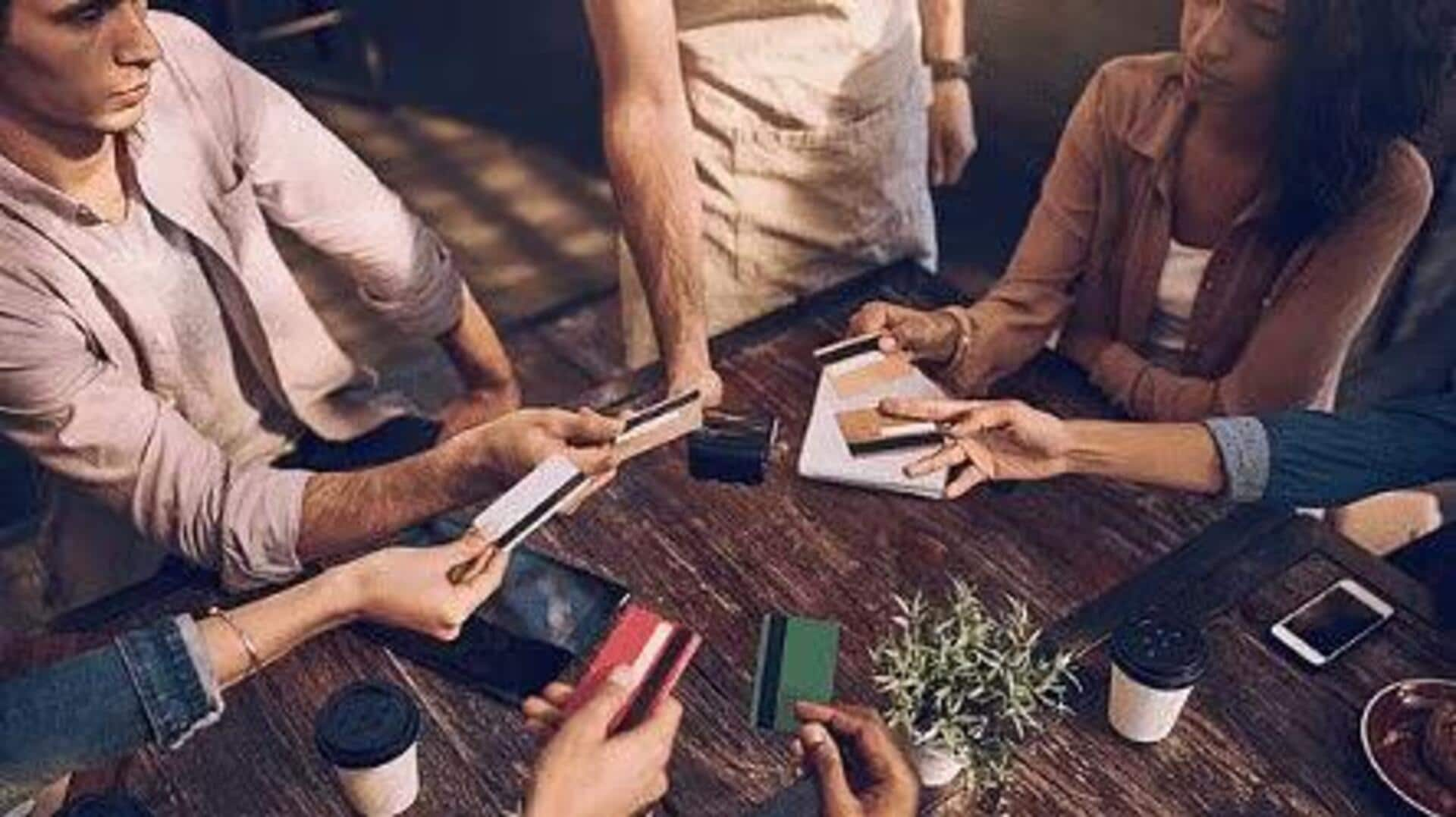
Want to split Swiggy bill with friends? Try Splitkaro
What's the story
Ever had that awkward moment after a group meal where everyone's fumbling to figure out who owes what? Say goodbye to that! Thanks to apps like Splitkaro, splitting bills for Swiggy orders is now a breeze. This guide shows you how to use the "Split Bill" feature in Swiggy through the Splitkaro app on Android devices, so everyone can pay their fair share without any stress.
Setup
Setting up for easy bill splits
To begin with, download the Splitkaro app from the Google Play Store and sign up or log in with your account. This first step is important because it sets the stage for a hassle-free bill-splitting experience. With your account set up, you're already on your way to handling your group expenses like a pro.
Fetch bills
Adding and auto-fetching your Swiggy bills
After logging in, click on the + icon at the bottom right of your home screen. Select "Add an Expense" or "Create a Collection." To fetch Swiggy bills automatically, click on the Swiggy icon in Splitkaro. Input your Swiggy login details to connect accounts. This one-time step makes splitting bills a breeze in the future. Voila! Your latest bills are ready to be split.
Itemize it
The art of item-wise bill splitting
After choosing a bill on Splitkaro, select "Item-wise" to split. This way, every item goes to the right person. Fair is fair, right? Perfect for when prices are all over the place. After allocating items, submit the split bill. Easy peasy! Splitkaro makes dividing that Swiggy bill among friends a breeze, bringing fairness and precision to the table.