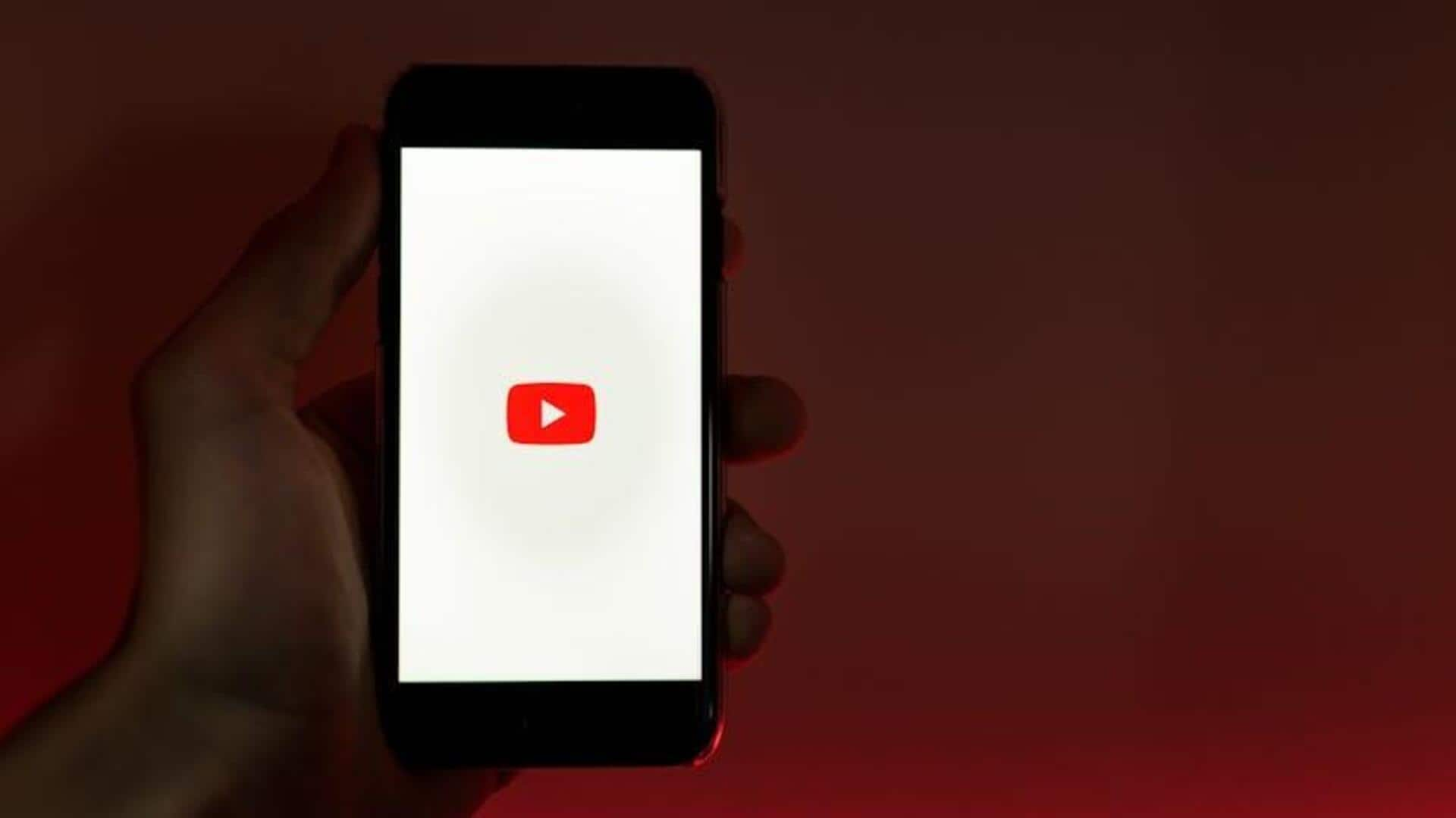
Easy guide to manage 'Watch history' on YouTube for Android
What's the story
Keeping your watch history managed on the YouTube app for Android devices is crucial for ensuring your video recommendations stay fresh and your privacy is preserved. This guide offers a simple, step-by-step process to view, remove, or pause your watch history; manage it via Google Activity; and set up automatic deletion.
View-remove
Viewing and removing videos
To access your watch history, simply open the YouTube app, navigate to the "Library" tab, and click on "History." If you want to delete a particular video from this list, locate the video, tap the three dots beside it, and select "Remove from watch history." Doing so will assist in better personalization of your feed.
Clear-pause
Clearing or pausing watch history
To have more control over your watch history, you can also clear or pause it. Simply tap the three dots at the top of the "History" page under "Library," then select "History controls." You can either clear all watch history or pause recording new videos. Pausing is helpful if you're browsing content you don't want affecting future recommendations.
Google-activity
Advanced management via Google activity
To have more control, you can manage your watch history through Google Activity by navigating to myactivity.google.com. Simply click on "YouTube History" to delete individual videos or your entire watch history. You can also pause your watch history here. For added privacy, you can set up automatic deletion of your YouTube history by selecting "Auto-delete" and choosing a time frame.