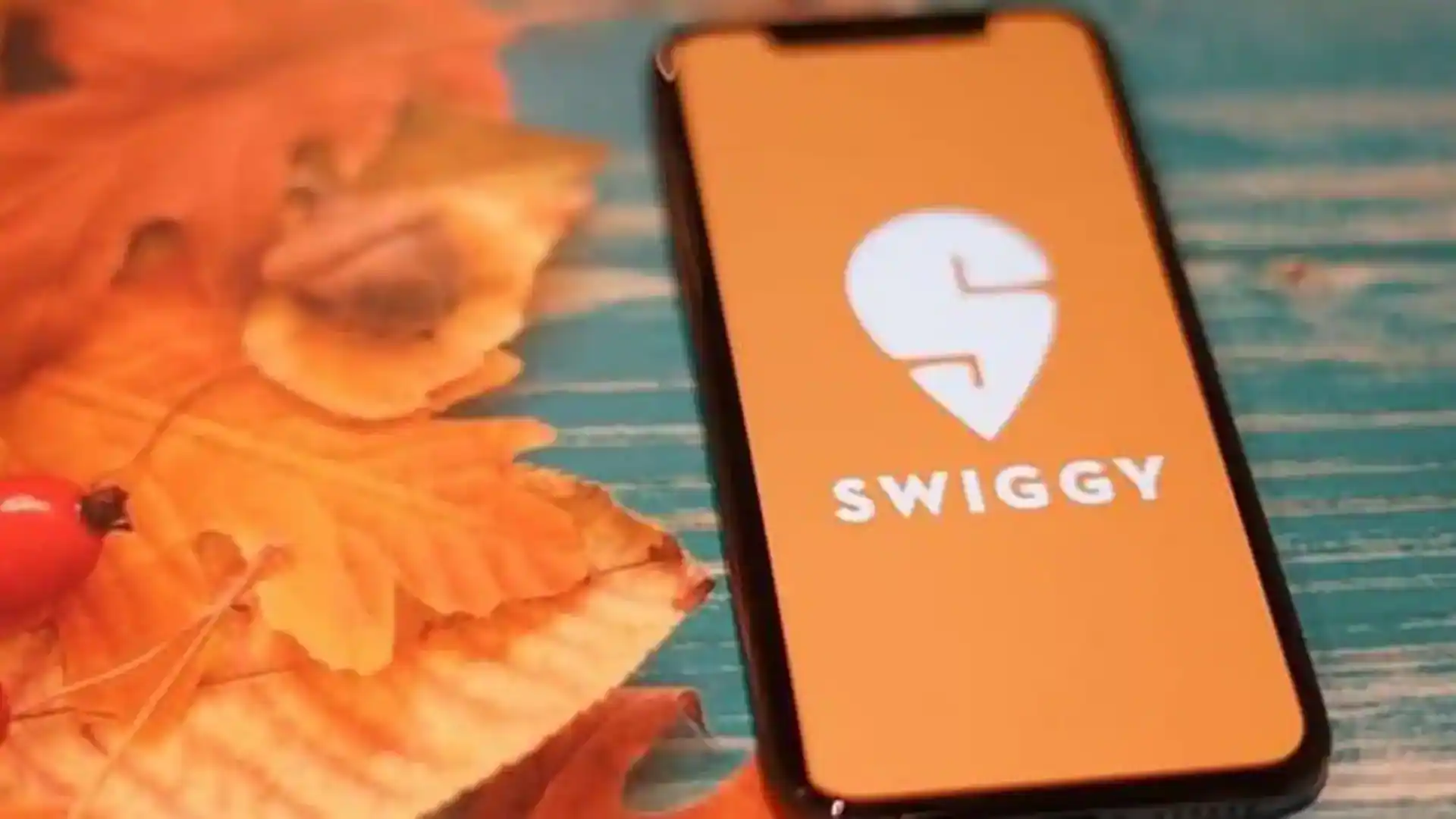
Food allergy? Here's how you can filter food on Swiggy
What's the story
Ordering food on delivery apps can be a minefield for people with allergies or dietary restrictions. Fortunately, Swiggy has an option to filter meals by allergens, allowing you to easily find dishes that won't make you sick. Here's a step-by-step guide on how to use the "Filter by Food Allergens" feature on the Swiggy app for Android.
Update and navigate
Update your Swiggy app
Before you dive into the world of allergen filters, make sure your Swiggy app is updated. To check this, head to the Google Play Store, search for Swiggy, and if there's an update available, hit that update button. Keeping your app updated is key because it unlocks all the latest features and improvements, including the new advanced filters that can totally transform your food ordering experience.
Access filtering options
Find and apply filters
After updating your app, open it and log in. Find the Filters icon, represented by a funnel shape at the top or bottom of your screen. Clicking on this icon will open a list of filtering options, including dietary preferences such as "Veg," "Non-Veg," "Vegan," and "Gluten-Free." You can also set filters for specific allergens or dietary restrictions here.
Personalize your preferences
Customize your search with Swiggy Ease
To make the most of a personalized experience, access Swiggy EASE within the app. This feature lets you enter health objectives and diet preferences, even specifying allergens. Head to the food section, click on Swiggy EASE, and define your preferences. You'll then get dish suggestions tailored to your diet, ensuring safety and convenience on Swiggy's platform.