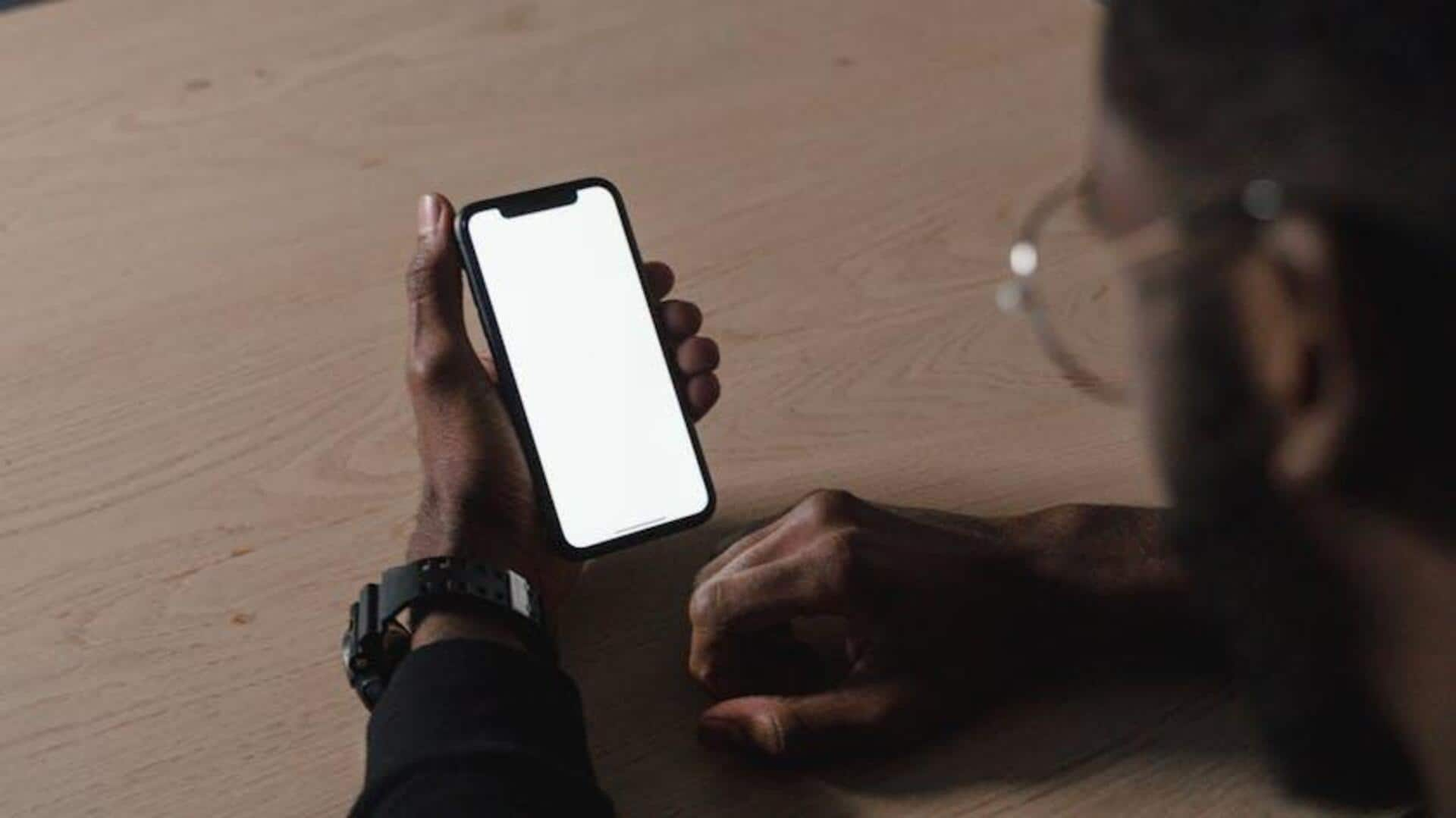
How to adjust font size in Meesho on Android devices
What's the story
Changing the font size in the Meesho app on Android devices involves adjusting your system settings. This is because Meesho, like most apps, follows the font and display settings of your device. The process is straightforward and only requires a few steps within the Settings app of your Android device. By following this tutorial, you can improve your viewing experience on Meesho by adjusting the font size to your liking.
Accessing Settings
Access and navigate settings
To start changing the font size for Meesho on your Android, first, you need to open the Settings app. This app is usually found on your home screen or in the app drawer. It's the one with the gear icon and is the place where you can adjust all sorts of things about how your device works and looks.
Adjusting font
Customize font size
Open Settings, then scroll or search to find "Display" or "Font size." Tap "Font size" to view adjustment options. A slider will appear, allowing you to adjust the font size by dragging it. You will see sample text in various sizes as you make adjustments. To revert changes, select "Reset settings."
Display adjustment
Enhance display size
To resize not only fonts but also other display elements like icons and text, locate "Display size" in the same Font Size settings. You'll see a slider for display adjustments. Sliding it resizes elements across your device's interface, including how apps like Meesho are displayed. This makes everything appear larger, ensuring comfortable viewing in most apps.