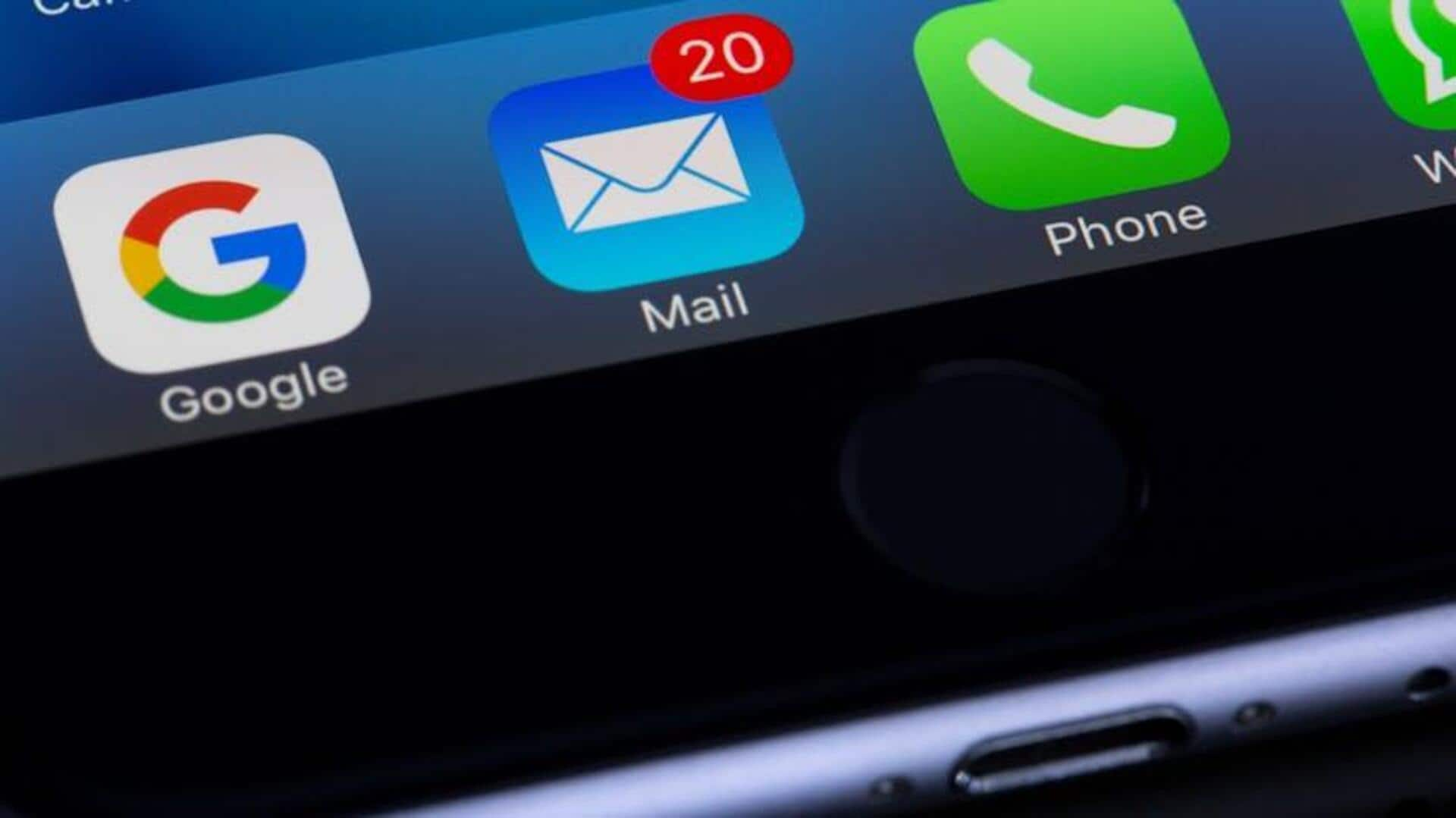
How to automatically sort emails into folders
What's the story
Managing a cluttered inbox can be tricky, but auto-sorting emails into folders can make the job easier. By creating some rules and filters, you can make sure the incoming messages are sorted according to certain criteria. This not just saves time but also improves productivity by letting you deal with the important emails first. Here are some handy steps to set up auto-sorting.
Tip 1
Setting up email filters
Email filters let you sort incoming messages on the basis of sender, subject line, keywords, etc. Most email clients provide filter options in their settings menu. By creating a new filter, you can define conditions on which the emails are moved into certain folders. This keeps your inbox organized and makes sure you never miss out on important messages.
Tip 2
Using rules for organization
Rules work like filters but tend to offer more advanced capabilities to keep your emails organized. You can configure rules to automatically move, delete or flag emails according to some condition or the other. For example, if the email has a word "invoice," it could be directly moved to a finance folder. The use of rules keeps your inbox clean without any manual effort.
Tip 3
Leveraging labels and categories
Labels and categories provide an additional level of organization, in addition to folders. While folders keep emails stored away from the inbox, labels let you apply multiple tags for an email without moving it from its original place. Categories function the same way by grouping related messages together under a common tag or color code, making them more visible and accessible.
Tip 4
Automating with third-party tools
Several third-party tools integrate with popular email clients to offer enhanced automation features for sorting emails into folders. Most of these tools come with pre-configured templates for common tasks, such as sorting newsletters or promotional content, into separate folders automatically. They also offer additional customization options beyond what standard email client settings provide.
Tip 5
Regularly reviewing and updating settings
As your email interaction patterns change, it's important to regularly review and update filter and rule settings. With new contacts and changing work priorities, you'll need to tweak these accordingly. This way, your email organization system stays in place, avoiding the disruption of incorrectly sorted messages or the use of outdated sorting criteria.