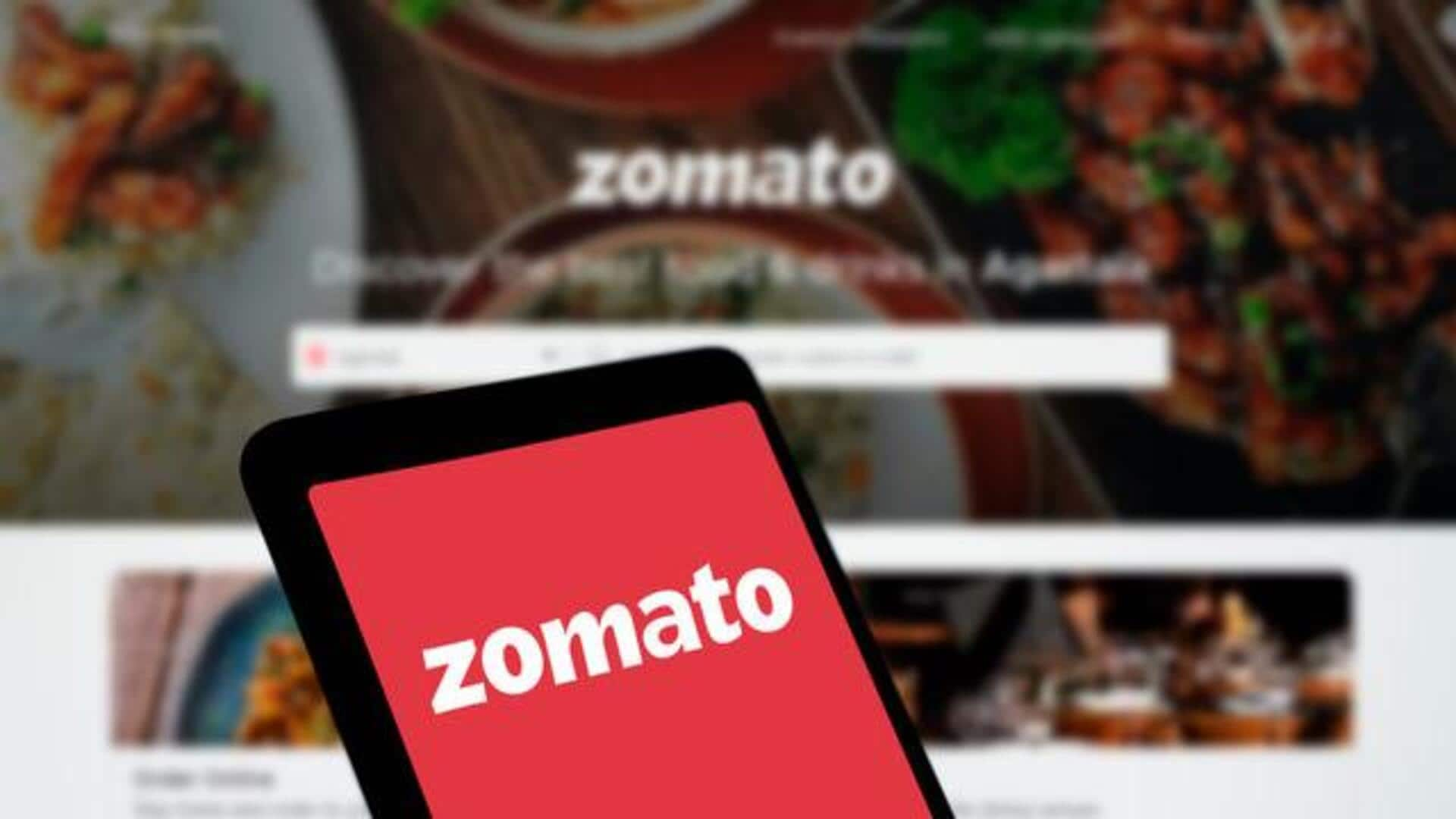
Zomato on Android: How to enable dark mode
What's the story
Dark mode is a widely acclaimed feature that cuts down eye strain and saves battery on devices. It is offered by many apps, including the famous Zomato app for Android, to improve user experience. Notably, it can be particularly useful for those who prefer a darker interface, especially in low-light conditions. So, here's a step-by-step guide on enabling dark mode on Zomato for Android users.
Settings access
Accessing the settings menu
To start enabling the feature, open the Zomato app on your Android device. Once inside, you'll have to search for the profile icon or menu button, which is typically placed at the top right corner of the screen. Tap on the icon to get into your account settings and preferences.
Display options
Navigating to display options
Once you've accessed your account settings in the Zomato app, scroll down the list of available options. From here, look for a section called "Display" or "Theme," which would let you modify the app's visual presentation on the device. Tapping on this option, you'd start the process of customizing the app's appearance according to your liking, including switching to a lighter theme.
Dark mode selection
Selecting dark mode option
Inside the display options menu of Zomato's app, you'll find a range of themes to pick from. But, among all, "Dark Mode" makes a mark for those who want a darker theme for their app skin. Selecting the option activates dark mode and changes the look of the app to a darker shade. It is perfect for improving visual comfort and reducing glare in low-light conditions.
Confirmation and exit
Confirming changes and exiting menu
Once you have selected dark mode, check if the app's appearance has actually turned darker. If the transition looks seamless, without any issues, exit the settings menu. Now, you will see that the dark theme has been applied throughout the app's interface, improving your usage experience. This setting will remain active during future interactions unless you change your preferences again - because that's just how user needs are evolving worldwide!