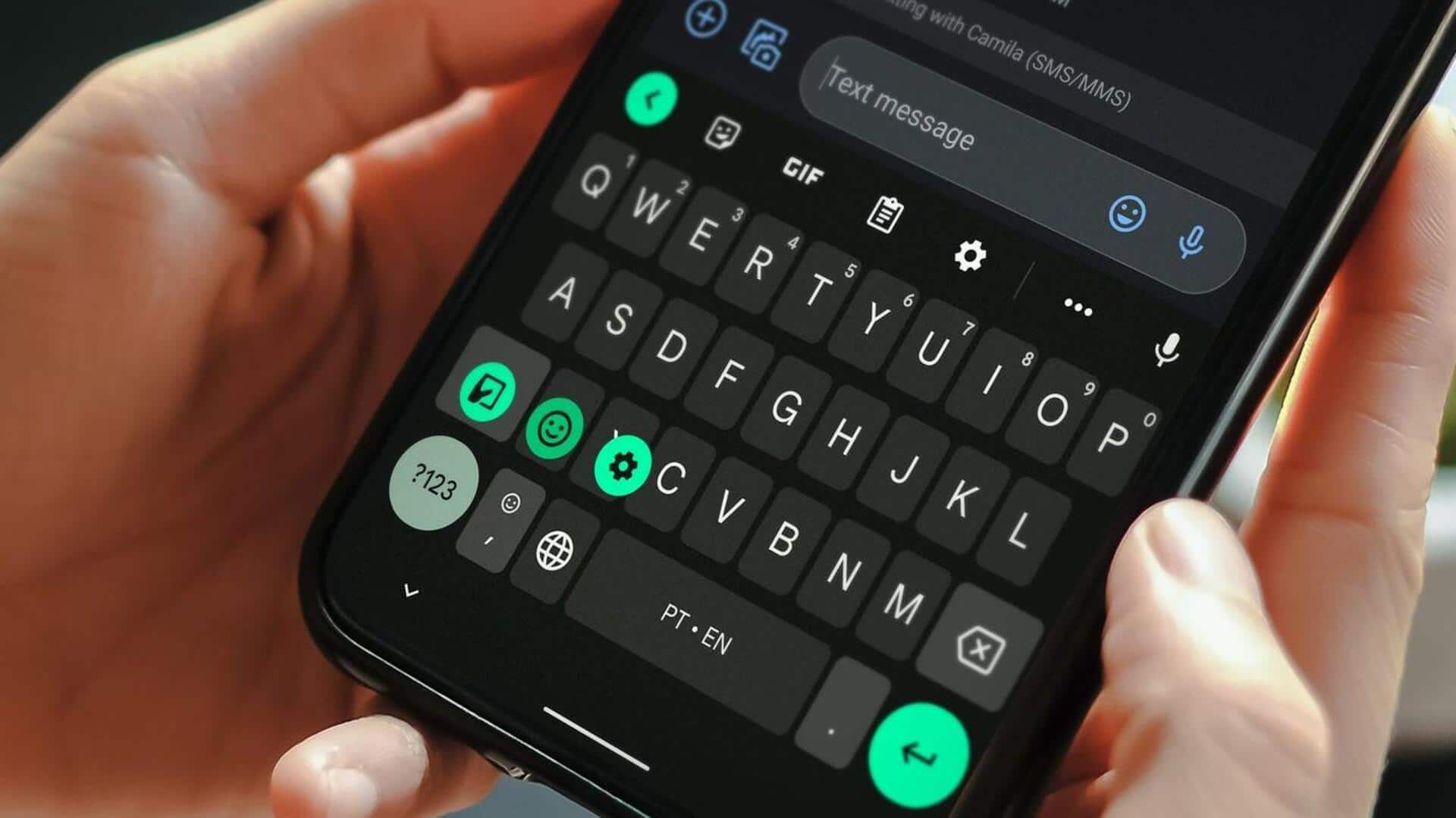
How to enable 'Incognito Keyboard' on Android? Try these steps
What's the story
In the world of the internet, privacy is the new gold. Google has a special Incognito Keyboard for Android users to keep your typing private. It comes in handy in many apps preventing the keyboard from learning what you type. Just follow these simple steps and amp up your privacy game.
Setup
Enabling Incognito Mode in keyboard apps
Turning on the Incognito Keyboard requires modifying settings in both your Android device and the keyboard app you use. For Gboard users, it's automatic in incognito tabs but doesn't work in WhatsApp. SwiftKey users can manually enable it by going to the keyboard's menu and choosing the incognito mode. This will change the look of your keyboard, indicating that your typing is now more private.
Privacy enhancement
Adjusting WhatsApp privacy settings
While WhatsApp doesn't directly support Incognito Keyboard, tweaking privacy settings helps protect your data. Head to settings, Account and Privacy to control who sees your profile info. Disabling read receipts adds another layer of security to your chats. Remember, with an Incognito Keyboard, your keyboard won't learn from what you type. This might increase mistakes and limit helpful autocomplete suggestions, but it's a small price to pay for privacy.